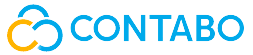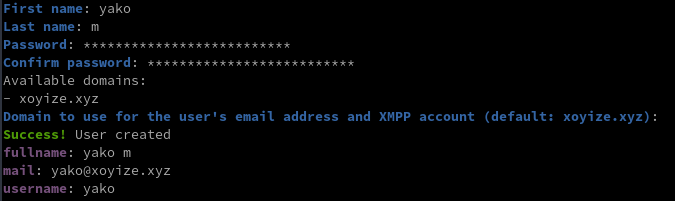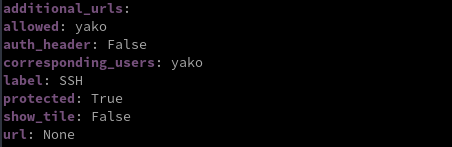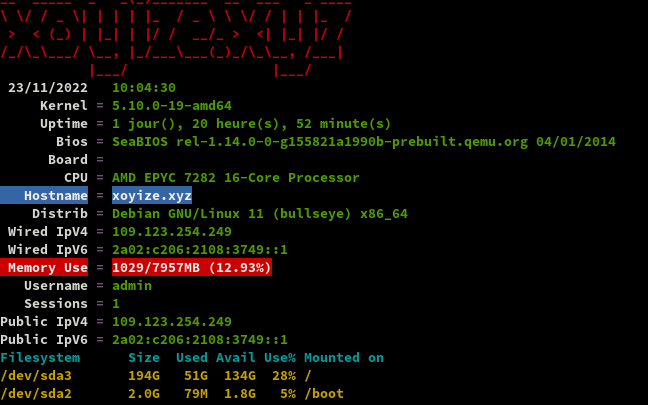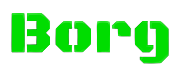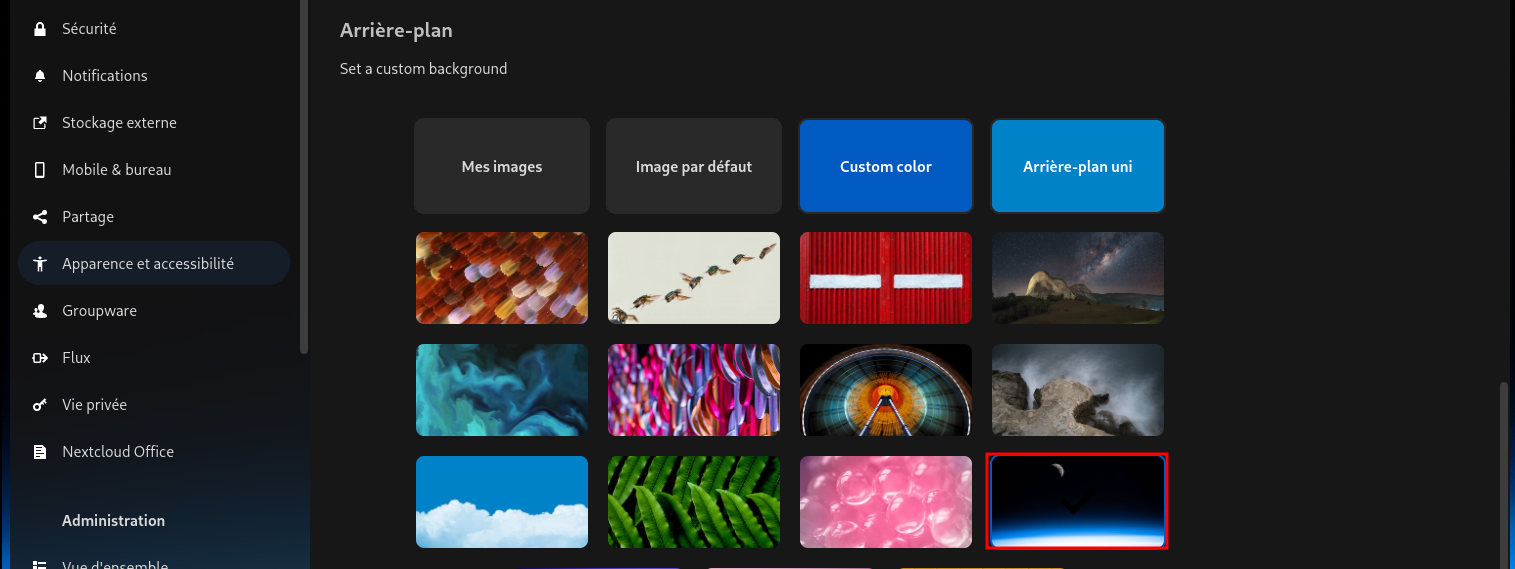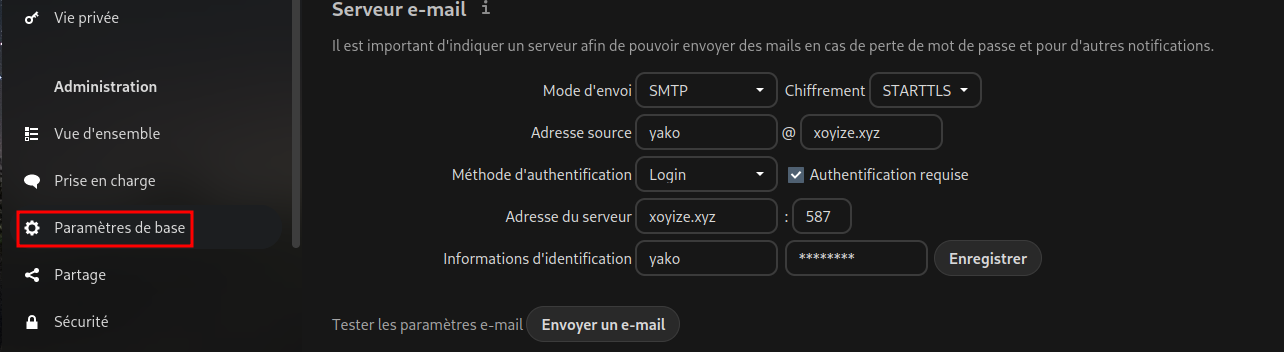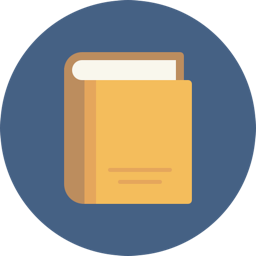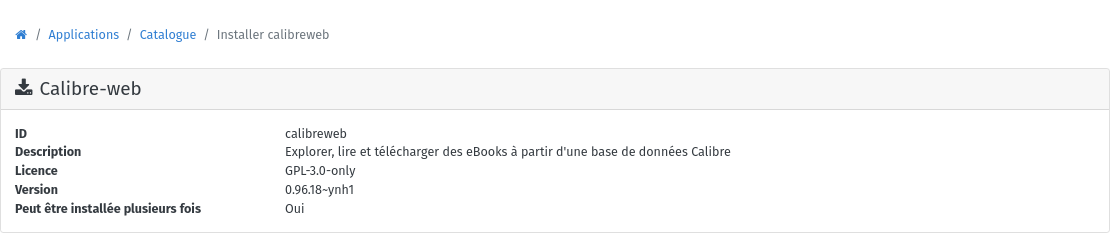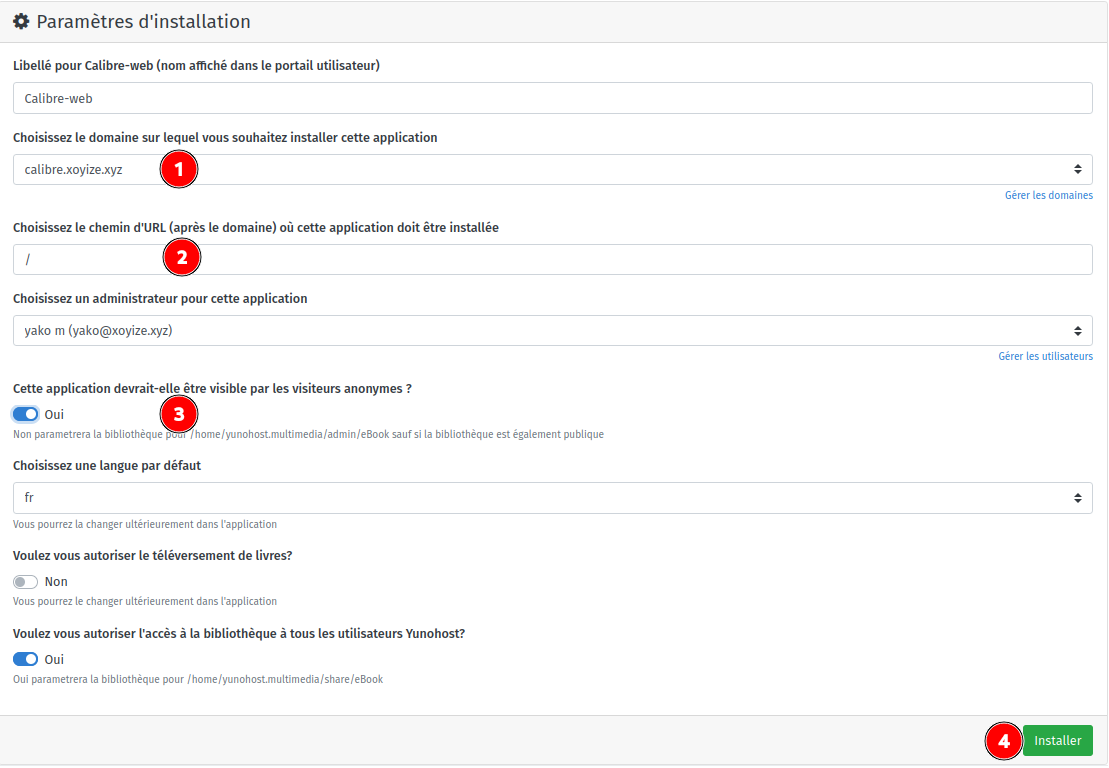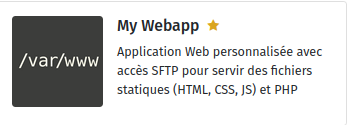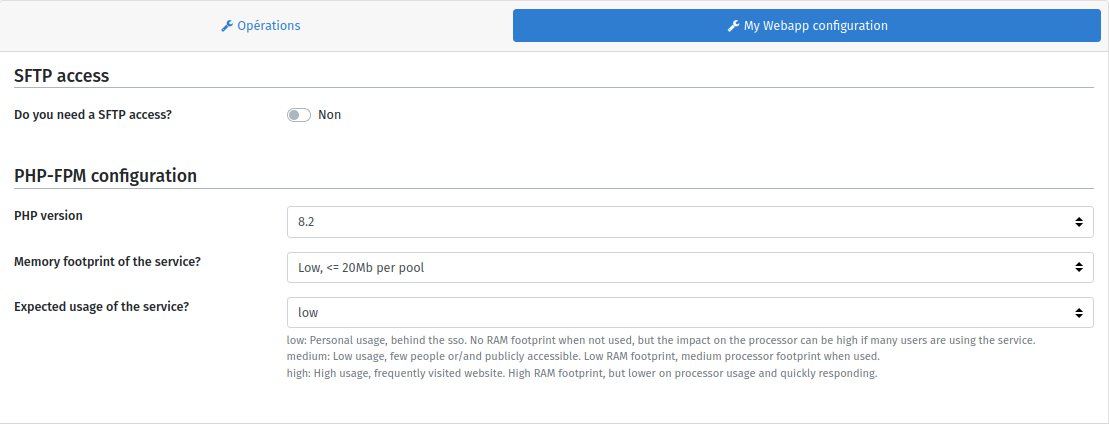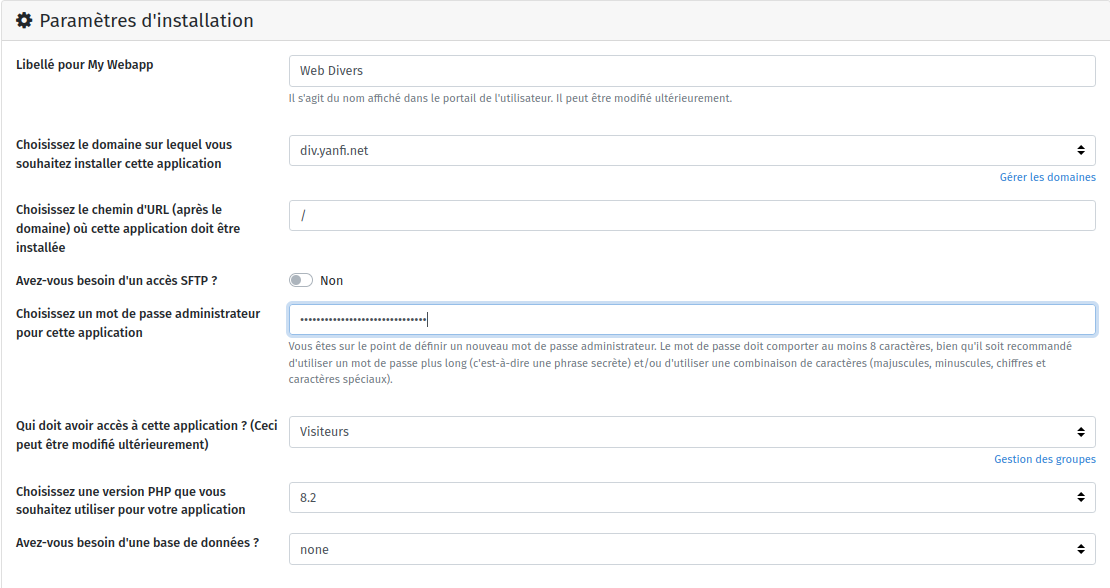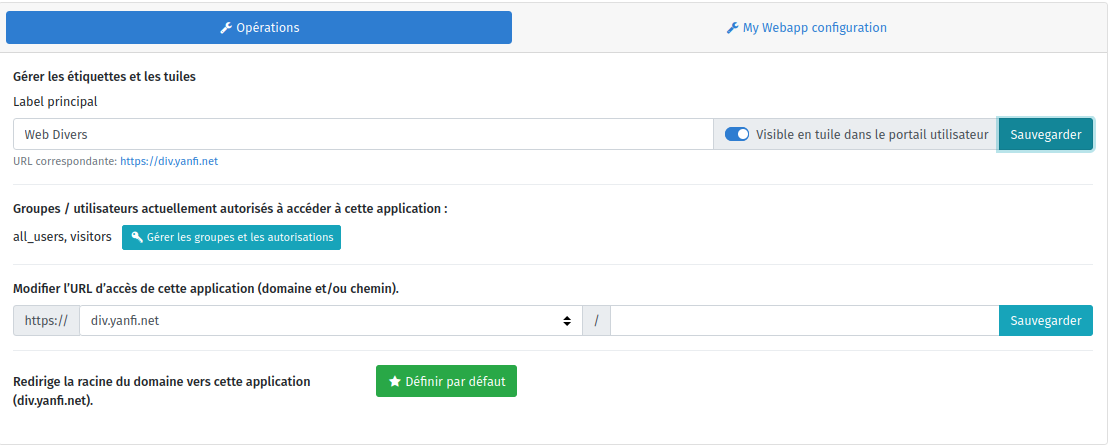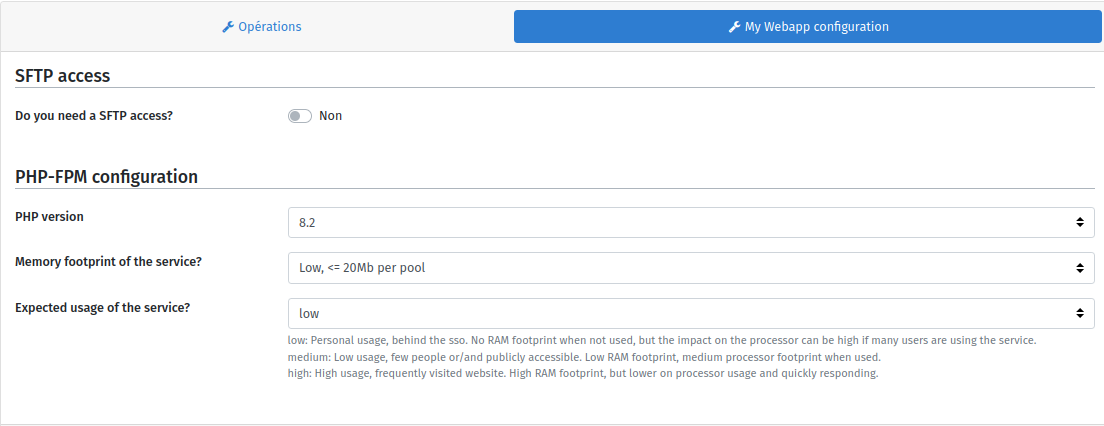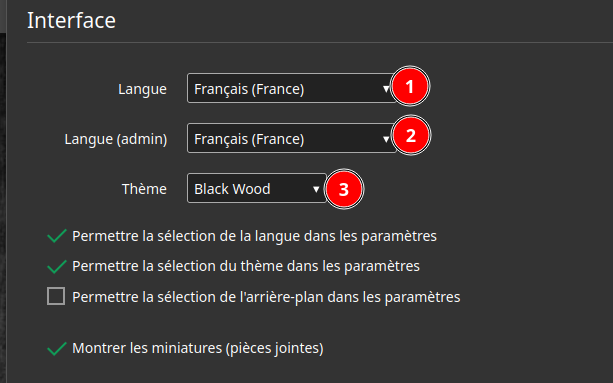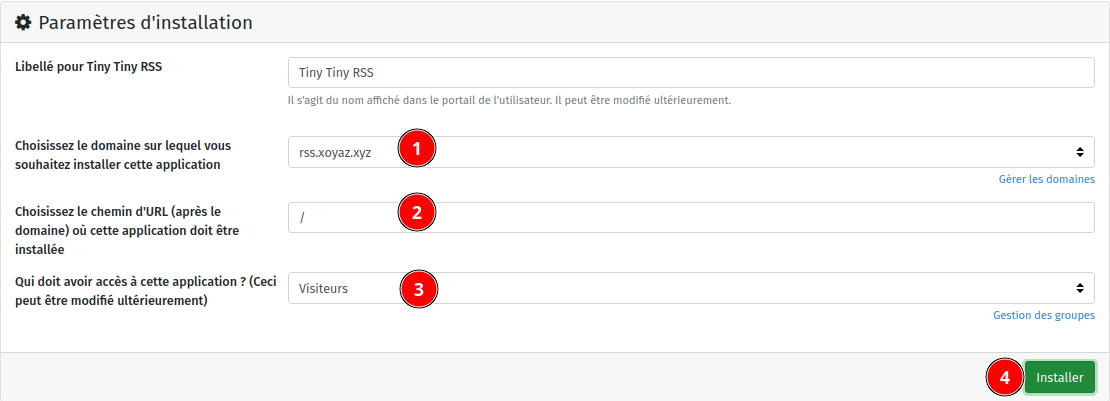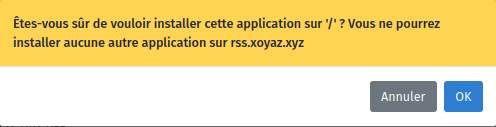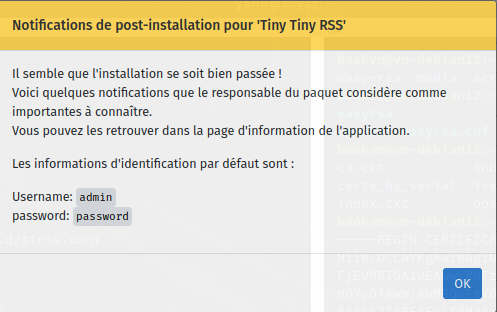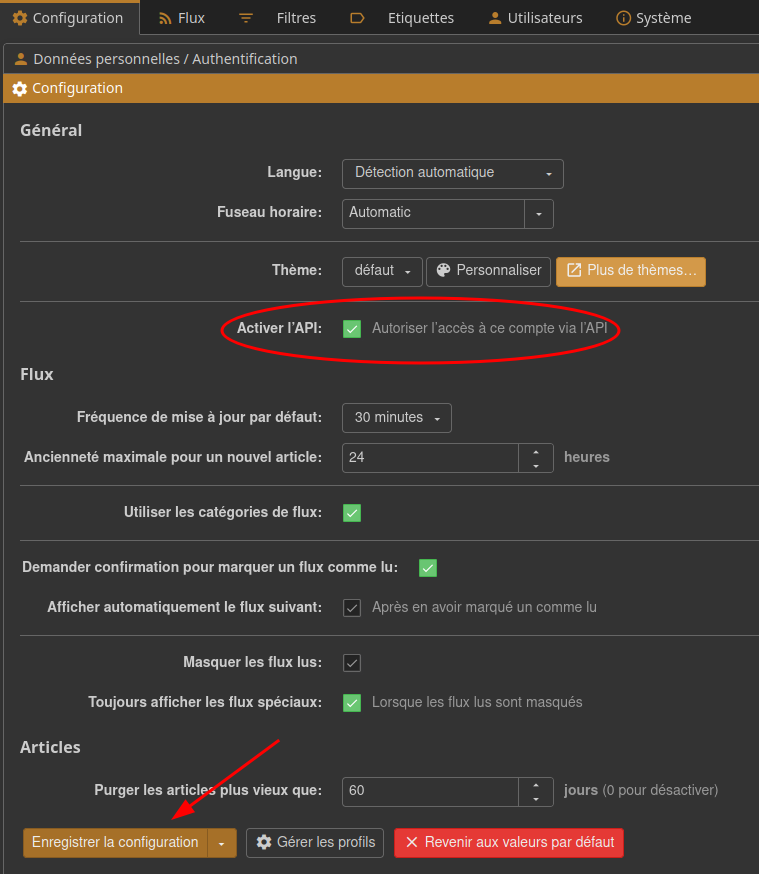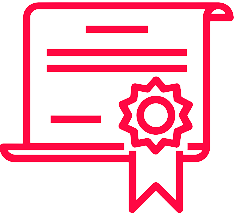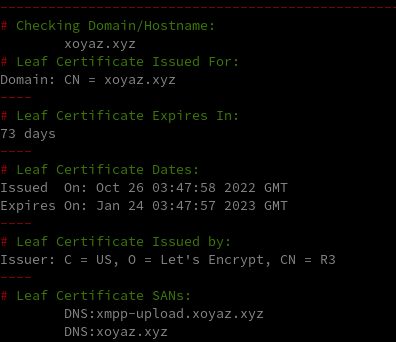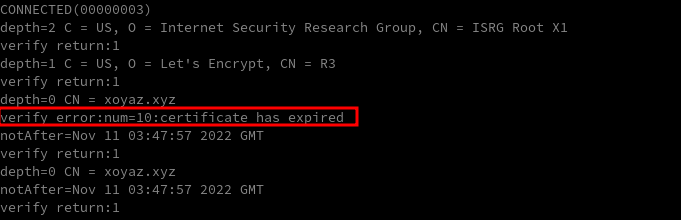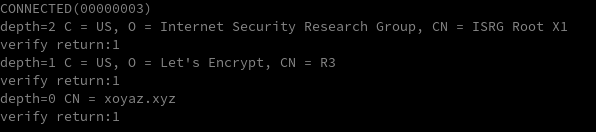Contabo Debian 11 Bullseye - Yunohost xoyize.xyz
Installation Yunohost sur un serveur VPS Contabo
Fournisseur : Contabo
Accès client : https://my.contabo.com/
Nom du plan : VPS S SSD
Location Nuremberg (EU)
RAM garantie : 8192 Mb
Bande passante mensuelle illimitée
Espace disque SSD 200 Go
Système d’exploitation : Debian 11
Technologie de virtualisation KVM
Emplacement du serveur Allemagne 
Frais d’installation 0.00 EUR
Coût annuel 86.28€/An TTC
Méthodes de paiement PayPal
IP address 109.123.254.249
Accès client : https://my.contabo.com/
Autorisation à deux facteurs : https://my.contabo.com/ → Customer details et Activate 2-factor authentication
Activer le reverse DNS IPV4 et IPV6 pour le domaine xoyize.xyz : Control panel → Reverse DNS management
Désactiver VNC: Your services → Manage → VPS Control → Manage → Disable VNC et valider par un clic sur Disable
Sous-réseau IPv6
Chaque serveur dédié et chaque VPS est livré avec un sous-réseau IPv6 /64 en plus de son adresse IPv4. Vous pouvez utiliser les adresses de ce sous-réseau librement sur le serveur/VPS associé. IPv6 est déjà préconfiguré sur nos serveurs mais doit être activé explicitement dans certains cas. Vous trouverez comment activer IPv6 et d’autres informations sur le sujet dans notre tutoriel.
| type d’abonnement | adresse IPv4 | sous-réseau IPv6 |
|---|---|---|
| VPS S SSD (no setup) | 109.123.254.249 | 2a02:c206:2108:3749::1 / 64 |
Debian bullseye
PARAMETRES D’ACCES:
L’adresse IPv4 du VPS est : 109.123.254.249
L’adresse IPv6 du VPS est : 2a02:c206:2108:3749::1
On se connecte en root sur le VPS
1
ssh root@109.123.254.249
1
2
3
4
5
6
7
8
9
10
11
12
13
Linux vmi1083749.contaboserver.net 5.10.0-12-amd64 #1 SMP Debian 5.10.103-1 (2022-03-07) x86_64
_____
/ ___/___ _ _ _____ _ ___ ___
| | / _ \| \| |_ _/ \ | _ )/ _ \
| |__| (_) | .` | | |/ _ \| _ \ (_) |
\____\___/|_|\_| |_/_/ \_|___/\___/
Welcome!
This server is hosted by Contabo. If you have any questions or need help,
please don't hesitate to contact us at support@contabo.com.
root@vmi1083749:~#
Mise à jour + Réseau IPV6
Mise à jour, exécuter apt update && apt upgrade
Quelques outils, exécuter apt install tree tmux
Activation ipv6, exécuter enable_ipv6 puis redémarrer reboot et se reconnecter ssh
Vérifier l’adressage : ip a
1
2
3
4
5
6
7
8
9
10
11
12
13
14
15
16
1: lo: <LOOPBACK,UP,LOWER_UP> mtu 65536 qdisc noqueue state UNKNOWN group default qlen 1000
link/loopback 00:00:00:00:00:00 brd 00:00:00:00:00:00
inet 127.0.0.1/8 scope host lo
valid_lft forever preferred_lft forever
inet6 ::1/128 scope host
valid_lft forever preferred_lft forever
2: eth0: <BROADCAST,MULTICAST,UP,LOWER_UP> mtu 1500 qdisc pfifo_fast state UP group default qlen 1000
link/ether 00:50:56:48:b5:5b brd ff:ff:ff:ff:ff:ff
altname enp0s18
altname ens18
inet 109.123.254.249/20 brd 109.123.255.255 scope global eth0
valid_lft forever preferred_lft forever
inet6 2a02:c206:2108:3749::1/64 scope global
valid_lft forever preferred_lft forever
inet6 fe80::250:56ff:fe48:b55b/64 scope link
valid_lft forever preferred_lft forever
Date et heure + Synchro
![]()
Activer le fuseau Europe/Paris
1
timedatectl set-timezone Europe/Paris
Horloge système synchronisée
1
timedatectl
1
2
3
4
5
6
7
Local time: Mon 2022-11-14 17:15:19 CET
Universal time: Mon 2022-11-14 16:15:19 UTC
RTC time: Mon 2022-11-14 16:15:20
Time zone: Europe/Paris (CET, +0100)
System clock synchronized: yes
NTP service: active
RTC in local TZ: no
Reconfigurer locales
Activer uniquement en_US.UTF-8 et fr_FR.UTF-8
1
dpkg-reconfigure locales
1
2
3
4
Generating locales (this might take a while)...
en_US.UTF-8... done
fr_FR.UTF-8... done
Generation complete.
Yunohost xoyize.xyz
Installation et configuration
Installer yunohost
Installation d’un nouveau YunoHost sur un Debian 11/Bullseye
1
curl https://install.yunohost.org | bash
Patienter …
1
2
3
4
5
6
7
8
9
10
11
12
13
14
15
16
17
18
19
20
21
22
23
24
25
26
27
28
29
30
31
32
33
34
35
┌───────────────────────────┤ SSH Configuration ├────────────────────────────┐
│ │
│ To improve the security of your server, it is recommended to let YunoHost │
│ manage the SSH configuration. │
│ Your current SSH configuration differs from the recommended configuration. │
│ If you let YunoHost reconfigure it, the way you connect to your server │
│ through SSH will change in the following way: │
│ - you will not be able to connect as root through SSH. Instead you should │
│ use the admin user ; │
│ │
│ Do you agree to let YunoHost apply those changes to your configuration and │
│ therefore affect the way you connect through SSH ? │
│ │
│ <Yes> <No> │
│ │
└────────────────────────────────────────────────────────────────────────────┘
Choix Yes
===============================================================================
You should now proceed with Yunohost post-installation. This is where you will
be asked for :
- the main domain of your server ;
- the administration password.
You can perform this step :
- from the command line, by running 'yunohost tools postinstall' as root
- or from your web browser, by accessing :
- https://109.123.254.249/ (global IP, if you're on a VPS)
If this is your first time with YunoHost, it is strongly recommended to take
time to read the administator documentation and in particular the sections
'Finalizing your setup' and 'Getting to know YunoHost'. It is available at
the following URL : https://yunohost.org/admindoc
===============================================================================
Post-installation
Vous devez faire la post-installation pour configurer l’application Borg.
1
yunohost tools postinstall
1
2
3
4
5
6
7
8
9
10
11
Main domain: xoyize.xyz
New administration password: ****************
Confirm new administration password: ****************
Info: Installing YunoHost...
[...]
Success! YunoHost is now configured
Warning: The post-install completed! To finalize your setup, please consider:
- adding a first user through the 'Users' section of the webadmin (or 'yunohost user create <username>' in command-line);
- diagnose potential issues through the 'Diagnosis' section of the webadmin (or 'yunohost diagnosis run' in command-line);
- reading the 'Finalizing your setup' and 'Getting to know YunoHost' parts in the admin documentation: https://yunohost.org/admindoc.
Le mot de passe root remplacé par celui de l’admin yunohost
Motd
1
rm /etc/motd && nano /etc/motd
1
2
3
4
5
6
7
8
9
10
11
12
13
___ _ _
/ __| ___ _ _ | |_ __ _ | |__ ___
| (__ / _ \| ' \| _|/ _` || '_ \/ _ \
\___|\___/|_||_|\__|\__,_||_.__/\___/
__ __ _ _
\ \ / /_ _ _ _ ___ | |_ ___ ___| |_
\ V /| || || ' \ / _ \| ' \ / _ \(_-<| _|
|_| \_,_||_||_|\___/|_||_|\___//__/ \__|
_
__ __ ___ _ _ (_) ___ ___ __ __ _ _ ___
\ \ // _ \| || || ||_ // -_) _ \ \ /| || ||_ /
/_\_\\___/ \_, ||_|/__|\___|(_)/_\_\ \_, |/__|
|__/ |__/
Créer utilisateur yako
Création utilisateur yako
1
yunohost user create yako
Ajouter le droit de connexion ssh à un utilisateur (FACULTATIF)
1
yunohost user permission add ssh yako
Domaines et DNS OVH
Configuration DNS domaine par défaut xoyize.xyz
1
yunohost domain dns-conf xoyize.xyz
1
2
3
4
5
6
7
8
9
10
11
12
13
14
15
16
17
18
19
20
21
22
23
24
; Basic ipv4/ipv6 records
@ 3600 IN A 109.123.254.249
@ 3600 IN AAAA 2a02:c206:2108:3749::1
; Mail
@ 3600 IN MX 10 xoyize.xyz.
@ 3600 IN TXT "v=spf1 a mx -all"
mail._domainkey 3600 IN TXT "v=DKIM1; h=sha256; k=rsa; p=MIGfMA0GCSqGSIb3DQEBAQUAA4GNADCBiQKBgQDXV7LKSP5+k//o9S8zaZAq1Y6w/V+lGXDQK8i4wA4NvN2xCcdrPxKbiUTwwGVm4FijBu/8bTIb7Qoz0eBGqh8ZJPaVQqqV/sf8eZui+KD3HBp+eM4shNDgzTOPdpIDfhAHzR2i/RFqj/wA3/iOqnzCaZejSF1ZsltbkM0/PdD6VwIDAQAB"
_dmarc 3600 IN TXT "v=DMARC1; p=none"
; XMPP
_xmpp-client._tcp 3600 IN SRV 0 5 5222 xoyize.xyz.
_xmpp-server._tcp 3600 IN SRV 0 5 5269 xoyize.xyz.
muc 3600 IN CNAME xoyize.xyz.
pubsub 3600 IN CNAME xoyize.xyz.
vjud 3600 IN CNAME xoyize.xyz.
xmpp-upload 3600 IN CNAME xoyize.xyz.
; Extra
* 3600 IN A 109.123.254.249
* 3600 IN AAAA 2a02:c206:2108:3749::1
@ 3600 IN CAA 128 issue "letsencrypt.org"
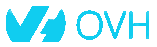
Se connecter à l’espace client du site OVH : Web cloud → Domaines → xoyize.xyz → Zone DNS
Cliquer sur “Modifier en mode textuel”, garder les 4 premières lignes :

puis effacer tout ce qu’il y a en-dessous, et le remplacer par la configuration donnée par votre serveur ( yunohost domain dns-conf)
Activer Certificats SSL Let’s Encrypt

On active les certificats SSL pour le domaine xoyize.xyz
1
yunohost domain cert-install xoyize.xyz --no-checks
Résultat
1
2
3
[...]
Success! Configuration updated for 'nginx'
Success! Let's Encrypt certificate now installed for the domain 'xoyize.xyz'
OpenSSH, clé et script
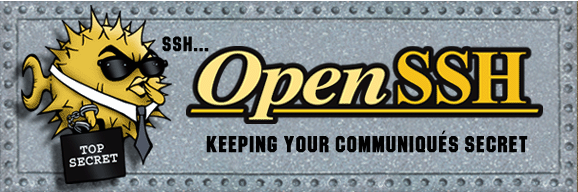
sur l'ordinateur de bureau
Générer une paire de clé curve25519-sha256 (ECDH avec Curve25519 et SHA2) nommé xoyize-ed25519 pour une liaison SSH avec le serveur KVM.
1
ssh-keygen -t ed25519 -o -a 100 -f ~/.ssh/xoyize-ed25519
Envoyer les clés publiques sur le serveur KVM
1
ssh-copy-id -i ~/.ssh/xoyize-ed25519.pub admin@109.123.254.249
sur le serveur Yunohost On se connecte
1
ssh admin@109.123.254.249
Sur votre serveur, la modification du fichier de configuration SSH pour désactiver l’authentification par mot de passe est gérée par un paramètre système
1
sudo yunohost settings set security.ssh.password_authentication -v no
Modifier le port SSH
Pour empêcher les tentatives de connexion SSH par des robots qui analysent Internet à la recherche de tout serveur sur lequel SSH est activé, vous pouvez modifier le port SSH. Ceci est géré par un paramètre système, qui prend en charge la mise à jour de la configuration SSH et Fail2Ban.
1
sudo yunohost settings set security.ssh.port -v 55249
Accès depuis le poste distant avec la clé privée
1
ssh -p 55249 -i ~/.ssh/xoyize-ed25519 admin@109.123.254.249
Journal
La façon de s’assurer que vous pouvez visualiser tous les messages de journal est d’ajouter l’utilisateur à un groupe existant tel que adm ou systemd-journal.
1
sudo usermod -a -G systemd-journal $USER
Historique de la ligne de commande
Ajoutez la recherche d’historique de la ligne de commande au terminal
Se connecter en utilisateur debian
Tapez un début de commande précédent, puis utilisez shift + up (flèche haut) pour rechercher l’historique filtré avec le début de la commande.
1
2
3
# Global, tout utilisateur
echo '"\e[1;2A": history-search-backward' | sudo tee -a /etc/inputrc
echo '"\e[1;2B": history-search-forward' | sudo tee -a /etc/inputrc
Outils, scripts motd et ssh_rc_bash
1
sudo apt install rsync curl tmux jq figlet git tree
Motd
1
sudo rm /etc/motd && sudo nano /etc/motd
1
2
3
4
5
6
7
8
9
10
11
12
13
___ _ _
/ __| ___ _ _ | |_ __ _ | |__ ___
| (__ / _ \| ' \| _|/ _` || '_ \/ _ \
\___|\___/|_||_|\__|\__,_||_.__/\___/
__ __ _ _
\ \ / /_ _ _ _ ___ | |_ ___ ___| |_
\ V /| || || ' \ / _ \| ' \ / _ \(_-<| _|
|_| \_,_||_||_|\___/|_||_|\___//__/ \__|
_
__ __ ___ _ _ (_) ___ ___ __ __ _ _ ___
\ \ // _ \| || || ||_ // -_) _ \ \ /| || ||_ /
/_\_\\___/ \_, ||_|/__|\___|(_)/_\_\ \_, |/__|
|__/ |__/
Script ssh_rc_bash
ATTENTION!!! Les scripts sur connexion peuvent poser des problèmes pour des appels externes autres que ssh
1
2
3
wget https://static.xoyaz.xyz/files/ssh_rc_bash
chmod +x ssh_rc_bash # rendre le bash exécutable
./ssh_rc_bash # exécution
Ajout Domaine et utilisateur
Administration web
- Créer les domaines cinay.eu et yanfi.net
- Modifier les DNS OVH pour les domaines concernés
- Certificats Let’s Encrypt
- Créer les utilisateurs
Sauvegardes
Borg
Borg Backup vers boîte stockage
On installe application Borg Backup sur yunohost avec le dépôt ssh://u326239@u326239.your-storagebox.de:23/./backup/borg/xoyize.xyz
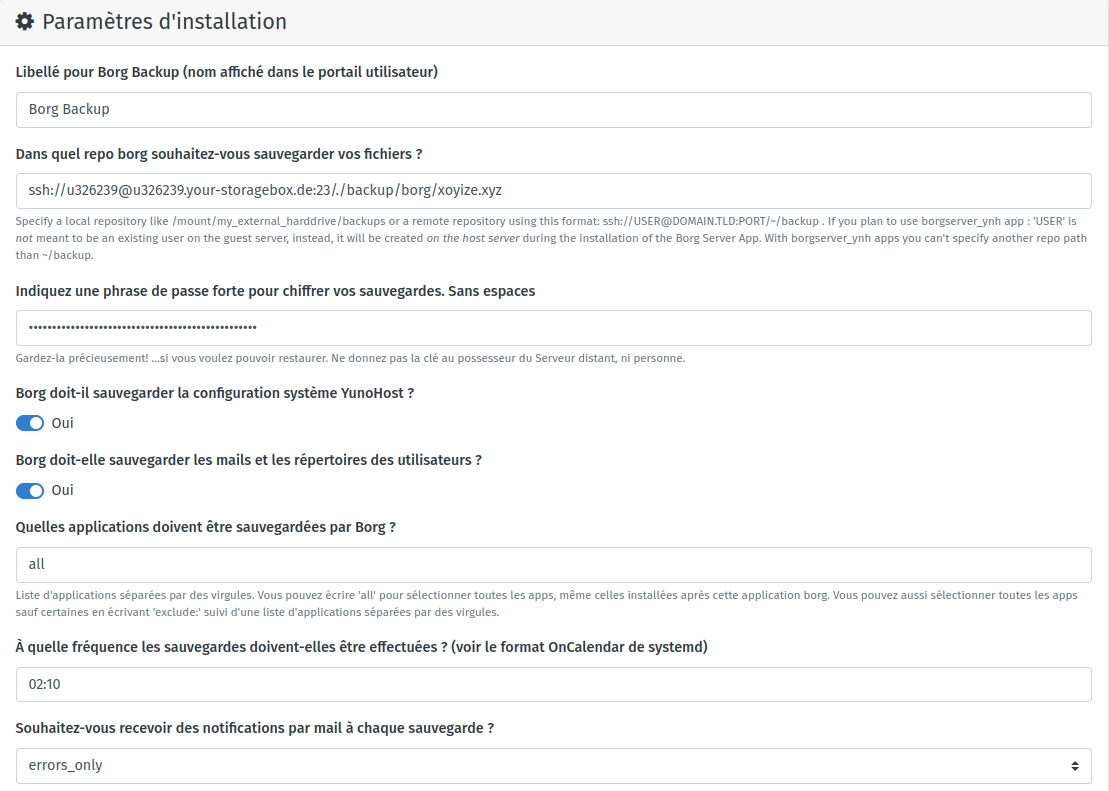
Cliquer sur “Installer”
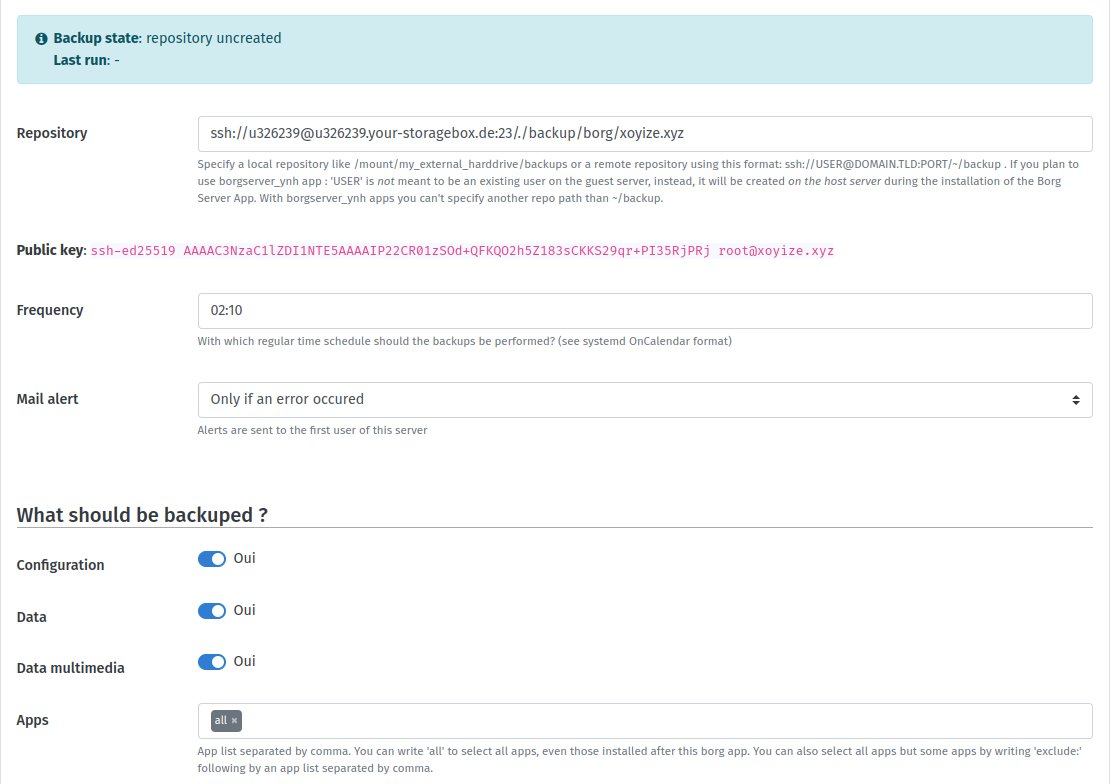
Repository : ssh://u326239@u326239.your-storagebox.de:23/./backup/borg/xoyize.xyz
Clé publique : ssh-ed25519 AAAAC3NzaC1lZDI1NTE5AAAAIP22CR01zSOd+QFKQO2h5Z183sCKKS29qr+PI35RjPRj root@xoyize.xyz
Depuis un poste ayant accès à la boîte de stockage, on récupère le fichier authorized_keys de la boîte de stockage bx11-yann dans un fichier nommé storagebox_authorized_keys
1
2
3
echo -e "get .ssh/authorized_keys storagebox_authorized_keys" | sftp -P 23 -i ~/.ssh/bx11-yann-ed25519 u326239@u326239.your-storagebox.de
cat >> storagebox_authorized_keys
Copier/coller le contenu du fichier du fichier de clef publique (fichier cat /root/.ssh/id_borg_ed25519.pub* de la machine à sauvegarder Yunohost xoyize.xyz ) dans ce terminal, et presser [Ctrl]+[D] pour valider.
On renvoie le fichier modifié storagebox_authorized_keys dans le fichier authorized_keys de la boîte de stockage bx11-yann
1
echo -e "put storagebox_authorized_keys .ssh/authorized_keys" | sftp -P 23 -i ~/.ssh/bx11-yann-ed25519 u326239@u326239.your-storagebox.de
Tester la configuration borg
Tester la connexion
1
sftp -P 23 -i /root/.ssh/id_borg_ed25519 u326239@u326239.your-storagebox.de
1
2
3
4
5
6
The authenticity of host '[u326239.your-storagebox.de]:23 ([2a01:4f8:b23:2000::35]:23)' can't be established.
ECDSA key fingerprint is SHA256:oDHZqKXnoMtgvPBjjC57pcuFez28roaEuFcfwyg8O5c.
Are you sure you want to continue connecting (yes/no/[fingerprint])? yes
Warning: Permanently added '[u326239.your-storagebox.de]:23,[2a01:4f8:b23:2000::35]:23' (ECDSA) to the list of known hosts.
Connected to u326239.your-storagebox.de.
sftp>
Saisir quit pour sortir
À cette étape, votre sauvegarde devrait se dérouler à l’heure prévue (tous les jours à 2h10). Notez que la première sauvegarde peut être très longue, car de nombreuses données doivent être copiées via ssh. Les sauvegardes suivantes sont incrémentielles : seules les données nouvellement générées depuis la dernière sauvegarde seront copiées.
Si vous voulez tester la configuration correcte de Borg Apps avant l’heure prévue, vous pouvez lancer une sauvegarde manuellement sur le serveur Yunohost xoyize.xyz :
On passe en tmux
1
2
3
4
sudo -s
tmux
systemctl start borg
# Ctrl b d pour sortir de la session tmux
Visualiser les logs en cours dans un autre terminal
1
journalctl -f -u borg
A la fin de la sauvegarde borg
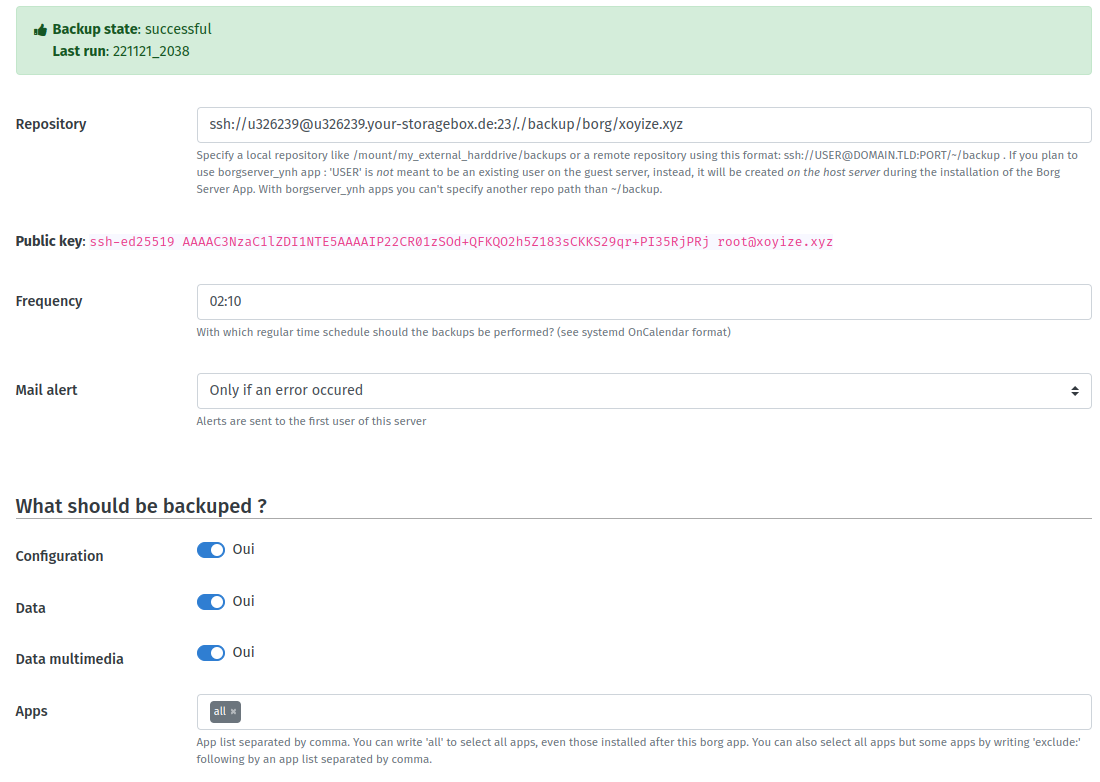
Lister les sauvegardes
Commande à exécuter en mode su
1
2
sudo -s
app=borg; BORG_PASSPHRASE="$(yunohost app setting $app passphrase)" BORG_RSH="ssh -i /root/.ssh/id_${app}_ed25519 -oStrictHostKeyChecking=yes " borg list "$(yunohost app setting $app repository)"
Exemple pour le 21 novembre 2022
1
2
3
4
_auto_conf-2022-11-21_14:47 Mon, 2022-11-21 14:47:28 [f4119ce200057f72a4bb6be5116e74b49d992170bff26d1a8df6718b4cccb91d]
_auto_data-2022-11-21_14:47 Mon, 2022-11-21 14:47:39 [40489469e0d54ef9146f170dcc3274dc8a4cb8fa90ded6778044f26e34154878]
_auto_borg-2022-11-21_14:47 Mon, 2022-11-21 14:47:48 [b6a98061ec0f188aa1ccc745d5c5d84972c46ac418ff2e9c78d1664de22b4b90]
_auto_nextcloud-2022-11-21_14:47 Mon, 2022-11-21 14:47:57 [6811c230f04646a7b203a2fa9632f4c70fe552f087af106f2dc36da7a31669f9]
datayan vers bx11
Sauvegarde par rsync du dossier /srv/datayan/ vers boîte de stockage bx11
1
2
3
4
rsync -avz --progress --delete -e "ssh -p 23 -i /root/.ssh/id_borg_ed25519 \
-o StrictHostKeyChecking=no -o UserKnownHostsFile=/dev/null" \
--recursive /srv/datayan/{BiblioCalibre,CalibreTechnique,musique,static,www} \
u326239@u326239.your-storagebox.de:backup/datayan/
Applications
Nextcloud
cloud.xoyize.xyz
Ajout domaine cloud.xoyize.xyz en utilisant l’administration web
1
sudo yunohost domain add cloud.xoyize.xyz
Ajout certificats
1
sudo yunohost domain cert-install cloud.xoyize.xyz --no-checks
Mise à niveau nextcloud hub 3 version 25
1
sudo yunohost app install https://github.com/YunoHost-Apps/nextcloud_ynh/tree/testing
Paramétrage Nextcloud v25+
Nextcloud de base v25+ est installé
On se connecte en administrateur sur nextcloud
Cliquer sur l’icône utilisateur en haut à droite de l’écran et sur Administration settings
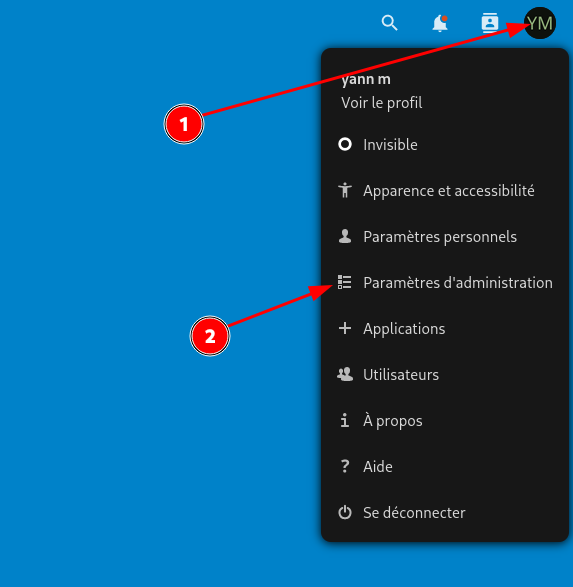
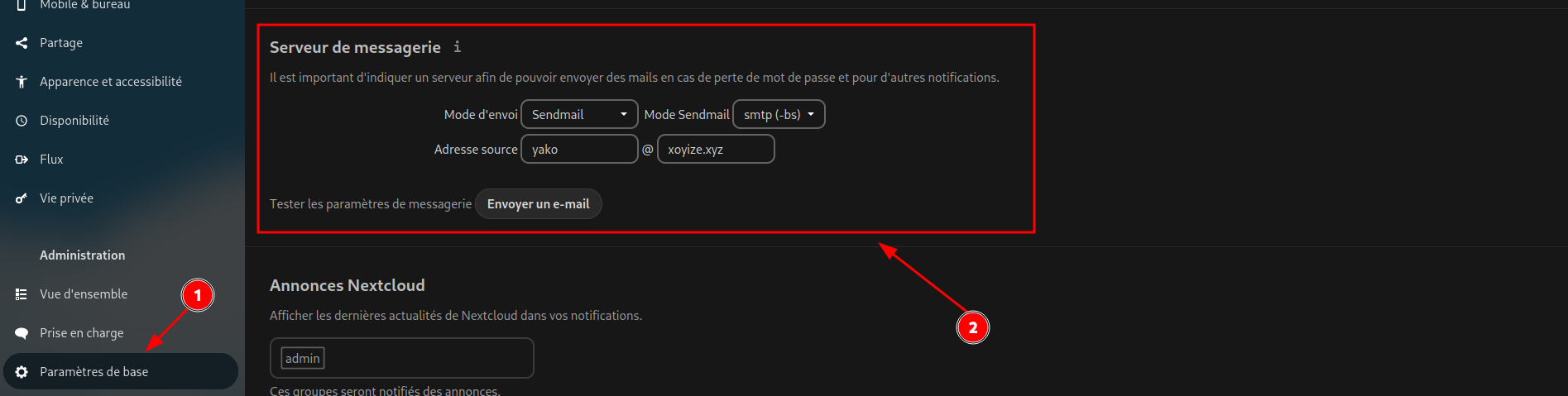
Une vérification est faite sur Vue d’ensemble dans la rubrique Administration

clic sur Apparence et accessibilité dans la rubrique Personnel
Sélectionner Thème sombre

En ligne de commande, ajouter 'default_phone_region' => 'FR' dans le fichier /var/www/nextcloud/config/config.php avant le tag de fin de fichier );
Contacts et Calendrier
Pack d’applications
Télécharger et activer les applications Calendar et Contacts
Importer des contacts
Dans Contacts –> Paramètres de Contacts –> Carnets d’adresses : Importer des contacts Sélectionner un fichier local
Importer agenda yannick
OnlyOffice
Ajout domaine office.xoyize.xyz et les certificats , Emails sortants/entrants à non
Installer application OnlyOffice sur le domaine office.xoyize.xyz
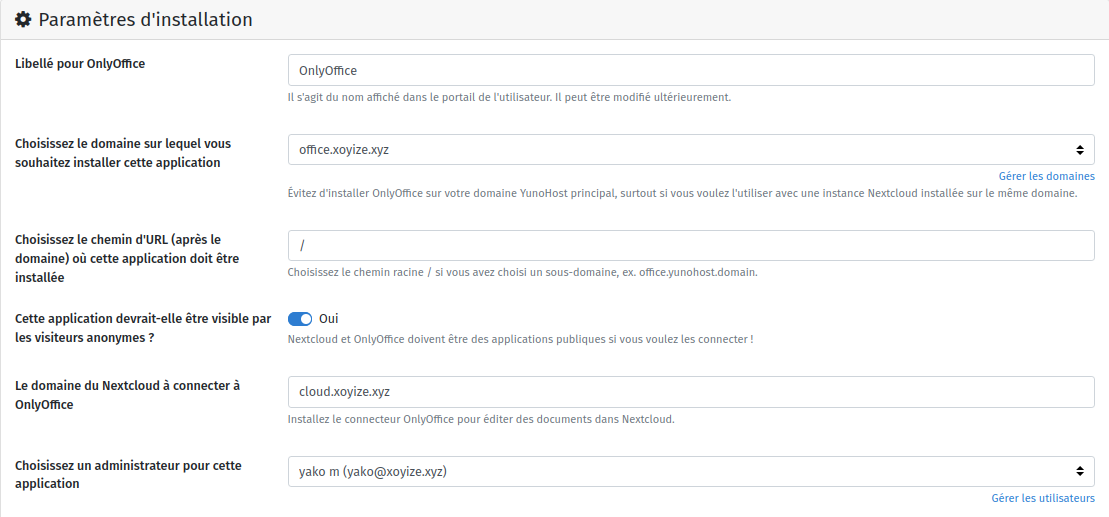
Transmission
Installer par l’interface web admin
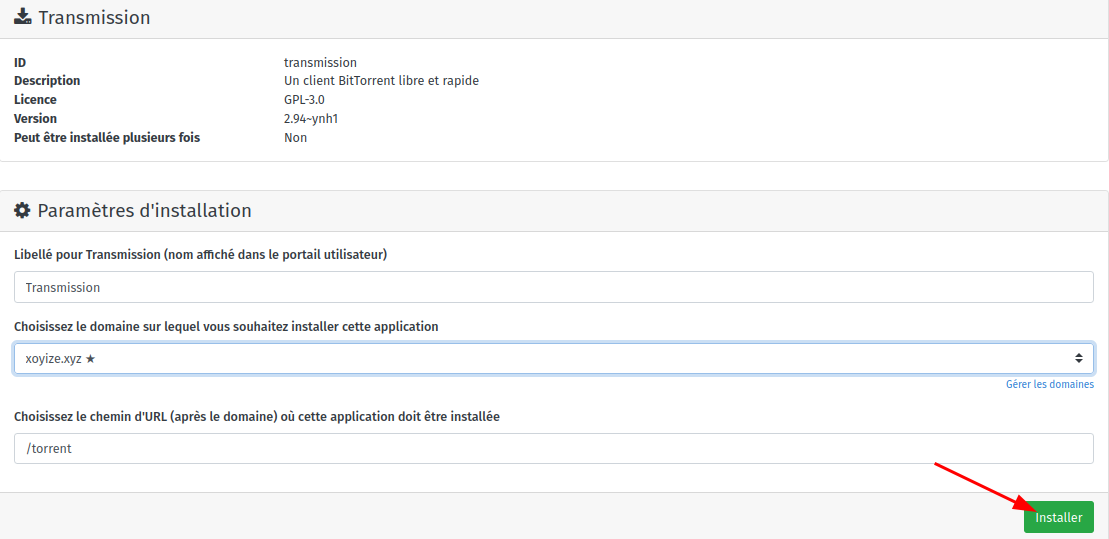
Audio Navidrome
Domaine zic.xoyize.xyz
Ajout domaine zic.xoyize.xyz par interface web admin
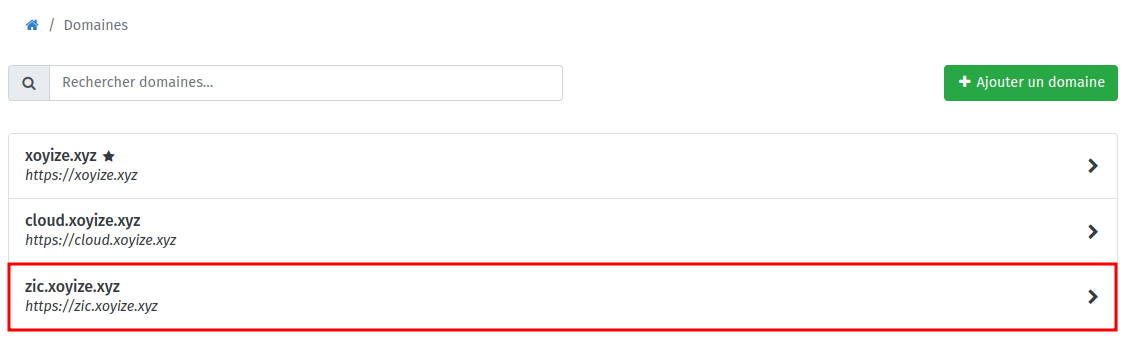
Certificats zic.xoyize.xyz
1
yunohost domain cert install zic.xoyize.xyz --no-checks
1
2
Success! Configuration updated for 'nginx'
Success! Let's Encrypt certificate now installed for the domain 'zic.xoyize.xyz'
Installer application Navidrome
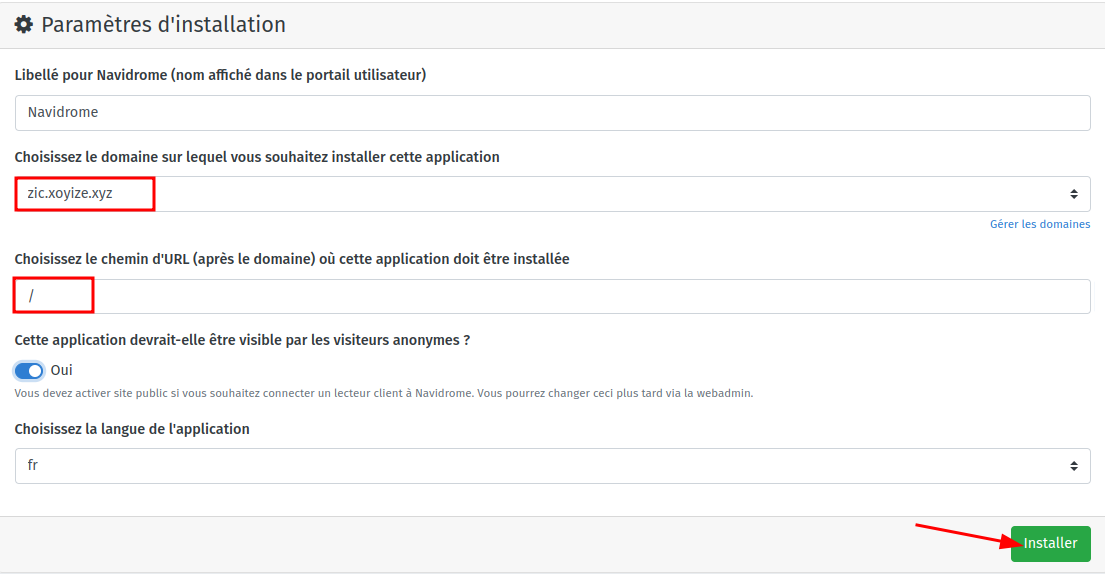
Après installation, aller dans Applications Navidrome
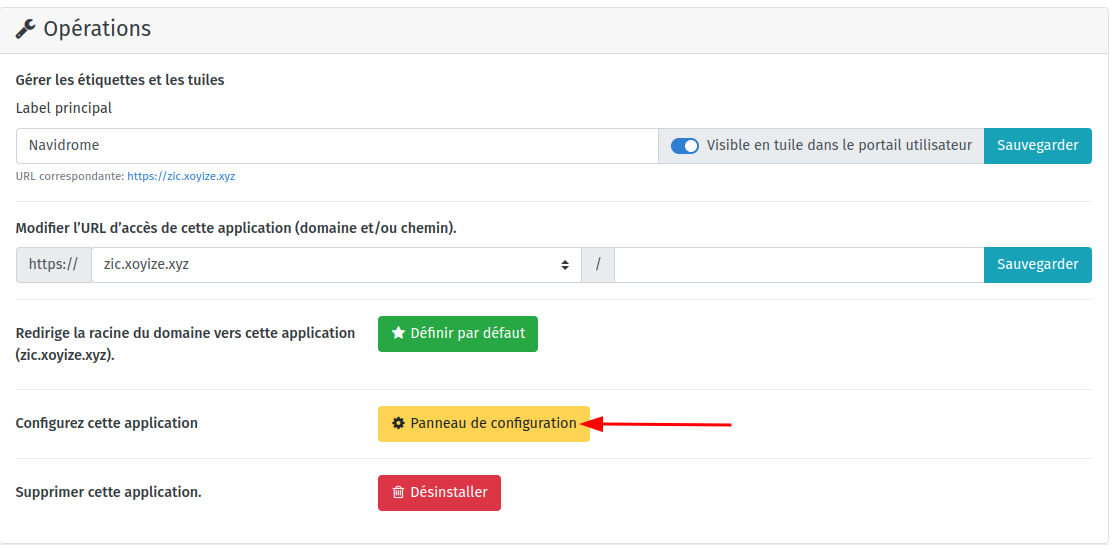
Modifier le répertoire de la musique et ajouter le dossier des “playlists” dans le fichier /var/lib/navidrome/navidrome.toml
1
2
3
4
5
6
7
8
# Folder to store application data (DB, cache…)
DataFolder = "/var/lib/navidrome"
# Folder where your music library is stored. Can be read-only
MusicFolder = "/home/yunohost.multimedia/share/Music/musicyan"
# Playlist
ND_PLAYLISTSPATH = "/home/yunohost.multimedia/share/Music/musicyan/Playlists"
Faire une sauvegarde après modification
1
sudo cp /var/lib/navidrome/navidrome.toml /var/lib/navidrome/navidrome.toml.sav
Redémarrer navidrome
1
sudo systemctl restart navidrome
Ouvrir le lien https://zic.xoyize.xyz/ et saisir un identifiant + mot de passe pour le compte administrateur
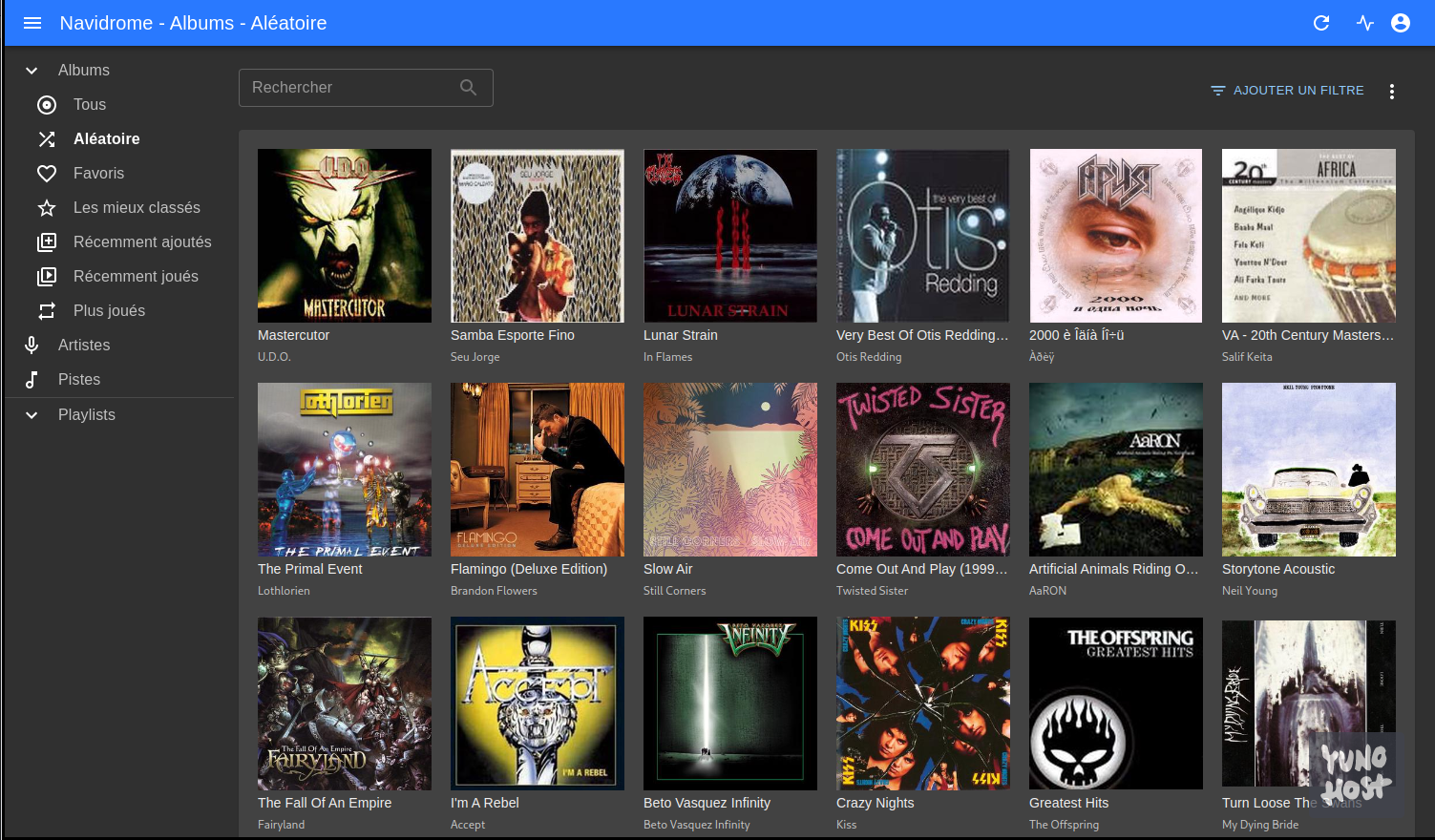
Calibre web
- Ajout domaine et certificats calibre.xoyize.xyz par le web admin
- Modifier la configuration du domaine pour positionner la gestion des messages entrants et sortants à Non
-
Gérer les certificats SSL, en ligne de commande
yunohost domain cert-install calibre.xoyize.xyz –no-checks
1
2
Success! Configuration updated for 'nginx'
Success! Let's Encrypt certificate now installed for the domain 'calibre.xoyize.xyz'
Installer l’application Calibre-web par l’administration web
Par défaut, le processus de sauvegarde de Yunohost sauvegarde la bibliothèque Calibreweb. Vous pouvez désactiver la sauvegarde de la bibliothèque avec
1
yunohost app setting calibreweb do_not_backup_data -v 1
Par défaut, la suppression de l’application ne supprimera jamais la bibliothèque.
Ouvrir le lien https://calibre.xoyize.xyz
Se connecter avec l’utilisateur yako qui est l’administrateur de calibre-web
Modifier le chemin de la base et des données Calibre : /home/yunohost.multimedia/share/eBook/BiblioCalibre
Thème sombre
Editer la configuration de l’interface utilisateur → Configuration du mode d’affichage
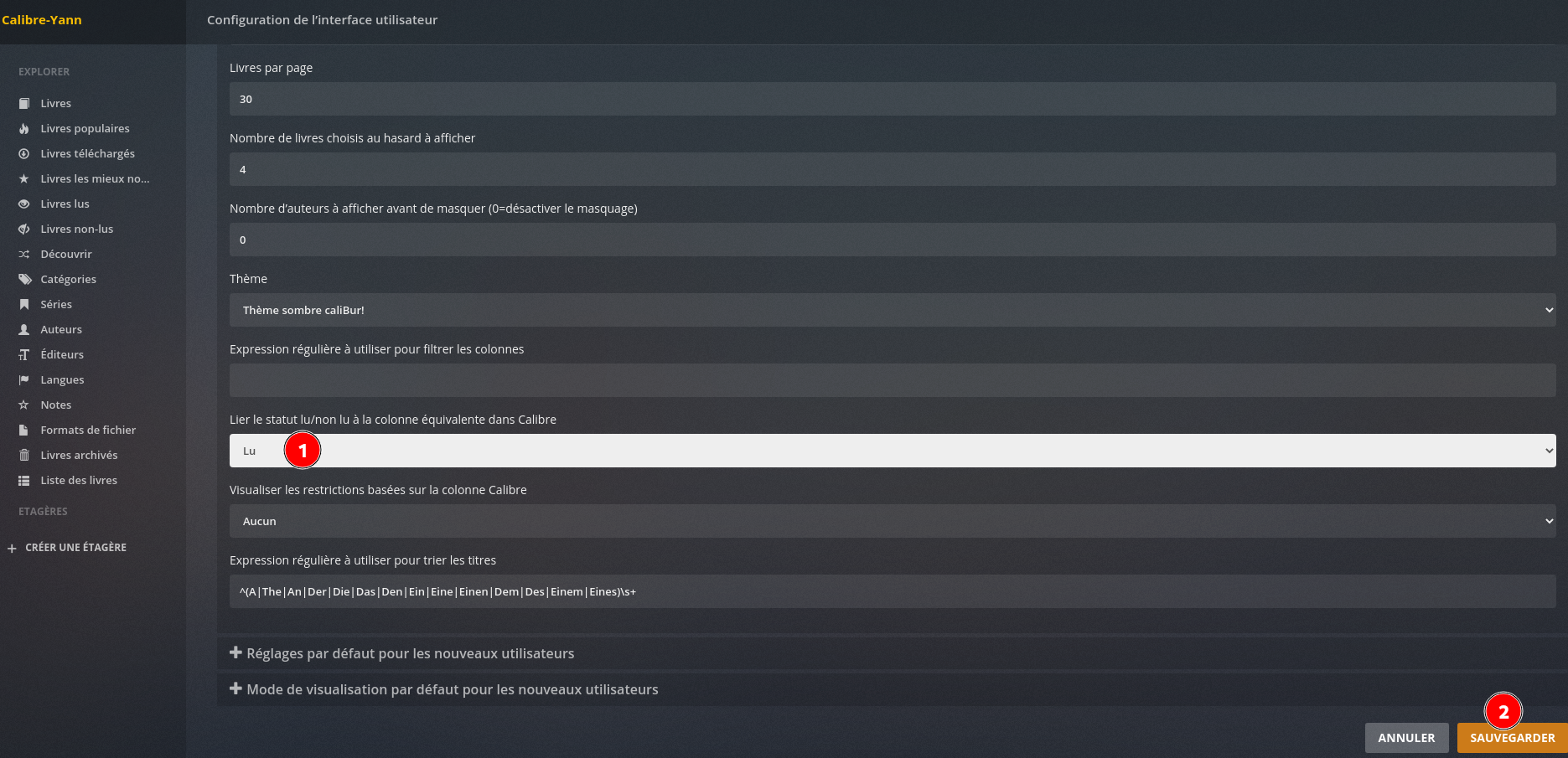
Modifications pour un accès en lecture écriture du dossier
Ajouter l’utilisateur admin au groupe calibreweb pour les droits lecture/écriture
1
sudo gpasswd -a admin calibreweb
Droits calibreweb.calibreweb sur le dossier /home/yunohost.multimedia/share/eBook
Shaarli
Créer le domaine shaarli.xoyize.xyz avec certificats Let’s Encrypt, emails sortants et entrants à non
1
yunohost domain cert-install shaarli.xoyize.xyz --no-checks
Installation depuis gitea pour une version PHP 8.1
1
2
3
4
5
6
7
8
9
10
11
12
13
14
15
16
17
18
19
20
21
22
23
sudo -s
git clone https://gitea.xoyaz.xyz/yann/Shaarli
yunohost app install Shaarli
DANGER! This app is not part of YunoHost's app catalog. Installing third-party apps may compromise the
integrity and security of your system. You should probably NOT install it unless you know what you ar
e doing. NO SUPPORT will be provided if this app doesn't work or breaks your system... If you are will
ing to take that risk anyway, type 'Yes, I understand': Yes, I understand
Choose the domain where this app should be installed [xoyize.xyz | calibre.xoyize.xyz | cloud.xoyize.x
yz | shaarli.xoyize.xyz | static.xoyize.xyz | zic.xoyize.xyz]: shaarli.xoyize.xyz
Choose the URL path (after the domain) where this app should be installed: /
Who should have access to this app? (This can later be changed) [all_users | visitors | admins]: all_users
Choose an administrator user for this app [yako | marina]: yako
Choose an administration password for this app: *********
Choose a title for your Shaarli instance: Shaarli
---
Success! Installation completed
==========
The installation of Shaarli completed. You should now go to https://shaarli.xoyize.xyz/ and create your account. After the creation of the account, the registration will be locked.
==========
WARNING: You should check the app notifications above before continuing, there might be important stuf
f to know. [Press enter to continue]:
Pour la gestion LDAP, ajouter ce qui suit au fichier /var/www/shaarli/data/config.json.php
1
2
3
4
"ldap": {
"host": "ldap://localhost",
"dn": "uid=%s,ou=users,dc=yunohost,dc=org"
}
Lien : https://shaarli.xoyize.xyz
Le fichier qui contient toutes les marques : /var/www/shaarli/data/datastore.php avec les droits shaarli;www-data
Gitea
Créer le domaine gitea.xoyize.xyz avec certificats Let’s Encrypt, emails sortants et entrants à non
1
2
sudo yunohost domain add gitea.xoyize.xyz # ou utiliser administration web
sudo yunohost domain cert-install gitea.xoyize.xyz --no-checks
Installation à partir de github
1
2
sudo yunohost app install -l gitea https://github.com/YunoHost-Apps/gitea_ynh
sudo yunohost app install https://github.com/YunoHost-Apps/gitea_ynh/tree/testing # version test
Répondre aux différentes questions et patienter plusieurs minutes …
1
2
3
4
5
6
7
8
9
DANGER! This app is not part of YunoHost's app catalog. Installing third-party apps may compromise the integ
rity and security of your system. You should probably NOT install it unless you know what you are doing. NO
SUPPORT will be provided if this app doesn't work or breaks your system... If you are willing to take that r
isk anyway, type 'Yes, I understand': Yes, I understand
Choose the domain where this app should be installed [xoyize.xyz | calibre.xoyize.xyz | cloud.xoyize.xyz | g
itea.xoyize.xyz | shaarli.xoyize.xyz | static.xoyize.xyz | zic.xoyize.xyz]: gitea.xoyize.xyz
Choose the URL path (after the domain) where this app should be installed: /
Choose an administrator user for this app [yako | marina]: yako
Should this app be exposed to anonymous visitors? [yes | no]: yes
Paramétrage gitea https://gitea.xoyize.xyz
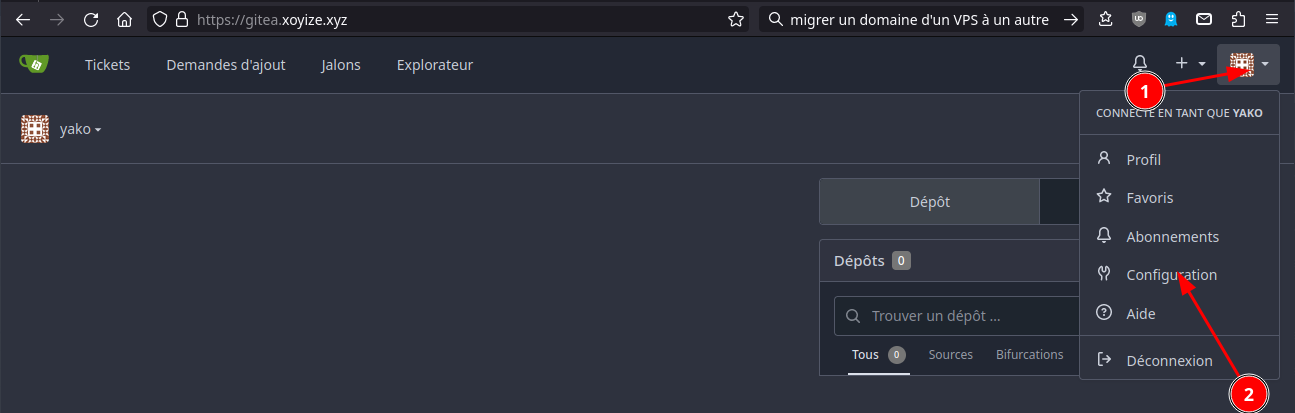
Modifier le paramétrage
Compte
Ajouter une adresse email et la rendre principale
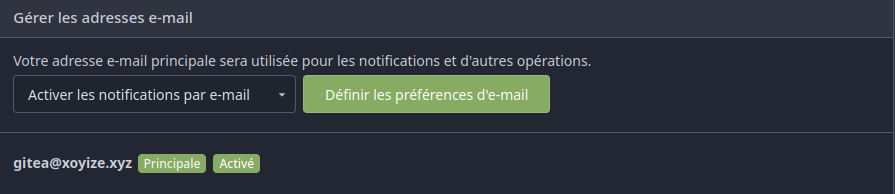
Profil public, mise à jour avatar (~/media/dplus/images/yannick/lettre-y-2.png)
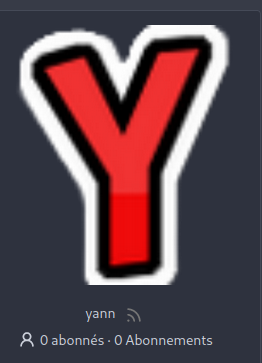
Au final, le profil est le suivant
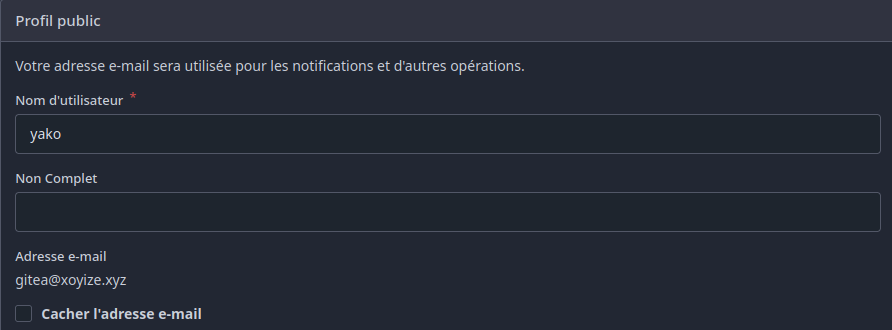
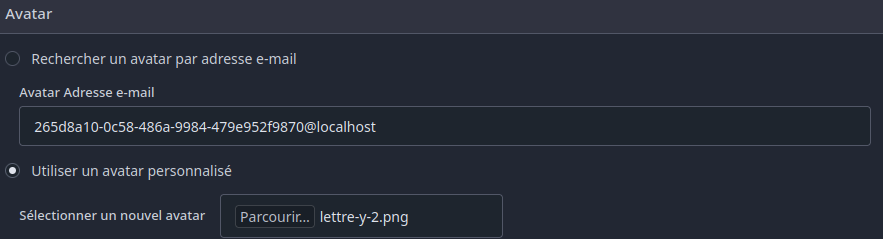
Site static
Création domaine static.xoyize.xyz
- Ouvrir yunohost en mode administrateur
- Créer le domaine static.xoyize.xyz
- Emails Entrants/Sortants à Non
- Certificat Let’s Encrypt
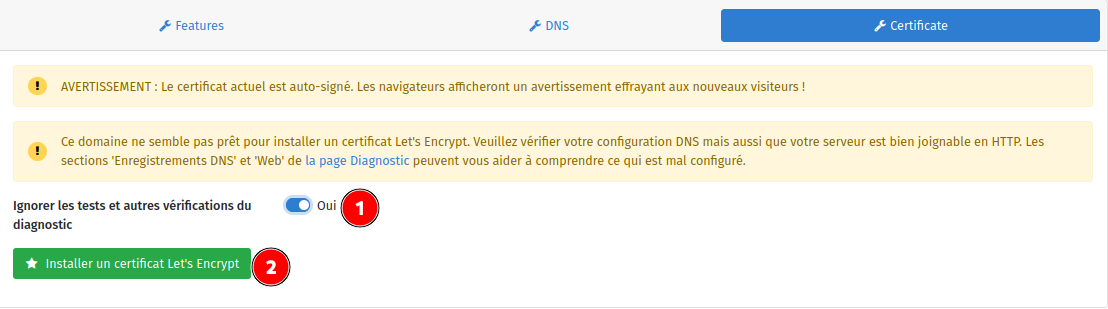

My Webapp
Interface administrateur: Applications → Catalogue :My Webapp
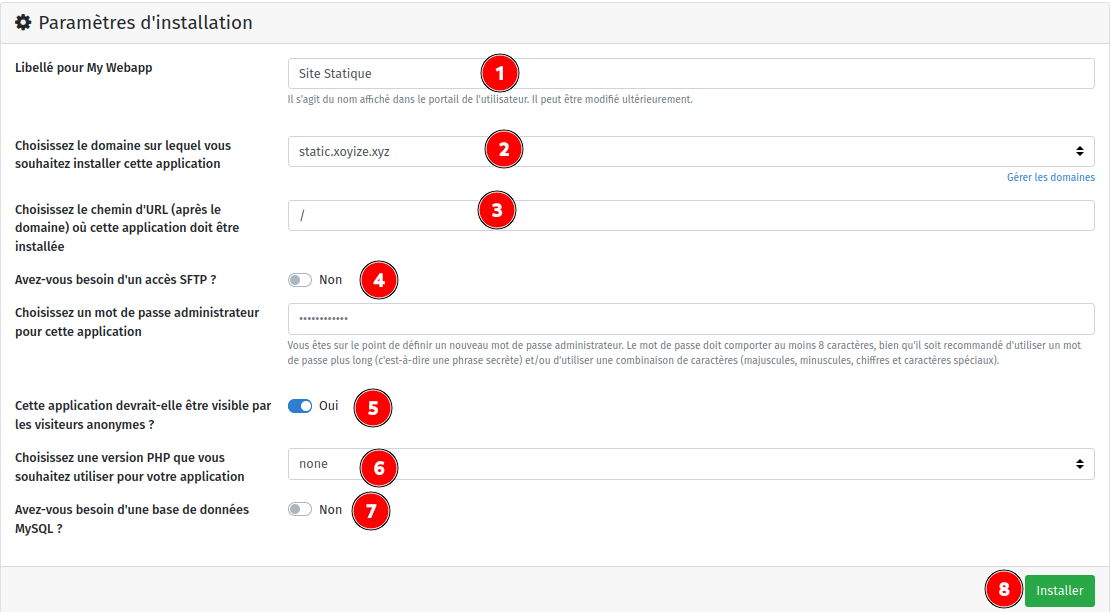
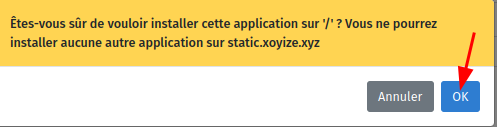
Création des dossiers multimedia
1
2
mkdir -p /home/yunohost.multimedia/share/Divers
mkdir -p /home/yunohost.multimedia/share/Divers/{diceware,img,osm-new,site,static}
Le dossier /home/yunohost.multimedia/share/Divers/static/ contient le site statique qui est issu d’une synchronisation d’un conteneur debian sur un ordinateur archlinux avec jekyll comme générateur
En admin su
1
2
rm -rf /var/www/my_webapp/www/ # supprimer dossier www web par défaut
ln -s /home/yunohost.multimedia/share/Divers/static /var/www/my_webapp/www # lien my_webapp pour le site static
Visiter les liens:
https://static.xoyize.xyz
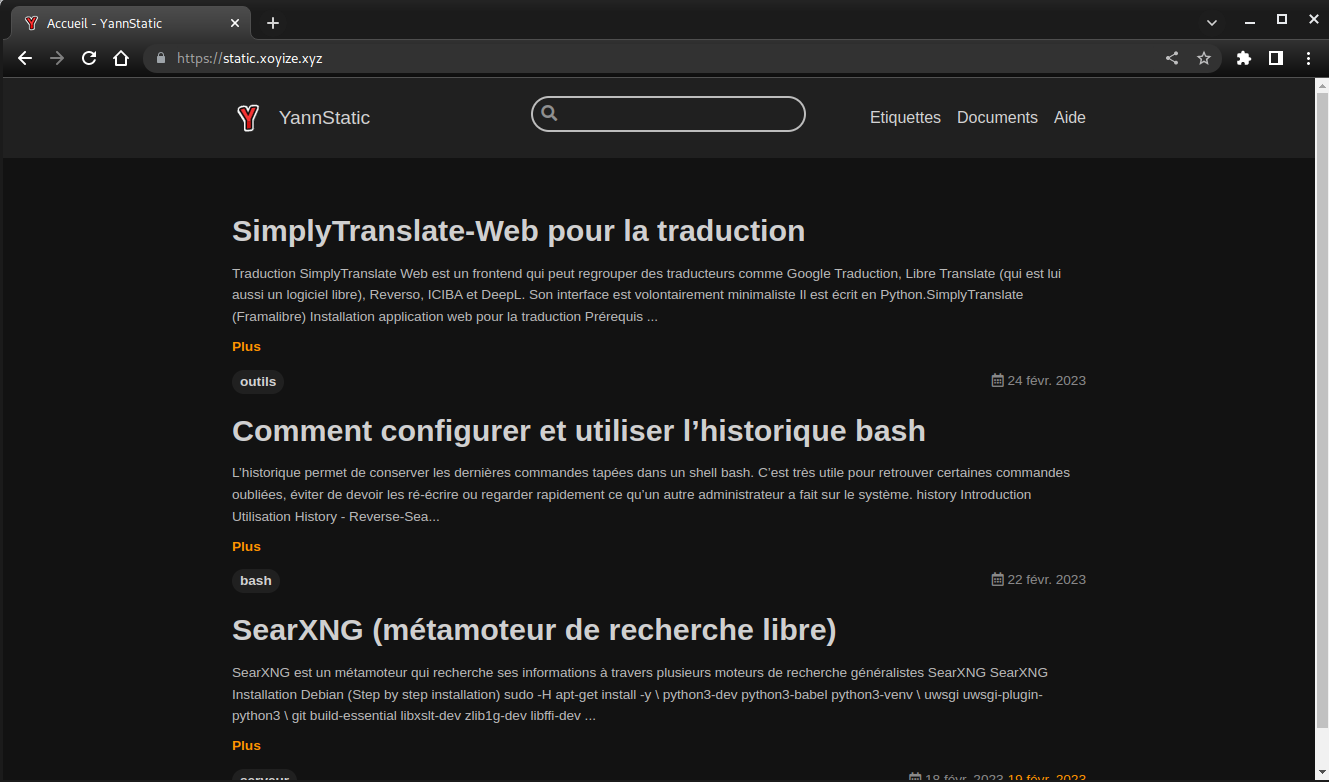
h5ai site cartes diceware
h5ai est un indexeur de fichiers moderne pour les serveurs web HTTP avec un focus sur vos fichiers. Les répertoires sont affichés de manière attrayante et leur navigation est améliorée par différentes vues, un fil d’Ariane et une arborescence.
Le dossier _h5ai est inclus dans /site
1
sudo nano /etc/nginx/conf.d/static.xoyize.xyz.d/my_webapp.d/site.conf
1
2
3
4
5
6
7
8
9
10
11
12
13
14
15
16
17
18
19
20
21
location /site {
alias /home/yunohost.multimedia/share/Divers/site/;
index index/ index.php /site/_h5ai/public/index.php;
location ~ [^/]\.php(/|$) {
fastcgi_split_path_info ^(.+?\.php)(/.*)$;
fastcgi_pass unix:/var/run/php/php8.2-fpm-my_webapp.sock;
fastcgi_index index.php;
include fastcgi_params;
fastcgi_param REMOTE_USER $remote_user;
fastcgi_param PATH_INFO $fastcgi_path_info;
fastcgi_param SCRIPT_FILENAME $request_filename;
}
}
location /diceware {
alias /home/yunohost.multimedia/share/Divers/diceware/;
}
location /cartes {
alias /home/yunohost.multimedia/share/Divers/osm-new/;
}
Recharger nginx : sudo systemctl reload nginx
https://static.xoyize.xyz/site
https://static.xoyize.xyz/cartes
https://static.xoyize.xyz/diceware
site div
Création domaine div.yanfi.net
- Ouvrir yunohost en mode administrateur
- Créer le domaine static.yanfi.net
- Emails Entrants/Sortants à Non
- Certificat Let’s Encrypt
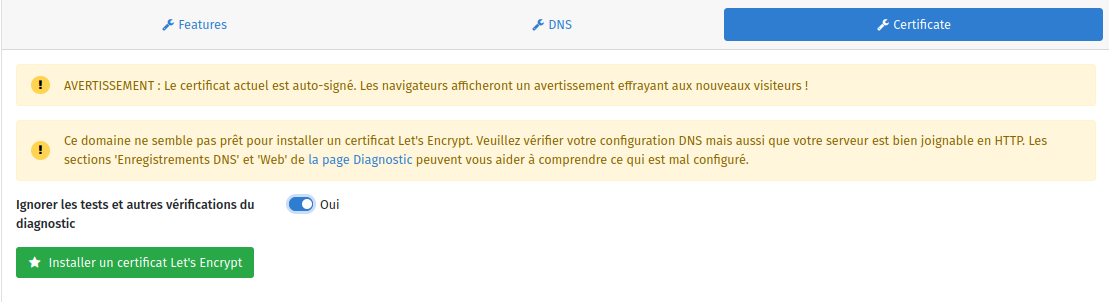

Jirafeau - Partage de fichiers

https://yunohost.org/fr/app_jirafeau
Jirafeau offre la possibilité d’héberger et de partager vos fichiers, le tout en toute simplicité. Choisissez un fichier, Jirafeau vous fournira un lien avec beaucoup d’options. Il est possible de protéger vos liens avec mot de passe ainsi que de choisir la durée de rétention du fichier sur le serveur. Le fichier et le lien s’autodétruiront passé ce délai. Les téléchargements des fichiers transmis peuvent être limités à une certaine date, et chaque fichier peut s’autodétruire après le premier téléchargement. Jirafeau permet de configurer les temps maximum de rétention ainsi que la taille maximale par fichier. Le chiffrement est disponible en option.
Installation via administration web
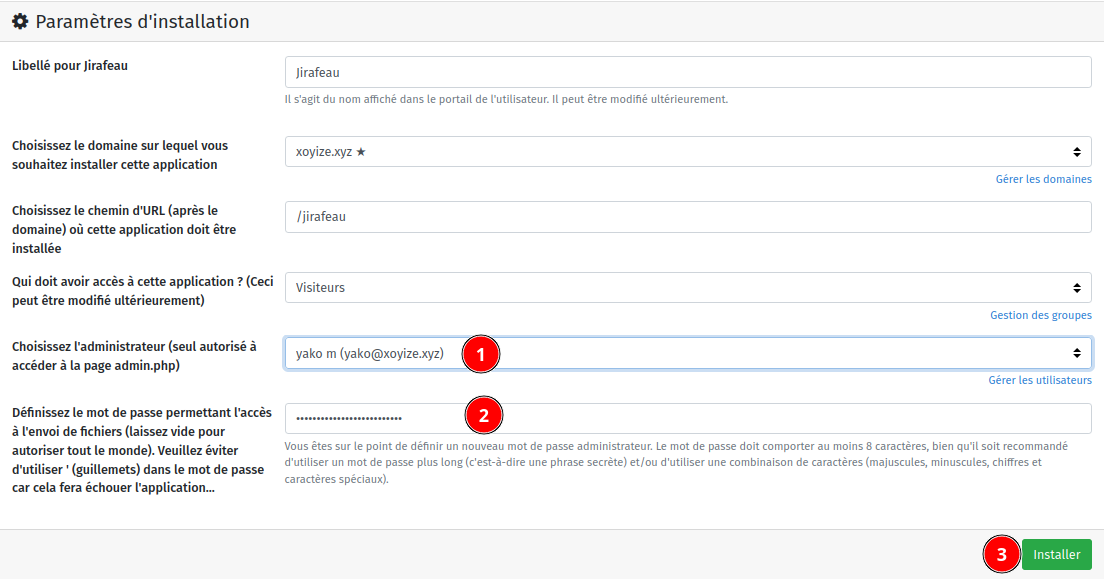
Pour envoyer un fichier sur Jirafeau le mot de passe est nécessaire
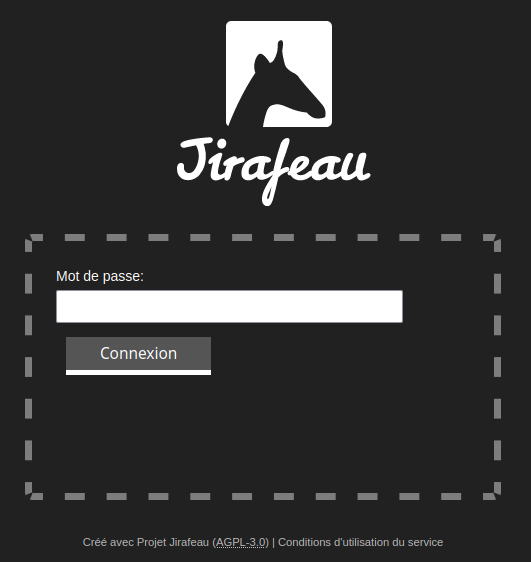
Cliquer sur le + puis sélectionner le fichier à envoyer
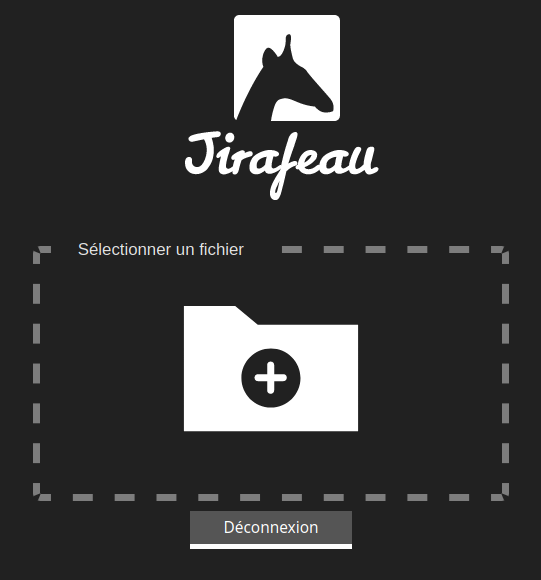
Avec les options par défaut
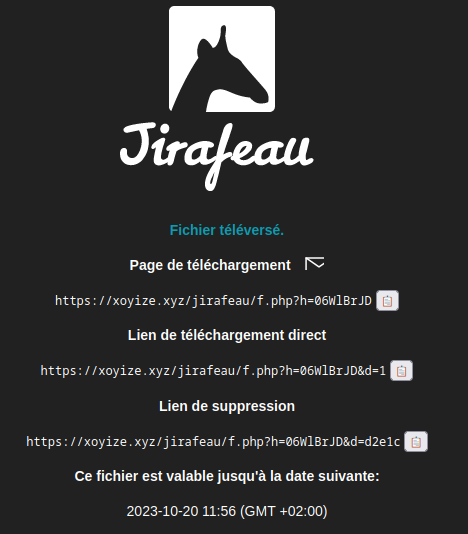
On voit que le fichier est disponible au téléchargement pour un mois
SnappyMail
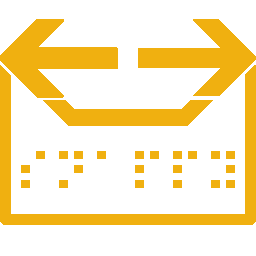
Client de messagerie Web simple, moderne, léger et rapide. La version radicalement améliorée et sécurisée de RainLoop Webmail Community edition.
Création domaine webmail.yanfi.net en ligne de commande pour par admin web
1
2
sudo yunohost domain add webmail.yanfi.net
sudo yunohost domain cert-install webmail.yanfi.net --no-checks
Configurer le domaine pour supprimer la gestion des messages entrants et sortants
1
yunohost domain config set webmail.yanfi.net -a "mail_in=0&mail_out=0"
1
2
3
4
5
6
7
8
9
10
11
12
13
========================================
>>>> Feature
========================================
Default app [_none | gitea | my_webapp | nextcloud | searx | snappymail | transmission | ttrss]: _none
Warning: So far, enabling/disabling mail or XMPP features only impact the recommended and automatic DNS configuration, not system configurations!
Instant messaging (XMPP) [yes | no]: no
========================================
>>>> Dns
========================================
Info: This domain is a subdomain of yanfi.net. DNS registrar configuration should be managed in webmail.yanfi.net's configuration panel.
Info: Saving the new configuration...
Success! Config updated as expected
Vérification
1
yunohost domain config get webmail.yanfi.net
1
2
3
4
5
6
7
8
9
10
11
12
13
14
15
16
17
dns.registrar.registrar:
ask: This domain is a subdomain of yanfi.net. DNS registrar configuration should be managed in webmail.yanfi.net's configuration panel.
value: parent_domain
feature.app.default_app:
ask: Default app
value: _none
feature.mail.features_disclaimer:
ask: So far, enabling/disabling mail or XMPP features only impact the recommended and automatic DNS configuration, not system configurations!
feature.mail.mail_in:
ask: Incoming emails
value: no
feature.mail.mail_out:
ask: Outgoing emails
value: no
feature.xmpp.xmpp:
ask: Instant messaging (XMPP)
value: no
Installer application snappymail en ligne de commande
1
sudo yunohost app install https://github.com/YunoHost-Apps/snappymail_ynh
1
2
3
4
Choose the domain where this app should be installed [yanfi.net | gitea.yanfi.net | rss.yanfi.net | searx.yanfi.net | stat
ic.yanfi.net | webmail.yanfi.net]: webmail.yanfi.net
Choose the URL path (after the domain) where this app should be installed: /
Should this app be exposed to anonymous visitors? [yes | no]: yes
Installer application snappymail par admin web
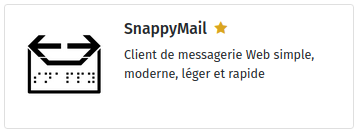
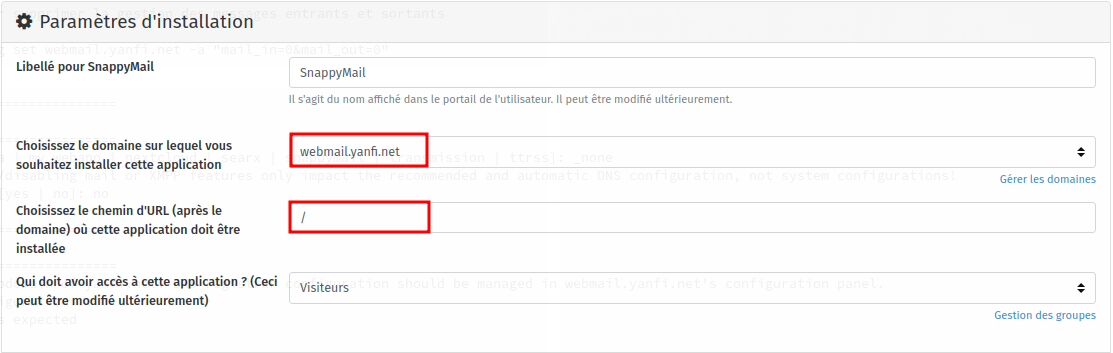
Le wiki https://github.com/the-djmaze/snappymail/wiki
Administration
Ouvrez l’interface utilisateur admin https://webmail.yanfi.net/?admin pour configurer les paramètres de votre serveur de messagerie. Connectez-vous avec l’utilisateur “admin” et le mot de passe du fichier /var/www/snappymail/data/_data_/_default_/admin_password.txt. Si vous avez des problèmes pour appeler l’interface d’administration, essayez en mode privé de votre navigateur. De cette façon, les cookies et autres données en cache des installations précédentes sont ignorés.
Télécharger et activer extension TOTP
 {width=”400”}
{width=”400”}
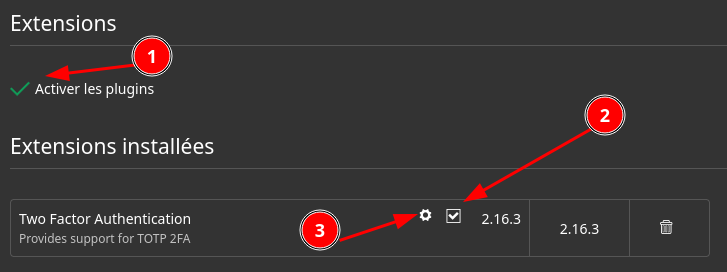 {width=”400”}
{width=”400”}
 {width=”400”}
{width=”400”}
ajouter la clé de votre générateur dans “Code TOTP” pour l’authentification à 2 facteurs
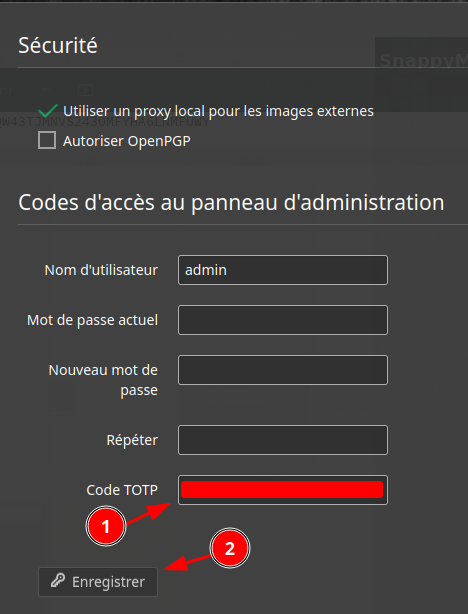 {width=”300”}
{width=”300”}
Se reconnecter, il faudra saisir le code TOTP
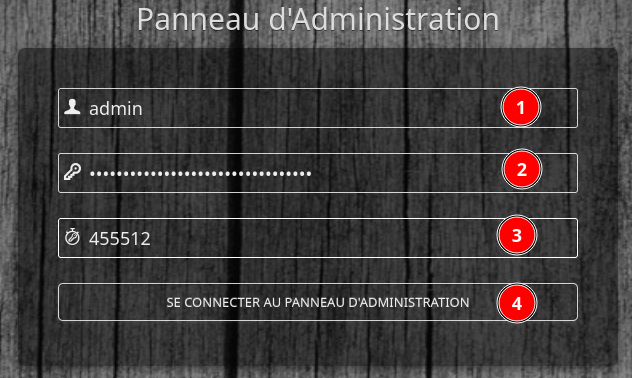 {width=”300”}
{width=”300”}
Ajouter les nouveaux domaines de messagerie puis se déconnecter
Ouvrir en mode utilisateur https://webmail.yanfi.net
Saisir adresse messagerie et mot de passe
A la première connexion de chaque utilisateur, il faut mettre en place le code totp
Ajout comptes de messagerie
Ajouter un compte de messagerie
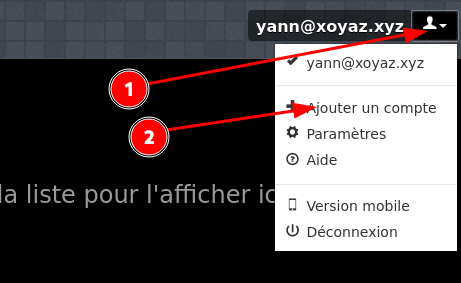 {width=”400”}
{width=”400”}
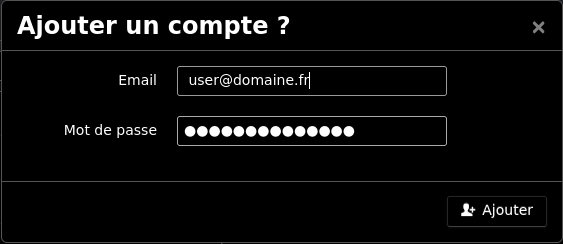 {width=”400”}
{width=”400”}
Tous les comptes de messagerie sont accessibles par une adresse et mot de passe plus un second facteur d’authentification de type TOTP.
Tiny Tiny RSS
Domaine rss.yanfi.net
Ajout domaine et certificats rss.yanfi.net
1
2
yunohost domain add rss.yanfi.net
yunohost domain cert install rss.yanfi.net --no-checks
1
2
3
[...]
Success! Configuration updated for 'nginx'
Success! Let's Encrypt certificate now installed for the domain 'rss.yanfi.net'
Paramétrage en mode administration web, emails sortants et entrants à Non
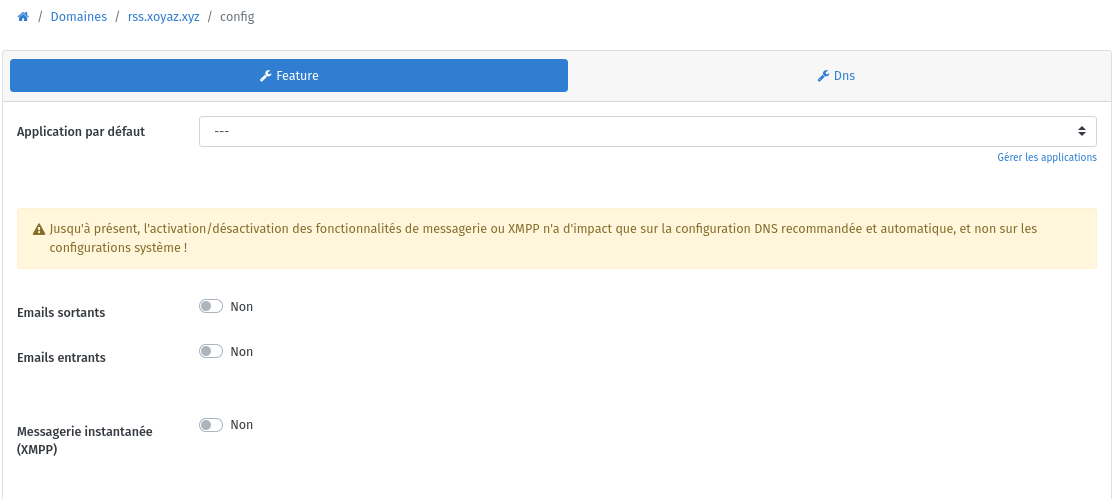
Installer Tiny Tiny RSS
A-Installation en ligne de commande
1
2
git clone https://gitea.xoyize.xyz/yako/ttrss.git
sudo yunohost app install ttrss
Répondre aux questions
1
2
3
4
5
6
7
8
9
10
11
12
13
14
15
16
Choose the domain where this app should be installed [cinay.eu | xoyize.xyz | calibre.xoyize.xyz | cloud.xoy
ize.xyz | gitea.xoyize.xyz | office.xoyize.xyz | shaarli.xoyize.xyz | static.xoyize.xyz | zic.xoyize.xyz | y
anfi.net | rss.yanfi.net | webmail.yanfi.net]: rss.yanfi.net
Choose the URL path (after the domain) where this app should be installed: /
Who should have access to this app? (This can later be changed) [all_users | visitors | admins]: visitors
[...]
Success! Installation completed
==========
Default credentials are:
Username: `admin`
password: `password`
==========
WARNING: You should check the app notifications above before continuing, there might be important stuff to k
now. [Press enter to continue]:
Ouvrir le lien https://rss.yanfi.net avec admin/password
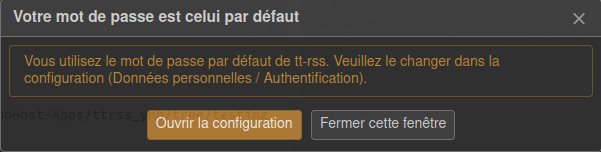
Ouvrir et ajouter un utilisateur administrateur yako et son mot de passe
Déconnecter admin puis connecter yako
Importer les paramètres et flux depuis un fichier opml
Modifier la ligne suivante du fichier /var/www/ttrss/config.php (ajout de auth_remote)
1
putenv('TTRSS_PLUGINS=auth_internal, auth_remote, note, data_migration');
Authentification par certificat client
Comment mettre en place et configurer une autorité de certification (AC) avec Easy-RSA
Autorité de certification yako /usr/local/share/ca-certificates/ac-yako.crt , mise à jour par update-ca-certificates
Les certificats sous /etc/ssl/certs/
1
2
lrwxrwxrwx 1 root root 44 Jul 12 12:03 ac-yako.pem -> /usr/local/share/ca-certificates/ac-yako.crt
lrwxrwxrwx 1 root root 11 Jul 12 12:03 b93a0109.0 -> ac-yako.pem
Le certificat client suffixe pfx sera importé dans firefox et chrome
Exemple avec yannick.pfx (Le mot de passe pour l’importation est exigé)
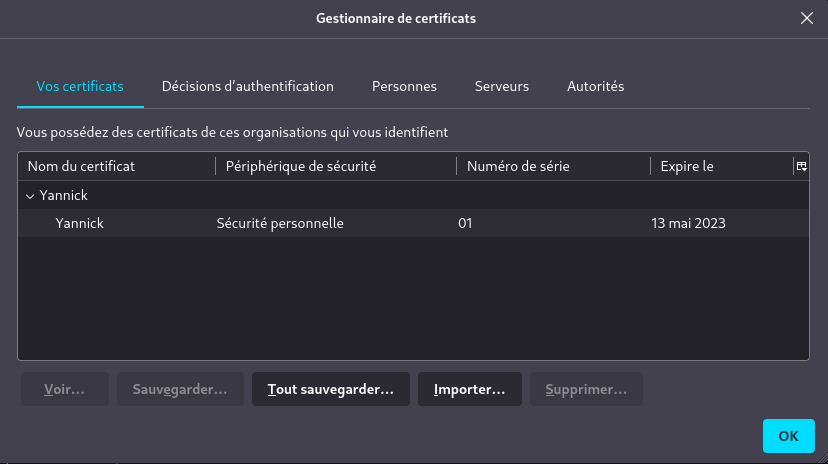
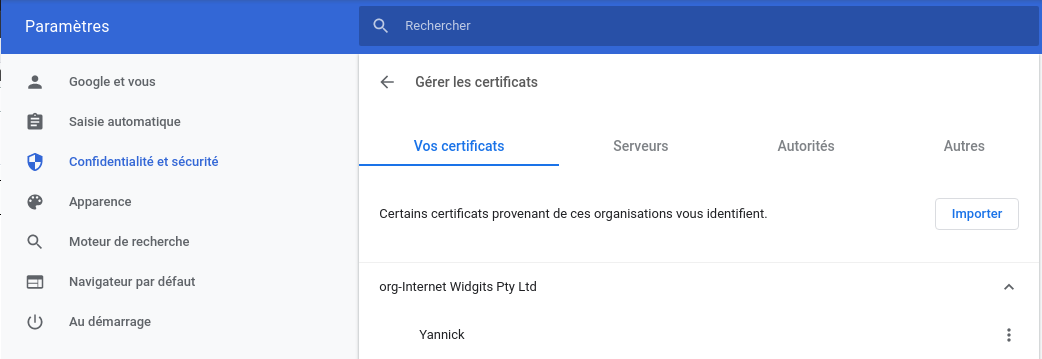
Tiny Tiny RSS (ttrss) authentification par certificat client
FreshRSS (NON ACTIF)
Agrégateur de flux RSS avec une interface adaptée au mobile.
Installer l’application par l’administration web
Pour éviter l’erreur en ouverture, il faut sélectionner admins dans les groupes autorisés
Domaine rss.yanfi.net et chemin /
Pour une utilisation de l’application mobile EasyRSS, il faut configurer l’api
- Dans votre profil utilisateur : Paramètres > profil
- Configurer un mot de passe API
- Vérifiez que l’API fonctionne : https://rss.yanfi.net/rss/api/greader.php
- Configurez votre client avec :
- nom d’utilisateur : ynh user
- mot de passe : le mot de passe que vous venez de configurer
- URL https://rss.yanfi.net/rss/api/greader.php
Moteur recherche SearxNG (INACTIF)
Ajout domaine seaxr.xoyize.xyz + Certificats + Emails entrants sortants à Non
Installer application SearxNG , chemin / , accès aux visiteurs
Modifier le paramétrage de l’application en mode cli, pour afficher sur un nouvel onglet le clic sur un des liens du résultat de la recherche
1
2
sudo -s
sudo -H sed -i -e "s/\# results_on_new_tab: false/results_on_new_tab\: true/g" /var/www/searxng/searxng-src/searx/settings.yml
Relancer le service
1
sudo systemctl restart uwsgi-app@searxng.service
Maintenance
PHP cli alternative
Pour changer la version PHP cli par défaut
1
sudo update-alternatives --config php
1
2
3
4
5
6
7
8
9
There are 2 choices for the alternative php (providing /usr/bin/php).
Selection Path Priority Status
------------------------------------------------------------
0 /usr/bin/php8.0 80 auto mode
1 /usr/bin/php7.4 74 manual mode
* 2 /usr/bin/php8.0 80 manual mode
Press <enter> to keep the current choice[*], or type selection number:
Antivirus ClamAV - INACTIF
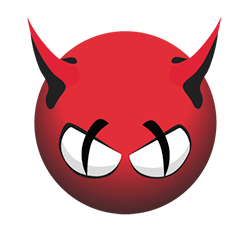
L’antivirus clamav a été installé suite à une suspicion d’infection du vps avec risque de blocage par l’autorité de gestion xoyize-ed25519
Installation et procédures, voir le lien suivant : ClamAV antivirus linux
Les bases antivirales sont mises à jour tous les 6 heures
1
sudo -s
Création du tâche à exécuter en root
1
crontab -e
On va scanner à 1h du matin tous les jours le dossier /srv/datayan/static avec une réserve à 15% sur l’utilisation du CPU
1
2
# ClamAV antivirus scan avec utilisation CPU de 15% max
00 01 * * * nice -n 15 clamscan && clamscan -ir -l /var/log/clamav/scan.log /srv/datayan/static
Test de sécurité
Analyse SSL contre le site Web pour trouver le score et la vulnérabilité essentielle.
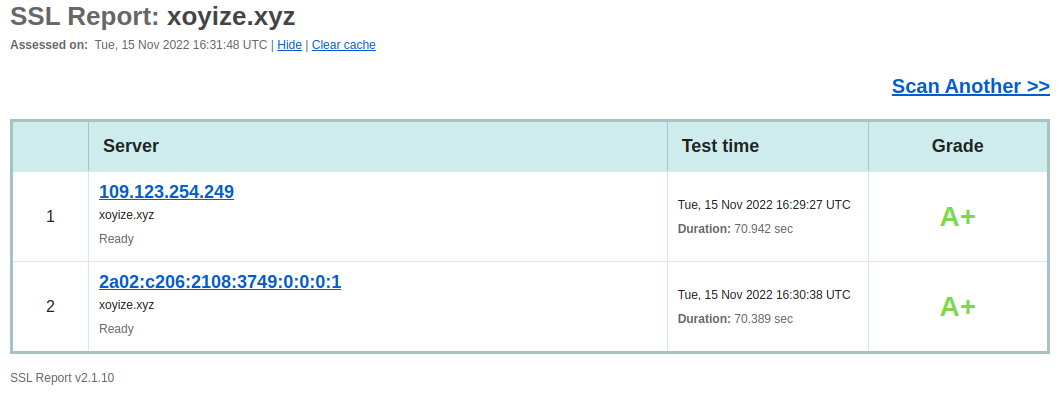
Erreur Certificat invalide (port 587)
Lors de l’envoi d’un message en utilisant le smtp xoyize.xyz, j’ai une erreur

Par contre il n’est pas valide sur le port 587
1
openssl s_client -starttls smtp -showcerts -connect xoyize.xyz:587 -servername xoyize.xyz
Pour la solution, il faut exécuter le commande suivante sur le serveur
1
sudo postmap -F hash:/etc/postfix/sni
Vérification
1
openssl s_client -starttls smtp -showcerts -connect xoyize.xyz:587 -servername xoyize.xyz
Il faut exécuter la commande postmap -F hash:/etc/postfix/sni après chaque renouvellement de certificat…
ATTENTION Une simple commande peut corriger le problème : yunohost tools regen-conf dovecot --force
Yunohost thème “yako”
A partir d’un thème existant : cp -r /usr/share/ssowat/portal/assets/themes/{unsplash,yako}
Les images : /usr/share/ssowat/portal/assets/img/
- Image de fond :
code_coding_binary_code_abstract_patterns_112140_1920x1080.jpg

- Image logo : lettre-y-40x40.png

- Image overlay : yako.png

Changer le “branding” du portail utilisateur “YunoHost” par “yako” (yann.png)
Copier yako.png dans le dossier /usr/share/ssowat/portal/assets/themes/yako/
Modifier le fichier css : /usr/share/ssowat/portal/assets/themes/yako/custom_portal.css
1
2
3
4
5
6
7
8
9
10
11
12
13
14
15
/*Image de fond*/
.ynh-user-portal {
background-image: url('../../img/code_coding_binary_code_abstract_patterns_112140_1920x1080.jpg') !important;
background-repeat: no-repeat;
background-size: cover;
width: 100%;
height: 100%;
}
/*Personnaliser le logo */
#ynh-logo {
z-index: 10;
background-image: url("yako.png");
}
Puis ajouter en fin du fichier
Etendre Réduire
.user-container:before {
content: url("../../img/lettre-y-40x40.png");
background: #0000;
}
/*
===============================================================================
extra CSS rules to customize the YunoHost user portal and
can be used to customize app tiles, buttons, etc...
===============================================================================
*/
.bluebg {
background: #3498DB!important;
}
.bluebg:hover:after,
.bluebg:focus:after,
.bluebg:hover:before,
.bluebg:focus:before {
background: #16527A!important;
}
.purplebg {
background: #9B59B6!important;
}
.purplebg:hover:after,
.purplebg:focus:after,
.purplebg:hover:before,
.purplebg:focus:before {
background: #532C64!important;
}
.redbg {
background: #E74C3C!important;
}
.redbg:hover:after,
.redbg:focus:after,
.redbg:hover:before,
.redbg:focus:before {
background: #921E12!important;
}
.orangebg {
background: #F39C12!important;
}
.orangebg:hover:after,
.orangebg:focus:after,
.orangebg:hover:before,
.orangebg:focus:before {
background: #7F5006!important;
}
.greenbg {
background: #2ECC71!important;
}
.greenbg:hover:after,
.greenbg:focus:after,
.greenbg:hover:before,
.greenbg:focus:before {
background: #176437!important;
}
.darkbluebg {
background: #34495E!important;
}
.darkbluebg:hover:after,
.darkbluebg:focus:after,
.darkbluebg:hover:before,
.darkbluebg:focus:before {
background: #07090C!important;
}
.lightbluebg {
background: #6A93D4!important;
}
.lightbluebg:hover:after,
.lightbluebg:focus:after,
.lightbluebg:hover:before,
.lightbluebg:focus:before {
background: #2B5394!important;
}
.yellowbg {
background: #F1C40F!important;
}
.yellowbg:hover:after,
.yellowbg:focus:after,
.yellowbg:hover:before,
.yellowbg:focus:before {
background: #796307!important;
}
.lightpinkbg {
background: #F76F87!important;
}
.lightpinkbg:hover:after,
.lightpinkbg:focus:after,
.lightpinkbg:hover:before,
.lightpinkbg:focus:before {
background: #DA0C31!important;
}
/* Following colors are not used yet */
.pinkbg {
background: #D66D92!important;
}
.pinkbg:hover:after,
.pinkbg:focus:after,
.pinkbg:hover:before,
.pinkbg:focus:before {
background: #992B52!important;
}
.turquoisebg {
background: #1ABC9C!important;
}
.turquoisebg:hover:after,
.turquoisebg:focus:after,
.turquoisebg:hover:before,
.turquoisebg:focus:before {
background: #0B4C3F!important;
}
.lightyellow {
background: #FFC973!important;
}
.lightyellow:hover:after,
.lightyellow:focus:after,
.lightyellow:hover:before,
.lightyellow:focus:before {
background: #F39500!important;
}
.lightgreen {
background: #B5F36D!important;
}
.lightgreen:hover:after,
.lightgreen:focus:after,
.lightgreen:hover:before,
.lightgreen:focus:before {
background: #77CF11!important;
}
.purpledarkbg {
background: #8E44AD!important;
}
.purpledarkbg:hover:after,
.purpledarkbg:focus:after,
.purpledarkbg:hover:before,
.purpledarkbg:focus:before {
background: #432051!important;
}Personnaliser le logo en modifiant également le fichier /usr/share/ssowat/portal/assets/themes/yako/custom_overlay.css
1
2
3
4
5
6
#ynh-overlay-switch {
background-image: url("yako.png");
/* Fond et bordure transparents*/
border-color: #0000;
background-color: #0000;
}
Activer le thème dans le fichier /etc/ssowat/conf.json.persistent
1
2
3
{
"theme" : "yako",
}
Créer le fichier /usr/share/ssowat/portal/assets/themes/yako/custom_portal.js
1
2
3
4
5
6
7
8
9
10
11
12
13
14
15
16
17
18
19
20
21
22
23
24
25
26
27
28
29
30
31
32
33
34
35
36
37
38
39
40
/*
===============================================================================
This JS file may be used to customize the YunoHost user portal *and* also
will be loaded in all app pages if the app nginx's conf does include the
appropriate snippet.
You can monkeypatch init_portal (loading of the user portal) and
init_portal_button_and_overlay (loading of the button and overlay...) to do
custom stuff
===============================================================================
*/
var app_tile_colors = ['redbg','purpledarkbg','darkbluebg','orangebg','greenbg', 'yellowbg','lightpinkbg','pinkbg','turquoisebg','lightbluebg', 'bluebg'];
function set_app_tile_style(el)
{
// Select a color value from the App label
randomColorNumber = parseInt(el.textContent, 36) % app_tile_colors.length;
// Add color class.
el.classList.add(app_tile_colors[randomColorNumber]);
}
// Monkeypatch init_portal to customize the app tile style
init_portal_original = init_portal;
init_portal = function()
{
init_portal_original();
Array.each(document.getElementsByClassName("app-tile"), set_app_tile_style);
}
/*
* Monkey patching example to do custom stuff when loading inside an app
*
init_portal_button_and_overlay_original = init_portal_button_and_overlay;
init_portal_button_and_overlay = function()
{
init_portal_button_and_overlay_original();
// Custom stuff to do when loading inside an app
}
*/
!!! Rafraîchir le cache du navigateur pour que le thème se propage complètement ( Ctrl+Maj+R sur Firefox)
Borg - Restauration
Je veux restaurer une application nommée “Shaarli”
Ouvrir un terminal
On passe en mode su : sudo -s
Récuper ID de l’application “Shaarli”
1
yunohost app list |grep "shaarli" # id: shaarli
Lister les sauvegardes borg
- Clé SSH :
/root/.ssh/id_borg_ed25519 - Dépôt distant borg :
yunohost app setting borg repository - PassPhrase du dépôt borg :
yunohost app setting borg passphrase
1
2
3
4
export BORG_RSH="ssh -i /root/.ssh/id_borg_ed25519"
export BORG_PASSPHRASE=$(yunohost app setting borg passphrase)
export REPOSITORY=$(yunohost app setting borg repository)
borg list --short $REPOSITORY
Identifier les sauvegardes “shaarli” du serveur xoyize.xyz à restaurer
1
borg list --short $REPOSITORY |grep "shaarli"
1
2
3
4
5
6
7
8
9
10
11
12
13
14
15
_auto_shaarli-2023-09-17_02:12
_auto_shaarli-2023-09-24_02:14
_auto_shaarli-2023-09-30_02:13
_auto_shaarli-2023-10-01_02:13
_auto_shaarli-2023-10-08_02:13
_auto_shaarli-2023-10-15_02:15
_auto_shaarli-2023-10-19_02:12
_auto_shaarli-2023-10-20_02:12
_auto_shaarli-2023-10-21_02:12
_auto_shaarli-2023-10-22_02:12
_auto_shaarli-2023-10-23_02:12
_auto_shaarli-2023-10-24_02:14
_auto_shaarli-2023-10-25_02:13
_auto_shaarli-2023-10-26_02:12
_auto_shaarli-2023-10-27_02:12
Restaurer “_auto_shaarli-2023-10-27_02:12”
1
borg export-tar $REPOSITORY::_auto_shaarli-2023-10-27_02:12 /home/yunohost.backup/archives/_auto_shaarli-2023-10-27_02:12.tar
Restaurer depuis les archives locales
Gérer les sauvegardes :
yunohost backup create, restore, list, info, download, delete ... [-h]
- create : Créer une archive locale de sauvegarde. Si ni –apps ni –system ne sont donnés, ceci
sauvegardera toutes les applications et toutes les parties du système. Si seulement –apps est donné, cela
uniquement des applications de sauvegarde et aucune partie du système. De même, si seul –system est donné, cela
ne sauvegardera que les parties du système et aucune application. - restore : Restauration à partir d’une archive de sauvegarde locale. Si ni –apps ni –system ne sont donnés,
cela restaurera toutes les applications et toutes les parties du système dans l’archive. Si seulement –apps
si cela est indiqué, cela restaurera uniquement les applications et aucune partie du système. De même, si seulement
–system est donné, cela ne restaurera que les parties du système et aucune application. - list : Liste les archives de sauvegarde locales disponibles
- info : Afficher des informations sur une archive de sauvegarde locale
- delete : Supprimer une archive de sauvegarde
Liste des archives
1
yunohost backup list
1
2
archives:
- _auto_shaarli-2023-10-27_02:12
Désinstaller l’application “shaarli” existante
1
yunohost app remove shaarli
Restaurer l’application “shaarli”
1
yunohost backup restore _auto_shaarli-2023-10-27_02:12.tar --apps
le résultat de la commande
1
2
3
4
5
6
7
8
9
10
11
12
13
14
15
16
17
18
Info: Preparing archive for restoration...
Info: Restoring shaarli...
Info: Provisionning sources...
Info: Provisionning system_user...
Info: Provisionning install_dir...
Info: Provisionning permissions...
Info: Provisionning apt...
Info: [++..................] > Restoring the app main directory...
Info: [##+++...............] > Restoring the Fail2Ban configuration...
Info: [#####+++............] > Restoring the PHP-FPM configuration...
Info: [########+++.........] > Restoring the NGINX web server configuration...
Info: [###########+++......] > Restoring the logrotate configuration...
Info: [##############+++...] > Reloading NGINX web server and PHP-FPM...
Info: [#################+++] > Restoration completed for shaarli
Success! Restoration completed
apps:
shaarli: Success
system: