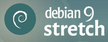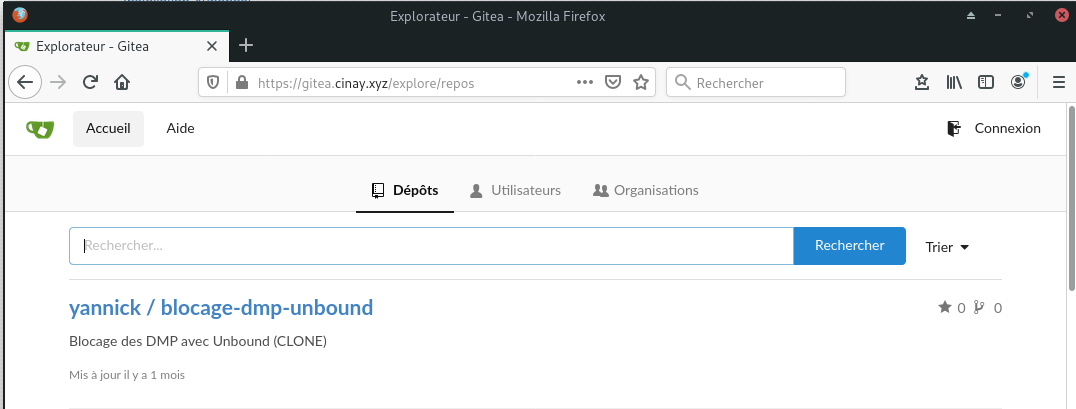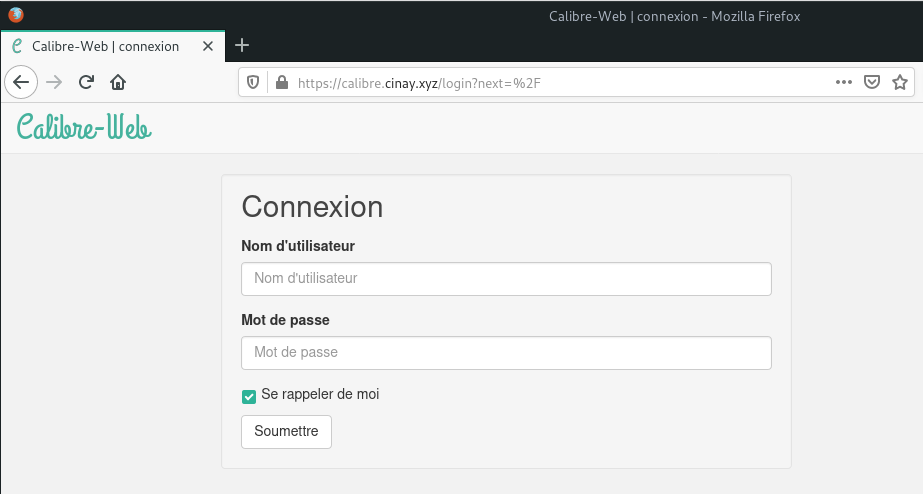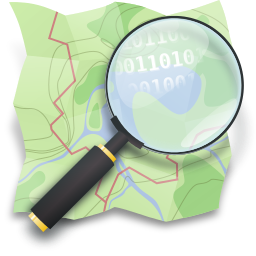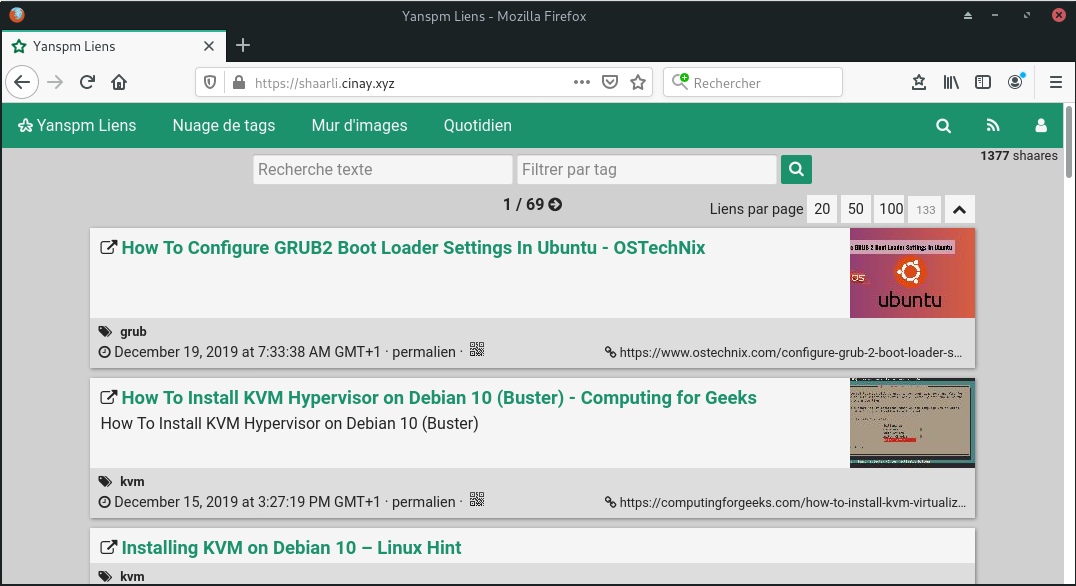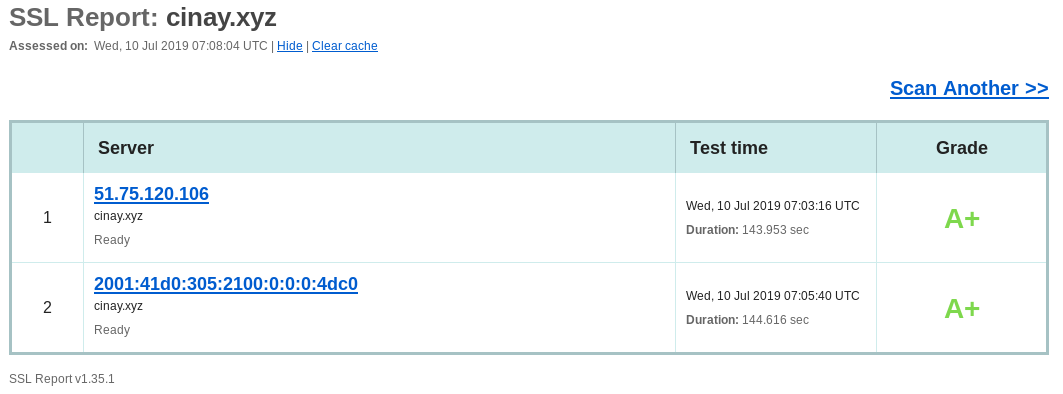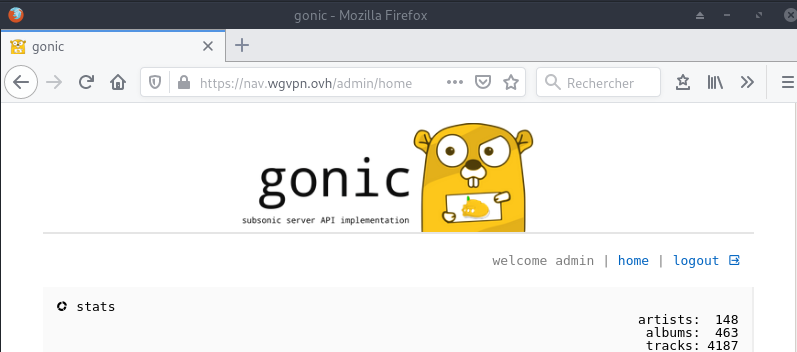vps591606 Debian 9 - Yunohost - cinay.xyz (INACTIF)
Yunohost Debian Stretch cinay.xyz
VPS-KVM OVH
- 2 vCores
- 8Go Ram
- 80Go SSD
Livraison : vps591606 51.75.120.106
- Domaine : cinay.xyz
- IPv4 du serveur : 51.75.120.106
- IPv6 du serveur : 2001:41d0:0305:2100:0:0:0:4dc0 (2001:41d0:305:2100::4dc0)
- IPV6 gateway : 2001:41d0:0305:2100:0:0:0:1 (2001:41d0:305:2100::1)
Debian Stretch
Connexion SSH sur “VPS 2018 SSD 3 (2 vCores/8GoRam/80GoSSD)”
1
ssh root@51.75.120.106
Modification du réseau, ajout IPV6
Sur le VPS OVH il faut désactiver l’initialisation réseau par le cloud
1
2
3
# To disable cloud-init's network configuration capabilities, write a file
# /etc/cloud/cloud.cfg.d/99-disable-network-config.cfg with the following:
# network: {config: disabled}
Création du fichier /etc/cloud/cloud.cfg.d/99-disable-network-config.cfg en mode su
1
echo "network: {config: disabled}" > /etc/cloud/cloud.cfg.d/99-disable-network-config.cfg
Modifier le fichier /etc/network/interfaces
1
2
3
4
5
6
7
8
9
10
11
12
13
14
15
16
17
# This file describes the network interfaces available on your system
# and how to activate them. For more information, see interfaces(5).
source /etc/network/interfaces.d/*
auto lo
iface lo inet loopback
auto ens3
iface ens3 inet dhcp
iface ens3 inet6 static
address 2001:41d0:0305:2100:0:0:0:4dc0
netmask 128
post-up /sbin/ip -6 route add 2001:41d0:0305:2100:0:0:0:1 dev ens3
post-up /sbin/ip -6 route add default via 2001:41d0:0305:2100:0:0:0:1 dev ens3
pre-down /sbin/ip -6 route del default via 2001:41d0:0305:2100:0:0:0:1 dev ens3
pre-down /sbin/ip -6 route del 2001:41d0:0305:2100:0:0:0:1 dev ens3
Mise à jour de la distribution debian stretch
1
apt update && apt -y upgrade
Redémarrer la machine
systemctl rebootpour la prise en compte des modifications du réseau
Connexion SSH sur “VPS 2018 SSD 3 (2 vCores/8GoRam/80GoSSD)”
1
ssh root@51.75.120.106
Vérifier le réseau ip addr
1
2
3
4
5
6
7
8
9
10
11
12
13
14
1: lo: <LOOPBACK,UP,LOWER_UP> mtu 65536 qdisc noqueue state UNKNOWN group default qlen 1
link/loopback 00:00:00:00:00:00 brd 00:00:00:00:00:00
inet 127.0.0.1/8 scope host lo
valid_lft forever preferred_lft forever
inet6 ::1/128 scope host
valid_lft forever preferred_lft forever
2: ens3: <BROADCAST,MULTICAST,UP,LOWER_UP> mtu 1500 qdisc pfifo_fast state UP group default qlen 1000
link/ether fa:16:3e:07:c2:34 brd ff:ff:ff:ff:ff:ff
inet 51.75.120.106/32 brd 51.75.120.106 scope global ens3
valid_lft forever preferred_lft forever
inet6 2001:41d0:305:2100::4dc0/128 scope global
valid_lft forever preferred_lft forever
inet6 fe80::f816:3eff:fe07:c234/64 scope link
valid_lft forever preferred_lft forever
Yunohost
Installation Yunohost
Lancer le bash et patienter
1
bash <(wget -q -O- https://install.yunohost.org/)
Valider la “post-installation” ou lancer
1
yunohost tools postinstall
Main domain: cinay.xyz
Mot de passe administrateur
1
2
3
4
Success! YunoHost has been configured
Warning: The post-install is finished but YunoHost needs at least one user to work correctly, you should add one using 'yunohost user create' or the admin interface.
[INFO] Installation logs are available in /var/log/yunohost-installation_20181203_070221.log
[ OK ] YunoHost installation completed !
Créer un utilisateur
1
yunohost user create yannick
1
2
3
4
5
6
7
8
9
10
11
12
Mot de passe d'administration :
Prénom : yannick
Nom : meunier
Adresse courriel : yannick@cinay.xyz
Mot de passe :
Confirmez : mot de passe :
Création du répertoire « /home/yannick ».
Succès ! La configuration de SSOwat a été générée
Succès ! L'utilisateur a été créé
fullname: yannick meunier
mail: yannick@cinay.xyz
username: yannick
Installation des certificats
1
yunohost domain cert-install
1
2
3
4
5
6
7
8
9
10
11
12
Info: Now attempting install of certificate for domain cinay.xyz!
Succès ! La configuration de SSOwat a été générée
Succès ! La configuration a été mise à jour pour le service « dnsmasq »
Info: Parsing account key...
Info: Parsing CSR...
Info: Registering account...
Info: Registered!
Info: Verifying cinay.xyz...
Info: cinay.xyz verified!
Info: Signing certificate...
Info: Certificate signed!
Succès ! Installation avec succès d’un certificat Let’s Encrypt pour le domaine cinay.xyz !
Administration yunohost
Connexion administrateur yunohost https://cinay.xyz/yunohost/admin
Vérifier le status des services https://cinay.xyz/yunohost/admin/#/services
Récupérer les paramètres DNS du domaine cinay.xyz https://cinay.xyz/yunohost/admin/#/domains/cinay.xyz/dns
Administration OVH (DNS et VPS)
Se connecter sur le manager OVH
Modifier le reverse DNS du VPS vps591606.ovh.net (IPV4 er IPV6) : cinay.xyz
Modifier la configuration DNS du domaine cinay.xyz
Se connecter en administrateur sur le site cinay.xyz
Domaines → cinay.xyz → Configuration DNS # pour récupérer les paramètres
Modifier la DNS du domaine cinay.xyz :
1
2
3
4
5
6
7
8
9
10
11
12
13
14
15
16
$TTL 3600
@ IN SOA dns112.ovh.net. tech.ovh.net. (2018092426 86400 3600 3600000 300)
3600 IN NS dns112.ovh.net.
3600 IN NS ns112.ovh.net.
3600 IN MX 10 cinay.xyz.
3600 IN A 51.75.120.106
3600 IN AAAA 2001:41d0:305:2100::4dc0
600 IN TXT "v=spf1 a mx ip4:51.75.120.106 ip6:2001:41d0:305:2100::4dc0 -all"
* 3600 IN CNAME cinay.xyz.
_dmarc IN TXT ( "v=DMARC1; p=none;" )
_xmpp-client._tcp 3600 IN SRV 0 5 5222 cinay.xyz.
_xmpp-server._tcp 3600 IN SRV 0 5 5269 cinay.xyz.
mail._domainkey 3600 IN TXT ( "v=DKIM1; k=rsa; h=sha256; p=MIGfMA0GCSqGSIb3DQEBAQUAA4GNADCBiQKBgQDOltTHam7WsBs1Fn26v7hSqe4bkNsruffIpinULglGcLHR8H0Cbks1jPuAZKuKLH1J7KxwelJ9F17mNqCuVDyPwGx1qLT8aEs3vD6L8tn9Aow1b2hEr2HQR6B6Ad90QYliI1BIVjrTjCpJyWYv3PUNow4QnUw/UhxX2bEK19apUwIDAQAB" )
muc 3600 IN CNAME cinay.xyz.
pubsub 3600 IN CNAME cinay.xyz.
vjud 3600 IN CNAME cinay.xyz.
Sécurité
OpenSSH avec clés
Créer un utilisateur debian
Il faut un utilisateur debian non ldap pour les connexions ssh
1
adduser debadm # création du home et saisie mot de passe
Visudo pour les accès root via utilisateur debadm
1
echo "debadm ALL=(ALL) NOPASSWD: ALL" >> /etc/sudoers
Poste local
Génération d’une paire de clés
1
ssh-keygen -f ~/.ssh/kvm-vps591606 -t ed25519 -o -a 100
Le déploiement de la clé publiques .pub
1
ssh-copy-id -i ~/.ssh/kvm-vps591606.pub debadm@51.75.120.106
Serveur distant
Se connecter au serveur distant depuis le poste local avec utilisateur debian
1
ssh debadm@cinay.xyz
La clé publique est ajoutée au fichier distant /home/debadm/.ssh/authorized_keys du serveur
Autre possibilité :
1
2
3
mkdir /home/debadm/.ssh # créer un dossier .ssh
nano /home/debadm/.ssh/authorized_keys # Coller le contenu de la clé publique kvm-vps591606.pub
chmod 600 /home/debadm/.ssh/authorized_keys # droits utilisateur
Utiliser la clé publique
Fichier /etc/ssh/sshd_config sur le serveur distant, liste des paramètres qui sont modifiés
1
2
3
Port 55031
PermitRootLogin no
PasswordAuthentication no
On peut également modifier le port de connexion SSH
Exemple remplacer port 22 par port 55031 :
Port 55031# dans le fichier /etc/ssh/sshd_config
NE PAS OUBLIER DE MODIFIER LE PAREFEU (FIREWALL) YUNOHOST :
yunohost firewall disallow TCP 22# désactiver le port 22
yunohost firewall allow TCP 55031# activer le port 55031
Recharger le serveur ssh
1
systemctl restart sshd
Test de la connexion ssh par clé depuis le poste local
1
2
3
ssh -i ~/.ssh/kvm-vps591606 debadm@51.75.120.106 # port 22
ssh -p 55031 -i ~/.ssh/kvm-vps591606 debadm@51.75.120.106 # port 55031
ssh -p 55031 -i ~/.ssh/kvm-vps591606 debadm@cinay.xyz # port 55031 et DNS OK/Domaine
Affichage à la connexion ssh
Exécuter un fichier utilisateur nommé $HOME/.ssh/rc si présent (NON PRESENT)
Pour tous les utilisateurs exécuter un fichier nommé /etc/ssh/sshrc si présent (NON PRESENT)
Installer les utilitaires curl jq figlet tmux
1
2
sudo apt install curl jq figlet
sudo apt install tmux p7zip # outils supplémentaires
Créer le fichier ~/ssh_rc_bash
1
2
3
4
5
6
7
8
9
10
11
12
13
14
15
16
17
18
19
20
21
22
23
24
25
26
27
28
29
30
31
#!/bin/bash
#clear
PROCCOUNT=`ps -Afl | wc -l` # nombre de lignes
PROCCOUNT=`expr $PROCCOUNT - 5` # on ote les non concernées
GROUPZ=`users`
ipinfo=$(curl -s ipinfo.io) # info localisation format json
publicip=$(echo $ipinfo | jq -r '.ip') # extraction des données , installer préalablement "jq"
ville=$(echo $ipinfo | jq -r '.city')
pays=$(echo $ipinfo | jq -r '.country')
cpuname=`cat /proc/cpuinfo |grep 'model name' | cut -d: -f2 | sed -n 1p`
iplink=`ip link show |grep -m 1 "2:" | awk '{print $2}' | cut -d: -f1`
echo "\033[0m\033[1;31m"
figlet "`hostname --fqdn`"
echo "\033[0m
\033[1;35m \033[1;37mHostname \033[1;35m= \033[1;32m`hostname`
\033[1;35m \033[1;37mWired IpV4 \033[1;35m= \033[1;32m`ip addr show $iplink | grep 'inet\b' | awk '{print $2}' | cut -d/ -f1`
\033[1;35m \033[1;37mWired IpV6 \033[1;35m= \033[1;32m`ip addr show $iplink | grep -E 'inet6' |grep -E 'scope link' | awk '{print $2}' | cut -d/ -f1`
\033[1;35m \033[1;37mKernel \033[1;35m= \033[1;32m`uname -r`
\033[1;35m \033[1;37mDebian \033[1;35m= \033[1;32m`cat /etc/debian_version`
\033[1;35m \033[1;37mUptime \033[1;35m= \033[1;32m`uptime | sed 's/.*up ([^,]*), .*/1/' | sed -e 's/^[ \t]*//'`
\033[1;35m \033[1;37mCPU \033[1;35m= \033[1;32m`echo $cpuname`
\033[1;35m \033[1;37mMemory Use \033[1;35m= \033[1;32m`free -m | awk 'NR==2{printf "%s/%sMB (%.2f%%)\n", $3,$2,$3*100/$2 }'`
\033[1;35m \033[1;37mUsername \033[1;35m= \033[1;32m`whoami`
\033[1;35m \033[1;37mSessions \033[1;35m= \033[1;32m`who | grep $USER | wc -l`
\033[1;35m \033[1;37mPublic IpV4 \033[1;35m= \033[1;32m`echo $publicip`
\033[1;35m \033[1;37mPublic IpV6 \033[1;35m= \033[1;32m`ip addr show $iplink | grep -m 1 'inet6\b' | awk '{print $2}' | cut -d/ -f1`
\033[0m"
df -h /
#curl fr.wttr.in/$ville?0
Le rendre exécutable
1
chmod +x ~/ssh_rc_bash
Recréer motd
1
sudo rm /etc/motd && sudo nano /etc/motd
1
2
3
4
5
6
7
8
9
___ ___ _ __ __ __
__ __ _ __ ___| __|/ _ \/ | / / / \ / /
\ V /| '_ \(_-<|__ \\_, /| |/ _ \| () |/ _ \
\_/ | .__//__/|___/ /_/ |_|\___/ \__/ \___/
|_|
__ (_) _ _ __ _ _ _ __ __ _ _ ___
/ _|| || ' \ / _` || || | _ \ \ /| || ||_ /
\__||_||_||_|\__,_| \_, |(_)/_\_\ \_, |/__|
|__/ |__/
Déconnexion puis connexion
Désactivation de l’API YunoHost
YunoHost est administrable via une API HTTP, servie sur le port 6787 par défaut (seulement sur localhost). Elle permet d’administrer une grande partie de votre serveur, et peut donc être utilisée à des fins malveillantes. La meilleure chose à faire si vous êtes habitués aux lignes de commande est de désactiver le service yunohost-api, et utiliser la ligne de commande en SSH.
1
2
sudo systemctl disable yunohost-api
sudo systemctl stop yunohost-api
Applications Yunohost
Nextcloud

Installer Nextcloud avec l’administrateur web yunohost
Accéder au dossier personnel des utilisateurs depuis Nextcloud
Transmission

Installer Transmission avec l’administrateur web yunohost
Tiny Tiny RSS

Installer Tiny Tiny RSS avec l’administrateur web yunohost
Thèmes
1
2
3
sudo -s
git clone https://github.com/levito/tt-rss-feedly-theme.git
cp -r tt-rss-feedly-theme/feedly* /var/www/ttrss/themes.local/
Gitea (publique gitea.cinay.xyz)
- Ajout domaine gitea.cinay.xz
- Certificats Let’s Encrypt pour le domaine
- Installer l’application Gitea
- domaine : gitea.cinay.xyz
- Chemin : /
- Administrateur : yannick
- Site publique : Oui
Calibre-Web (publique calibre.cinay.xyz)
- Ajout domaine calibre.cinay.xz
- Certificats Let’s Encrypt pour le domaine
- Installer l’application Calibre-web
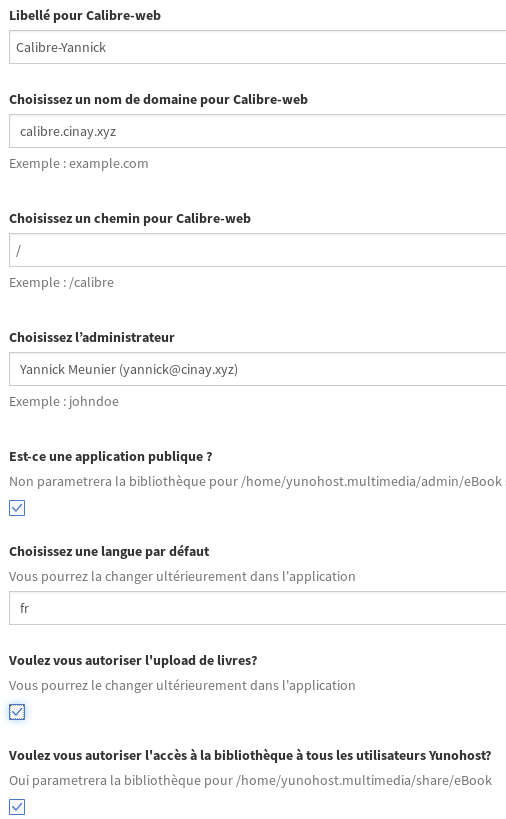
Emplacement de la base de donnée Calibre : /home/yunohost.multimedia/share/eBook/
Copie dossier CalibreTechnique du serveur backup xoyaz.xyz → cinay.xyz
1
2
sudo -s
rsync -avz -e "ssh -p 55036 -i .ssh/OVZ-STORAGE-128 -o StrictHostKeyChecking=no -o UserKnownHostsFile=/dev/null" --progress usernl@5.2.79.107:/home/usernl/backup/CalibreTechnique/* /home/yunohost.multimedia/share/eBook/
En mode admin , il faut redémarrer calibre-web
Automatiser la synchronisation des dossiers
1
crontab -e # ajouter la ligne suivante en fin de fichier
1
2
# Synchroniser le dossier "CalibreTechnique" entre le serveur de backup distant xoyaz.xyz et le serveur local cinay.xyz
15 01 * * * /usr/bin/rsync -avz -e "ssh -p 55036 -i .ssh/OVZ-STORAGE-128 -o StrictHostKeyChecking=no -o UserKnownHostsFile=/dev/null" --progress usernl@5.2.79.107:/home/usernl/backup/CalibreTechnique/* /home/yunohost.multimedia/share/eBook/
Dokuwiki

Installer Dokuwiki avec l’administrateur web yunohost
En cas de problème
Le point le plus important et la prise en charge LDAP , le plugin LDAP Auth Plugin doit être actif (cas de transfert de dokuwiki ou après une mise à jour , perte de l’authentification LDAP !!!)
La configuration spécifique à LDAP dans le fichier /var/www/dokuwiki/conf/dokuwiki.php
1
2
3
4
5
6
7
8
9
10
11
12
13
14
15
16
17
18
19
20
21
22
23
24
25
26
/* Authentication Settings */
$conf['useacl'] = 1; //Use Access Control Lists to restrict access?
$conf['openregister']= 0;
$conf['autopasswd'] = 1; //autogenerate passwords and email them to user
$conf['authtype'] = 'authldap'; //which authentication backend should be used
$conf['passcrypt'] = 'sha1'; //Used crypt method (smd5,md5,sha1,ssha,crypt,mysql,my411)
$conf['defaultgroup']= 'user'; //Default groups new Users are added to
$conf['superuser'] = 'yannick'; //The admin can be user or @group or comma separated list user1,@group1,user2
$conf['manager'] = 'yannick'; //The manager can be user or @group or comma separated list user1,@group1,user2
$conf['profileconfirm'] = 1; //Require current password to confirm changes to user profile
$conf['rememberme'] = 1; //Enable/disable remember me on login
$conf['disableactions'] = ''; //comma separated list of actions to disable
$conf['auth_security_timeout'] = 900; //time (seconds) auth data is considered valid, set to 0 to recheck on every page view
$conf['securecookie'] = 1; //never send HTTPS cookies via HTTP
$conf['remote'] = 0; //Enable/disable remote interfaces
$conf['remoteuser'] = '!!not set !!'; //user/groups that have access to remote interface (comma separated)
/* LDAP Yunohost config */
$conf['plugin']['authldap']['server'] = 'localhost';
$conf['plugin']['authldap']['port'] = 389;
$conf['plugin']['authldap']['version'] = 3;
$conf['plugin']['authldap']['usertree'] = 'ou=users,dc=yunohost,dc=org';
$conf['plugin']['authldap']['userfilter'] = '(&(uid=%{user})(objectClass=posixAccount))';
# no groups
#$conf['plugin']['authldap']['grouptree'] = 'ou=Group, dc=server, dc=tld';
#$conf['plugin']['authldap']['groupfilter'] = '(&(objectClass=posixGroup)(|(gidNumber=%{gid})(memberUID=%{user})))';
Structure et droits des dossiers dokuwiki
1
2
3
4
5
6
7
8
9
10
11
12
13
14
15
16
17
18
19
root@cinay:/home/debadm# ls -la /var/www/dokuwiki/
total 124
drwxr-xr-x 9 root root 4096 Nov 6 15:56 .
drwxr-xr-x 7 root root 4096 Dec 3 09:30 ..
drwxr-xr-x 2 root root 4096 May 3 2018 bin
drwxr-xr-x 2 dokuwiki root 4096 Nov 6 15:57 conf
-rw-r--r-- 1 root root 18092 May 3 2018 COPYING
drwxr-x--- 12 dokuwiki root 4096 Nov 6 15:56 data
drwxr-xr-x 2 root root 12288 Sep 5 07:21 doc
-rw-r--r-- 1 root root 3547 Nov 6 15:56 doku.php
-rw-r--r-- 1 root root 19141 May 3 2018 feed.php
-rw-r--r-- 1 root root 1684 May 3 2018 .htaccess.dist
drwxr-xr-x 9 dokuwiki root 4096 Nov 6 15:56 inc
-rw-r--r-- 1 root root 2097 May 3 2018 index.php
-rw-r--r-- 1 root root 19233 May 3 2018 install.php
drwxr-xr-x 8 root root 4096 May 3 2018 lib
-rw-r--r-- 1 root root 306 May 3 2018 README
drwxr-xr-x 12 root root 4096 May 3 2018 vendor
-rw-r--r-- 1 root root 21 May 3 2018 VERSION
Cartographie (publique map.cinay.xyz)
Yunohost mode administration web
créer le domaine map.cinay.xyz puis les certificats Let’s Encrypt
Installation de l’application “Multi webapp for YunoHost” sur le domaine map.cinay.xyz
1
yunohost app install https://github.com/YunoHost-Apps/multi_webapp_ynh
1
2
3
4
5
6
7
8
9
10
11
12
13
14
15
16
17
18
19
20
21
22
23
24
25
26
27
28
29
WARNING! Installing 3rd party applications may compromise the integrity and security of your system. You should probably NOT install it unless you know what you are doing. Are you willing to take that risk? [Y/N] : Y
Available domains:
- cinay.xyz
- map.cinay.xyz
- blog.cinay.xyz
- liens.cinay.xyz
- static.cinay.xyz
Choose a domain for your Webapp (default: cinay.xyz): map.cinay.xyz
Choose a path for your Webapp (default: /site): /
Available users:
- yannick
Choose the YunoHost user: yannick
Create a database? [yes | no] (default: no):
Is it a public website ? [yes | no] (default: no): yes
Info: [....................] > Retrieve arguments from the manifest
Info: [#...................] > Check if the app can be installed
Info: [##..................] > Store settings from manifest
Info: [#####...............] > Setup SSOwat
Info: [######..............] > Create final path
Info: The directory /var/www/webapp_yannick already exist, do not recreate it.
Info: [#######.............] > Create a dedicated user
Info: [##########..........] > Configure php-fpm
Warning: Reload the service php7.0-fpm
Warning: Reload the service nginx
Info: [###########.........] > Configure nginx
Info: [############........] > Reload nginx
Info: [####################] > Installation completed
Success! The SSOwat configuration has been generated
Success! Installation complete
Le dossier par défaut de “Multi webapp for YunoHost” /var/www/webapp_yannick/map.cinay.xyz_/
1
2
sudo rm -r /var/www/webapp_yannick/map.cinay.xyz_/ # on supprime le dossier par défaut
sudo ln -s /srv/osm-new /var/www/webapp_yannick/map.cinay.xyz_ # créer le lien
Changer l’étiquette par “Cartes” en utilisant l’administration web “Applications”
Synchronisation locale des fichiers gpx
Les fichiers gpx du dossier /srv/osm-new/file ne peuvent pas être utilisés par nextcloud et map pour une question de droits
Pour une utilisation par une application nextcloud dans le dossier /home/yannick/gpx on va le synchroniser avec le dossier /srv/osm-new/file/ par lsyncd
1
2
3
4
5
6
7
8
9
10
11
12
13
14
15
16
17
18
19
20
21
22
sudo -s
apt install lsyncd # installation
systemctl stop lsyncd # arrêt du service pour modifier la configuration
mkdir /var/log/lsyncd
touch /var/log/lsyncd/lsyncd.{log,status}
# Configuration file goes on /etc/lsyncd:
mkdir /etc/lsyncd
# le fichier de configuration
echo '
settings = {
logfile = "/var/log/lsyncd/lsyncd.log",
statusFile = "/var/log/lsyncd/lsyncd.status"
}
sync {
default.rsync,
source = "/srv/osm-new/file/",
target = "/home/yannick/gpx",
}
' > /etc/lsyncd/lsyncd.conf.lua
# lancement du service
systemctl restart lsyncd
Vue du fichier lsyncd.log
1
2
Tue Dec 24 08:14:12 2019 Normal: recursive startup rsync: /srv/osm-new/file/ -> /home/yannick/gpx/
Tue Dec 24 08:14:14 2019 Normal: Startup of "/srv/osm-new/file/" finished.
Le contenu du dossier /home/yannick/gpx est synchronisé automatiquement avec le dossier /srv/osm-new/file/
L'application gpxpod ne sait pas traiter les noms de fichiers avec des espacesIMPORTANT : Cette synchronisation est imposée pour l’utilisation d’une application nextcloud nommée gpxpod
, il faut exécuter dans le dossier /home/yannick/gpx , un bash ./remplacer-les-espaces-par_dans-les-noms-de-fichier.sh
en mode su
Shaarli (publique shaarli.cinay.xyz)

Voulez-vous partager les liens que vous découvrez ? Shaarli est un gestionnaire de signets minimaliste et un service de partage de liens que vous pouvez installer sur votre propre serveur. Il est conçu pour être personnel (monoposte), rapide et pratique.
- Ajout domaine shaarli.cinay.xz
- Certificats Let’s Encrypt pour le domaine
- Installer l’application shaarli
- domaine : shaarli.cinay.xyz
- Chemin : /
- Site publique : Oui
ATTENTION!!! PROBLEMES+ de droits et d’installation
En raison des problèmes évoqués, voici la procédure à suivre :
1
sudo rm -r /var/www/shaarli # suppression appli web shaarli installée par yunohost
Réinstaller shaarli
Télécharger la dernière version de Shaarli depuis la page des versions (Télécharger l’archive shaarli-full pour inclure les dépendances).
1
2
3
4
wget https://github.com/shaarli/Shaarli/releases/download/v0.11.1/shaarli-v0.11.1-full.tar.gz
unzip shaarli-v0.11.1-full.tar.gz
sudo mv Shaarli /var/www/shaarli
sudo chown shaarli:shaarli -R /var/www/shaarli
Ouvrir le lien https://shaarli.cinay.xyz pour le paramétrage
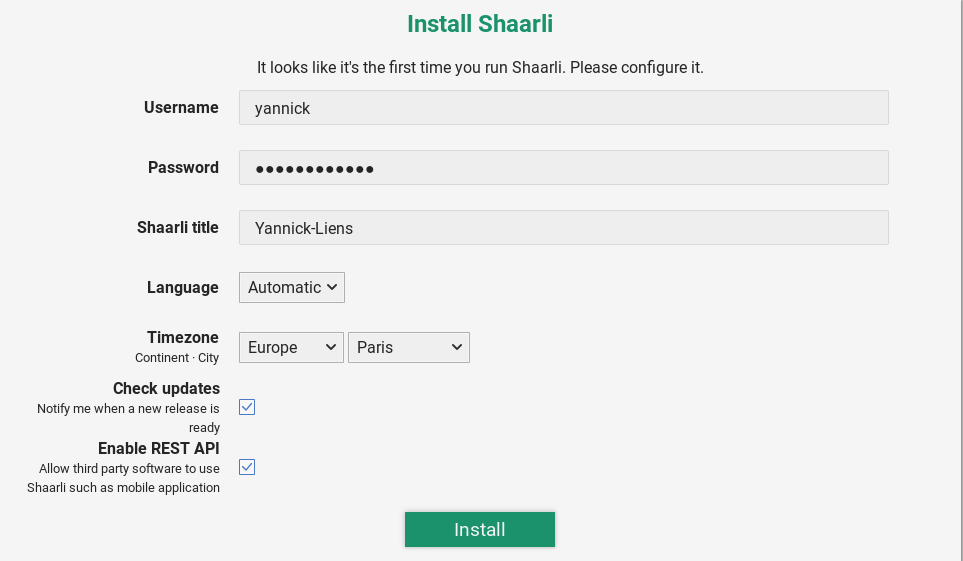
Après l’installation, se connecter en utilisateur/mot de passe
Wallabag (publique liens.cinay.xyz)
wallabag est une application libre à héberger sur serveur permettant de sauvegarder des articles puis de les lire plus tard, sur n’importe quel appareil (navigateur, smartphone, tablette ou liseuse), que vous soyez connecté ou non.
Création domaine liens.cinay.xyz et certificats SSL
Installation de l’application “Wallabag for YunoHost” sur le domaine liens.cinay.xyz
1
yunohost app install https://github.com/YunoHost-Apps/wallabag2_ynh.git
1
2
3
4
5
6
7
8
9
10
11
12
13
14
15
16
17
18
19
20
21
22
23
24
25
26
27
28
29
WARNING! Installing 3rd party applications may compromise the integrity and security of your system. You should probably NOT install it unless you know what you are doing. Are you willing to take that risk? [Y/N] : Y
Available domains:
- cinay.xyz
- map.cinay.xyz
- blog.cinay.xyz
- gitea.cinay.xyz
- liens.cinay.xyz
- static.cinay.xyz
- calibre.cinay.xyz
- shaarli.cinay.xyz
Choose a domain for Wallabag (default: cinay.xyz): liens.cinay.xyz
Choose a path for Wallabag (default: /wallabag): /
Available users:
- yannick
Choose the Wallabag administrator: yannick
Info: Installing application wallabag2…
Info: [....................] > Validating installation parameters...
Info: [++++................] > Installing dependencies...
Info: [####................] > Creating a MySQL database...
Info: [####++..............] > Setting up source files...
Info: [######+.............] > Configuring nginx web server...
Info: [#######.............] > Configuring system user...
Info: [#######+............] > Configuring php-fpm...
Info: [########+++++++++++.] > Configuring wallabag...
Info: [###################.] > Configuring SSOwat...
Info: [###################.] > Reloading nginx web server...
Info: [####################] > Installation of wallabag2 completed
Success! The SSOwat configuration has been generated
Success! Installation complete
Monitorix - (privée mon.cinay.xyz)
Monitorix est un outil de surveillance de système gratuit, open source et léger, conçu pour surveiller le plus grand nombre possible de services et de ressources du système. Il a été créé pour être utilisé sous des serveurs Linux/UNIX de production, mais en raison de sa simplicité et de sa petite taille, il peut également être utilisé sur des appareils embarqués.
Installer domaine et certificats
1
2
yunohost domain add mon.cinay.xyz
yunohost domain cert-install mon.cinay.xyz
Installer une application
1
yunohost app install https://github.com/YunoHost-Apps/monitorix_ynh
Sites statiques (jekyll)
Publique static.cinay.xyz
Création domaine static.cinay.xyz
En mode administrateur ou en ligne de commande, créer un domaine static.cinay.xyz puis générer les certificats letsencrypt
En ligne de commande (passer en root)
1
yunohost domain add static.cinay.xyz
1
2
3
4
5
6
7
8
Administration password:
Success! Successfully installed a self-signed certificate for domain static.cinay.xyz!
Success! The configuration has been updated for service 'postfix'
Success! The configuration has been updated for service 'nginx'
Success! The configuration has been updated for service 'dnsmasq'
Success! The configuration has been updated for service 'metronome'
Success! The SSOwat configuration has been generated
Success! The domain has been created
1
yunohost domain cert-install static.cinay.xyz
1
2
3
4
5
6
7
8
9
10
11
12
Info: Now attempting install of certificate for domain static.cinay.xyz!
Success! The SSOwat configuration has been generated
Success! The configuration has been updated for service 'dnsmasq'
Info: Parsing account key...
Info: Parsing CSR...
Info: Registering account...
Info: Already registered!
Info: Verifying static.cinay.xyz...
Info: static.cinay.xyz verified!
Info: Signing certificate...
Info: Certificate signed!
Success! Successfully installed Let's Encrypt certificate for domain static.cinay.xyz!
rbenv gestion des versions ruby
Rbenv est un outil léger de gestion des versions de Ruby qui vous permet de changer facilement de version de Ruby.
Par défaut, Rbenv ne gère pas l’installation des versions de Ruby. ruby-build est un outil qui vous aide à installer n’importe quelle version de Ruby dont vous pourriez avoir besoin. Il est disponible en tant que programme autonome et en tant que plugin pour rbenv.
Installez les dépendances nécessaires à l’outil ruby-build pour construire Ruby à partir des sources :
1
2
sudo apt update
sudo apt install git curl libssl-dev libreadline-dev zlib1g-dev autoconf bison build-essential libyaml-dev libreadline-dev libncurses5-dev libffi-dev libgdbm-dev
Ensuite, lancez la commande curl suivante pour installer les scripts rbenv et ruby-build :
1
curl -sL https://github.com/rbenv/rbenv-installer/raw/master/bin/rbenv-installer | bash -
Si l’installation est réussie, le script imprimera quelque chose comme ceci :
1
2
3
4
5
Running doctor script to verify installation...
Checking for `rbenv' in PATH: not found
You seem to have rbenv installed in `/home/dbsuser/.rbenv/bin', but that
directory is not present in PATH. Please add it to PATH by configuring
your `~/.bashrc', `~/.zshrc', or `~/.config/fish/config.fish'.
Avant de commencer à utiliser rbenv, nous devons ajouter $HOME/.rbenv/bin à notre PATH.
1
2
3
echo 'export PATH="$HOME/.rbenv/bin:$PATH"' >> ~/.bashrc
echo 'eval "$(rbenv init -)"' >> ~/.bashrc
source ~/.bashrc
Les dernières versions stables
1
rbenv install -l
Maintenant que rbenv est installé sur notre système, nous pouvons facilement installer la dernière version stable de Ruby et la définir comme version par défaut avec :
1
2
rbenv install 2.7.1
rbenv global 2.7.1
Vérifiez que Ruby a été correctement installé en imprimant le numéro de version :
1
ruby -v
ruby 2.7.1p83 (2020-03-31 revision a0c7c23c9c) [x86_64-linux]
Installer jekyll via gem et bundler
On va utiliser gem pour installer Jekyll et Bundler qui est un outil utilisé pour gérer les dépendances de Gem.
1
which bundler
/home/debadm/.rbenv/shims/bundler
Installer jekyl
1
2
gem install jekyll # Patienter quelques minutes
jekyll -v
jekyll 4.1.1
Cloner le dépôt staticyan
1
2
3
4
git clone https://gitea.cinay.eu/yann/staticyan.git
sudo mv staticyan /srv/
sudo chown $USER.$USER -R /srv/staticyan
cd /srv/staticyan/
Vérifier Gemfile
1
2
3
4
5
6
7
8
9
10
source 'https://rubygems.org'
gem "jekyll", github: "jekyll/jekyll"
group :jekyll_plugins do
gem "pygments.rb"
gem "jekyll-paginate"
gem 'jekyll-toc'
gem 'jekyll-last-modified-at'
gem 'rouge'
end
Installer jekyll via bundle
1
bundle install
Les dossiers images files et _posts du site statique sont synchronisés par nextcloud dans /home/yannick/statique , il faut créer des liens avec jekyll
1
tree -L 1 /home/yannick/statique/
1
2
3
4
/home/yannick/statique/
├── files
├── images
└── _posts
Création des liens
1
2
3
4
sudo rm -rf /srv/staticyan/{files,images,_posts} # suppression des dossiers existants
sudo ln -s /home/yannick/statique/_posts /srv/staticyan/_posts
sudo ln -s /home/yannick/statique/images /srv/staticyan/images
sudo ln -s /home/yannick/statique/files /srv/staticyan/files
Ce qui donne
1
tree -L 1 /srv/staticyan/
1
2
3
4
5
6
7
8
9
10
11
12
13
14
15
16
17
18
19
/srv/staticyan/
├── 404.html
├── assets
├── categories.html
├── _config.yml
├── feed.xml
├── files -> /home/yannick/statique/files
├── Gemfile
├── Gemfile.lock
├── images -> /home/yannick/statique/images
├── _includes
├── index.html
├── _layouts
├── _posts -> /home/yannick/statique/_posts
├── README.md
├── _site
├── start.sh
├── tags.html
└── wikistatic.json
Créer service staticyan
Pour lancer le serveur staticyan au démarrage, utilisation d’un service systemd
ATTENTION! , remplacer User=utilisateur par votre nom d’utilisateur echo $USER
Relever le chemin complet de bundle : which bundle
Création d’un service “staticyan” sous systemd
1
sudo nano /etc/systemd/system/staticyan.service
Contenu du fichier
1
2
3
4
5
6
7
8
9
10
11
12
13
14
[Unit]
Description=service staticyan
After=network.target
[Service]
Type=simple
User=debadm
WorkingDirectory=/srv/staticyan
ExecStart=/home/debadm/.rbenv/shims/bundle exec jekyll build --watch
Restart=on-abort
[Install]
WantedBy=multi-user.target
Lancer le service staticyan :
1
2
3
4
sudo systemctl daemon-reload
sudo systemctl start staticyan
#Vérifier
sudo systemctl status staticyan
1
2
3
4
5
6
7
8
9
10
11
12
13
14
● staticyan.service - jekyll Service
Loaded: loaded (/etc/systemd/system/staticyan.service; disabled; vendor preset: enabled)
Active: active (running) since Sun 2020-07-05 15:42:16 CEST; 16s ago
Main PID: 31137 (bundle)
Tasks: 1 (limit: 4915)
CGroup: /system.slice/staticyan.service
└─31137 /home/debadm/.rbenv/versions/2.7.1/lib/ruby/gems/2.7.0/bin/jekyll build --watch
Jul 05 15:42:16 cinay.xyz systemd[1]: Started jekyll Service.
Jul 05 15:42:18 cinay.xyz bundle[31137]: Configuration file: /srv/staticyan/_config.yml
Jul 05 15:42:18 cinay.xyz bundle[31137]: Source: /srv/staticyan
Jul 05 15:42:18 cinay.xyz bundle[31137]: Destination: /srv/staticyan/_site
Jul 05 15:42:18 cinay.xyz bundle[31137]: Incremental build: disabled. Enable with --incremental
Jul 05 15:42:18 cinay.xyz bundle[31137]: Generating...
Valider le lancement du service staticyan au démarrage
1
sudo systemctl enable staticyan
jekyll génére un dossier statique /srv/staticyan/_site
Installation de l’application “Multi webapp for YunoHost” sur le domaine static.cinay.xyz
1
yunohost app install https://github.com/YunoHost-Apps/multi_webapp_ynh
1
2
3
4
5
6
7
8
9
10
11
12
13
14
15
16
17
18
19
20
21
22
23
24
25
26
27
28
29
WARNING! Installing 3rd party applications may compromise the integrity and security of your system. You should probably NOT install it unless you know what you are doing. Are you willing to take that risk? [Y/N] : Y
Available domains:
- cinay.xyz
- map.cinay.xyz
- blog.cinay.xyz
- liens.cinay.xyz
- static.cinay.xyz
Choose a domain for your Webapp (default: cinay.xyz): static.cinay.xyz
Choose a path for your Webapp (default: /site): /
Available users:
- yannick
Choose the YunoHost user: yannick
Create a database? [yes | no] (default: no):
Is it a public website ? [yes | no] (default: no): yes
Info: [....................] > Retrieve arguments from the manifest
Info: [#...................] > Check if the app can be installed
Info: [##..................] > Store settings from manifest
Info: [#####...............] > Setup SSOwat
Info: [######..............] > Create final path
Info: The directory /var/www/webapp_yannick already exist, do not recreate it.
Info: [#######.............] > Create a dedicated user
Warning: Reload the service php7.0-fpm
Info: [##########..........] > Configure php-fpm
Info: [###########.........] > Configure nginx
Warning: Reload the service nginx
Info: [############........] > Reload nginx
Info: [####################] > Installation completed
Success! The SSOwat configuration has been generated
Success! Installation complete
Le dossier par défaut de “Multi webapp for YunoHost” /var/www/webapp_yannick/static.cinay.xyz_/
1
2
sudo rm -r /var/www/webapp_yannick/static.cinay.xyz_/ # on supprime le dossier par défaut
sudo ln -s /srv/staticyan/_site /var/www/webapp_yannick/static.cinay.xyz_ # créer le lien
Changer l’étiquette par “Static” en utilisant l’administration web “Applications”
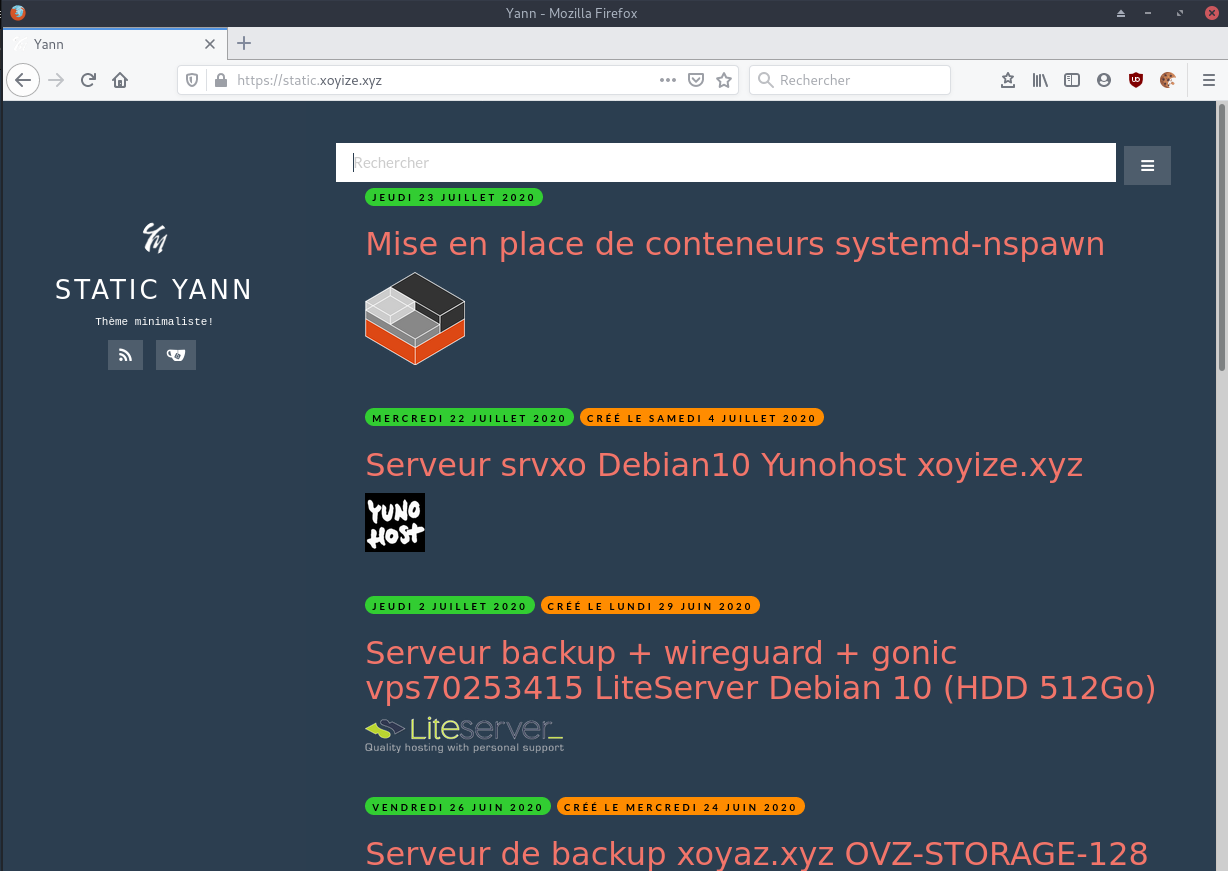
Le site statique sur le lien https://static.xoyize.xyz
Menu sur les “posts” (jekyll-toc)
Installer jekyll-toc : gem install jekyll-toc
Ajouter jekyll-toc à la rubrique plugins du fichier _config.yml
Modifier le fichier _includes/posts.html : content → content | toc
Le temps de génération du site est multiplié par 6 (on passe de 5 à 30 secondes ???)
La solution est de passer en mode incrémental (seul le fichier modifié est regénéré)
Modifier le service sudo nano /etc/systemd/system/staticyan.service :
Remplacer ExecStart=/home/debadm/.rbenv/shims/bundle exec jekyll build --watch
Par ExecStart=/home/debadm/.rbenv/shims/bundle exec jekyll build --watch --incremental
Recharger sudo systemctl daemon-reload et relancer sudo systemctl start staticyan
Privée blog.cinay.xyz (FACULTATIF)
Essais → Blog statique de type jekyll sur site cinay.xyz
Site statique de type jekyll identique dans la conception à static.cinay.xyz
Yunohost administrateur
- Ajout domaine blog.cinay.xz
- Certificats Let’s Encrypt pour le domaine
- Installer l’application Multi webapp for YunoHost
- domaine : blog.cinay.xyz
- Chemin : /
- Site publique : Non
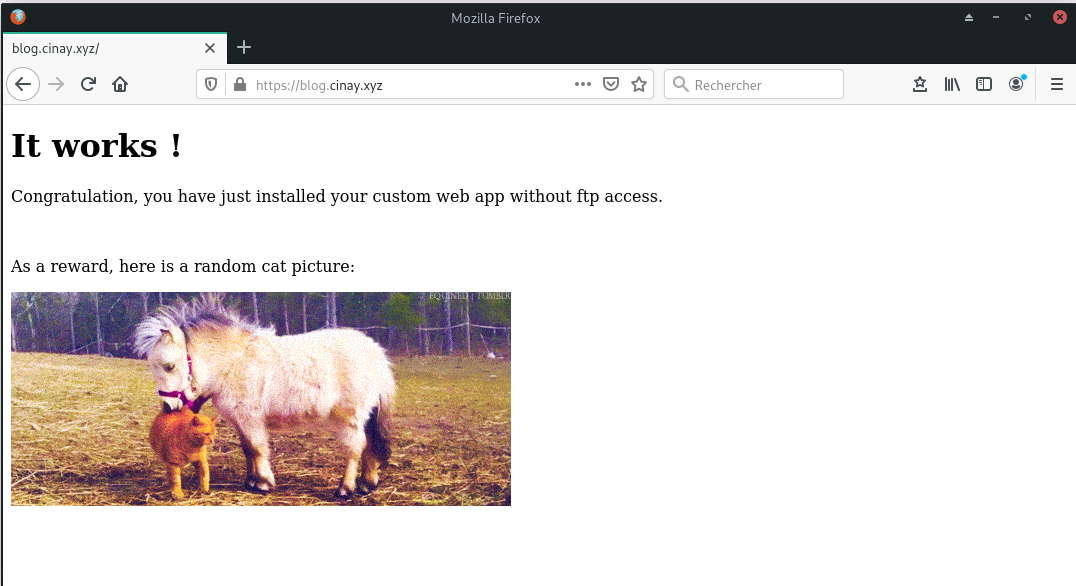
Accès site blog/test https://blog.cinay.xyz
Le dossier par défaut de “Multi webapp for YunoHost” /var/www/webapp_yannick/blog.cinay.xyz_/
1
2
sudo rm -r /var/www/webapp_yannick/blog.cinay.xyz_/ # on supprime le dossier par défaut
sudo ln -s /srv/basicblog/_site /var/www/webapp_yannick/blog.cinay.xyz_ # créer le lien
MODIFICATION , ajout exclusion dossier _posts/archives dans le fichier de configuration _config.yml
Modifications sur static et blog
Le but recherché est un accès publique sur le site static.cinay.xyz et privé sur le site blog.cinay.xyz.
- static.cinay.xyz accède au dossier pour les billets publiques
- blog.cinay.xyz accède au dossier pour les billets publiques et privés
Arrêt des services
1
2
sudo systemctl stop jekyll
sudo systemctl stop basicblog
static.cinay.xyz
Exclusions dans static.cinay.xyz (fichier de configuration /srv/wikistatic/_config.yml)
1
2
3
4
5
exclude:
- .jekyll-cache
- _posts/archives/
- _posts/private/
Les liens
1
ls -l /srv/wikistatic/ |grep ^l
1
2
3
lrwxrwxrwx 1 debadm debadm 28 Apr 12 10:25 files -> /home/yannick/statique/files
lrwxrwxrwx 1 debadm debadm 29 Apr 12 10:26 images -> /home/yannick/statique/images
lrwxrwxrwx 1 debadm debadm 29 Apr 12 10:27 _posts -> /home/yannick/statique/_posts
blog.cinay.xyz
Exclusions dans blog.cinay.xyz (fichier de configuration /srv/basicblog/_config.yml)
1
2
3
4
exclude:
- .jekyll-cache
- _posts/archives/
Modifier le lien _posts
1
ls -l /srv/basicblog/ |grep ^l
1
2
3
lrwxrwxrwx 1 debadm debadm 28 Dec 25 12:18 files -> /home/yannick/statique/files
lrwxrwxrwx 1 debadm debadm 29 Dec 25 12:18 images -> /home/yannick/statique/images
lrwxrwxrwx 1 debadm debadm 37 Apr 12 10:22 _posts -> /home/yannick/statique/_posts
basicblog
Ajout affichage de la lettre P sur fond rouge , si le billet contient le tag private: true
Redémarrer les services
1
2
sudo systemctl start jekyll
sudo systemctl start basicblog
Sauvegarde yunohost
Création d’une sauvegarde complète yunohost
1
2
sudo -s
yunohost backup create -n Backup-Yunohost-cinay.xyz
Sauvegarde automatique tous les jours
1
2
sudo -s
crontab -e
1
2
# Sauvegarde yunohost
15 01 * * * /bin/rm /home/yunohost.backup/archives/* && /usr/bin/yunohost backup create -n Backup-Yunohost-cinay.xyz > /dev/null
Sauvegarde BorgBackup
serveur client cinay.xyz
connexion SSH
Pour une connexion via ssh vous devez ajouter la clé publique cinay_ed25519 du serveur client cinay.xyz au fichier ~/.ssh/authorized_keys du serveur backup xoyaz.xyz
Procédure
1
2
3
ssh usernl@5.2.79.107 -p 55036 -i /home/yannick/.ssh/OVZ-STORAGE-128 # connexion SSH serveur backup
sudo -s # passer en super utilisateur
cat >> /srv/data/borg-backups/.ssh/authorized_keys
Copier/coller le contenu du fichier du fichier de clef publique (fichier /root/.ssh/cinay_ed25519.pub de la machine à sauvegarder cinay.xyz ) dans ce terminal, et presser [Ctrl]+[D] pour valider.
Test depuis le serveur client (c’est lui qui possède la clé privée)
AU PREMIER passage une question est posée , saisir oui ou yes
1
2
3
4
5
6
7
8
9
10
11
12
13
14
15
16
sudo -s
ssh -p 55036 -i /root/.ssh/cinay_ed25519 borg@xoyaz.xyz
The authenticity of host '[xoyaz.xyz]:55036 ([2a04:52c0:101:7ae::7a5e]:55036)' can't be established.
ECDSA key fingerprint is SHA256:PDXQBhTh4oj0cSzgnjCun+J60JDUEk7VeLH2YHZbwMc.
Are you sure you want to continue connecting (yes/no)? yes
Warning: Permanently added '[xoyaz.xyz]:55036,[2a04:52c0:101:7ae::7a5e]:55036' (ECDSA) to the list of known hosts.
Linux backup 2.6.32-042stab134.3 #1 SMP Sun Oct 14 12:26:01 MSK 2018 x86_64
_ _
| |__ __ _ __ | |__ _ _ _ __
| '_ \/ _` |/ _|| / /| || || '_ \
|_.__/\__,_|\__||_\_\ \_,_|| .__/
|_|
$ pwd
/srv/data/borg-backups
$
# saisir exit pour sortir
Création du dépôt distant cinay.xyz (A FAIRE UNE SEULE FOIS)
Dans la terminologie borg, l’emplacement où les sauvegardes sont stockées est appelé le référentiel borg (dépôt).
sudo -s
Créer un fichier avec la passphrase nano /root/.borg/passphrase et copier le résultat de la commande < /dev/urandom tr -dc A-Za-z0-9 | head -c${1:-64};echo; dans le fichier
Initialisation dépôt
1
2
3
export BORG_PASSPHRASE="`cat /root/.borg/passphrase`"
export BORG_RSH='ssh -i /root/.ssh/cinay_ed25519'
borg init --encryption=repokey-blake2 ssh://borg@xoyaz.xyz:55036/srv/data/borg-backups/cinay.xyz
1
2
3
4
5
6
7
8
9
10
11
12
13
14
15
16
17
18
19
20
21
22
23
24
25
Remote: Borg 1.0.9: exception in RPC call:
Remote: Traceback (most recent call last):
Remote: File "/usr/lib/python3/dist-packages/borg/remote.py", line 108, in serve
Remote: raise InvalidRPCMethod(method)
Remote: borg.remote.InvalidRPCMethod: get_free_nonce
Remote: Platform: Linux backup 2.6.32-042stab134.3 #1 SMP Sun Oct 14 12:26:01 MSK 2018 x86_64
Remote: Linux: debian 9.9
Remote: Borg: 1.0.9 Python: CPython 3.5.3
Remote: PID: 18282 CWD: /srv/data/borg-backups
Remote: sys.argv: ['/usr/bin/borg', 'serve', '--umask=077']
Remote: SSH_ORIGINAL_COMMAND: None
Remote:
Please upgrade to borg version 1.1+ on the server for safer AES-CTR nonce handling.
By default repositories initialized with this version will produce security
errors if written to with an older version (up to and including Borg 1.0.8).
If you want to use these older versions, you can disable the check by running:
borg upgrade --disable-tam ssh://borg@xoyaz.xyz:55036/srv/data/borg-backups/cinay.xyz
See https://borgbackup.readthedocs.io/en/stable/changes.html#pre-1-0-9-manifest-spoofing-vulnerability for details about the security implications.
IMPORTANT: you will need both KEY AND PASSPHRASE to access this repo!
Use "borg key export" to export the key, optionally in printable format.
Write down the passphrase. Store both at safe place(s).
Sauvegarde cinay.xyz → xoyaz.xyz
Le fichier des exclusions
1
sudo nano /root/.borg/exclusions
1
2
3
4
5
6
7
8
9
10
/dev
/proc
/sys
/tmp
/run
/mnt
/media
lost+found
/home/yunohost.*
/opt
Créer un bash
1
2
sudo -s
nano /root/.borg/borg-backup
1
2
3
4
5
6
7
8
9
10
11
12
13
14
15
16
17
18
19
20
21
22
23
24
25
26
27
28
29
30
31
32
33
34
35
36
37
38
39
40
41
42
43
44
45
#!/bin/sh
#
# Script de sauvegarde.
#
# Envoie les sauvegardes sur un serveur distant, via le programme Borg.
# Les sauvegardes sont chiffrées
#
set -e
BACKUP_DATE=`date +%Y-%m-%d-%Hh%M`
LOG_PATH=/var/log/borg-backup.log
export BORG_PASSPHRASE="`cat ~root/.borg/passphrase`"
export BORG_RSH='ssh -i /root/.ssh/cinay_ed25519'
BORG_REPOSITORY=ssh://borg@xoyaz.xyz:55036/srv/data/borg-backups/cinay.xyz
BORG_ARCHIVE=${BORG_REPOSITORY}::${BACKUP_DATE}
borg create \
-v --progress --stats --compression lzma,9 \
--exclude-caches \
$BORG_ARCHIVE \
/home/yunohost.backup \
>> ${LOG_PATH} 2>&1
# Nettoyage des anciens backups
# On conserve
# - une archive par jour les 7 derniers jours,
# - une archive par semaine pour les 4 dernières semaines,
# - une archive par mois pour les 6 derniers mois.
borg prune \
-v --list --stats --keep-daily=7 --keep-weekly=4 --keep-monthly=6 \
$BORG_REPOSITORY \
>> ${LOG_PATH} 2>&1
exit
# ancienne sauvegarde
borg create \
-v --stats --compression lzma,9 \
--exclude-from /root/.borg/exclusions.xoyaz.xyz --exclude-caches \
$BORG_ARCHIVE \
/ \
>> ${LOG_PATH} 2>&1
Le rendre exécutable
1
chmod +x /root/.borg/borg-backup-xoyaz
On ajoute la sauvegarde des bases mariaDB sous forme SQL
1
sudo nano /root/.borg/dumpmysql.sh
1
2
3
4
5
6
7
8
9
10
11
12
13
14
15
16
17
18
19
20
21
22
23
24
25
26
27
28
29
30
31
32
33
34
35
36
37
38
39
40
#!/bin/bash
# Configuration de base: datestamp e.g. YYYYMMDD
DATE=$(date +"%Y%m%d")
# Dossier où sauvegarder les backups (créez le d'abord!)
BACKUP_DIR="/srv/backup/mysql"
# Identifiants MySQL
MYSQL_USER="root"
MYSQL_PASSWORD=$(cat /etc/yunohost/mysql )
GZIP="$(which gzip)"
# Commandes MySQL (aucune raison de modifier ceci)
MYSQL="$(which mysql)"
MYSQLDUMP="$(which mysqldump)"
# Bases de données MySQL à ignorer
SKIPDATABASES="Database|information_schema|performance_schema|mysql"
# Nombre de jours à garder les dossiers (seront effacés après X jours)
RETENTION=14
# ---- NE RIEN MODIFIER SOUS CETTE LIGNE ------------------------------------------
#
# Create a new directory into backup directory location for this date
mkdir -p $BACKUP_DIR/$DATE
# Retrieve a list of all databases
databases=`$MYSQL -u$MYSQL_USER -p$MYSQL_PASSWORD -e "SHOW DATABASES;" | grep -Ev "($SKIPDATABASES)"`
# Dump the databases in seperate names and gzip the .sql file
for db in $databases; do
echo $db
$MYSQLDUMP --force --opt --user=$MYSQL_USER -p$MYSQL_PASSWORD --skip-lock-tables --events --databases $db | $GZIP > "$BACKUP_DIR/$DATE/$db.sql.gz"
done
# Remove files older than X days
find $BACKUP_DIR/* -mtime +$RETENTION -delete
Le rendre exécutable
1
chmod +x /root/.borg/dumpmysql.sh
Programmer les tâches
1
crontab -e # ajouter les ligne suivantes en fin de fichier
1
2
3
# Sauvegarde sur serveur de backup distant xoyaz.xyz avec BorgBackup
30 01 * * * /root/.borg/dumpmysql.sh > /dev/null
00 02 * * * /root/.borg/borg-backup-xoyaz > /dev/null
Ajout d’une clé Diffie-Hellman et vérification par SSLlabs
Ajout d’une clé Diffie-Hellman
L’algorithme Diffie-Hellman est un algorithme d’échange de clés, utilisé notamment lors de l’ouverture d’une connexion à un site sécurisé via le protocole SSL/TLS.
Exécuter les instructions suivantes
1
2
3
4
5
6
7
8
9
10
# passer en mode su
sudo -s
# Générer une clé Diffie Hellman (patienter quelques minutes)
openssl dhparam -out /etc/ssl/private/dh2048.pem -outform PEM -2 2048
# Enlever commentaire en début de ligne sur tous les fichiers de configuration nginx
find /etc/nginx/conf.d/ -name "*.conf" -exec sed -i 's/#ssl_dhparam/ssl_dhparam/g' {} \;
# Redémarrer nginx
systemctl restart nginx
# sortie su
exit
Vérification par ssllabs
Ouvrir le lien https://www.ssllabs.com/ssltest/analyze.html?d=cinay.xyz sur un navigateur et patienter…
Go Node
Go
Go installation (Debian) , installer la dernière version de Go (https://golang.org/dl/)
1
2
3
4
cd ~
wget https://dl.google.com/go/go1.14.2.linux-amd64.tar.gz
sudo tar -C /usr/local -xzf go1.14.2.linux-amd64.tar.gz
rm go1.14.2.linux-amd64.tar.gz
Environnement de configuration
Bash: ~/.bashrc
1
2
3
4
mkdir -p $HOME/go
echo "export PATH=$PATH:/usr/local/go/bin:$HOME/go/bin" >> ~/.bashrc
echo "export GOPATH=$HOME/go" >> ~/.bashrc
source ~/.bashrc
Nodejs
Installer la version LTS de nodejs pour le frontend.
1
2
sudo apt-get install curl software-properties-common -y
curl -sL https://deb.nodesource.com/setup_12.x | sudo bash -
1
2
3
4
5
6
7
## Run `sudo apt-get install -y nodejs` to install Node.js 12.x and npm
## You may also need development tools to build native addons:
sudo apt-get install gcc g++ make
## To install the Yarn package manager, run:
curl -sL https://dl.yarnpkg.com/debian/pubkey.gpg | sudo apt-key add -
echo "deb https://dl.yarnpkg.com/debian/ stable main" | sudo tee /etc/apt/sources.list.d/yarn.list
sudo apt-get update && sudo apt-get install yarn
Nodejs
1
sudo apt-get install -y nodejs
Serveur Audio Gonic (zic.cinay.xyz)
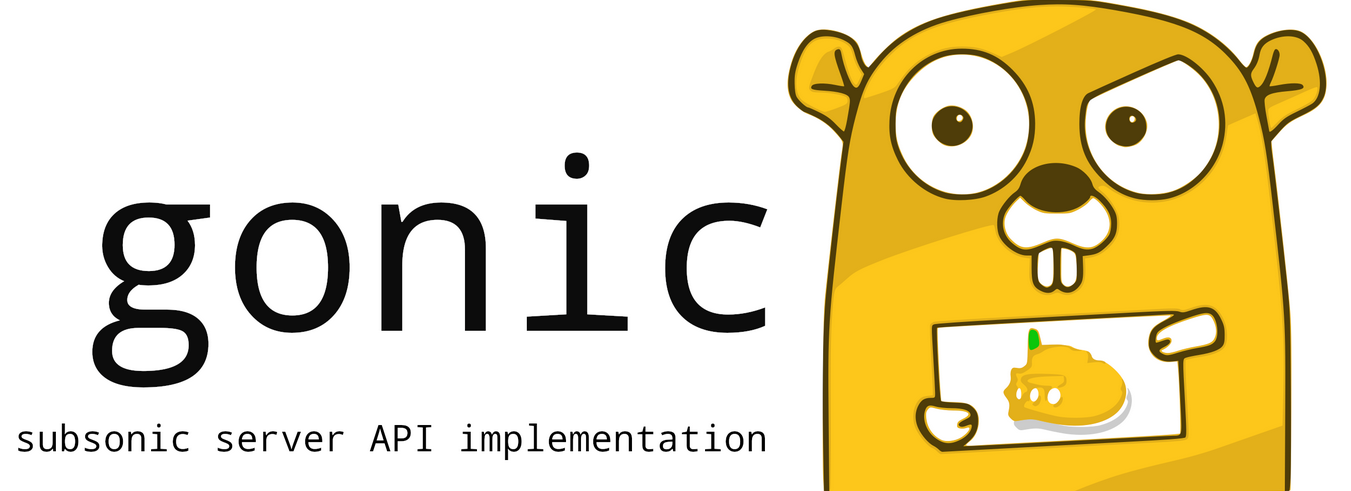
Gonic écrit en go est une alternative à Subsonic.org, accessible par un proxy nginx
La seule application qui accepte de fonctionner avec répertoires montés par FUSE.
Caractéristiques
- la navigation par dossier (en gardant votre arborescence complète intacte)
- la navigation par balises (à l’aide de taglib - supporte mp3, opus, flac, ape, m4a, wav, etc.)
- transcodage et mise en cache audio à la volée (nécessite ffmpeg) (merci spijet)
- balayage assez rapide (avec ma bibliothèque de ~27k pistes, le balayage initial prend environ 10m, et environ 5s après de manière incrémentielle)
- plusieurs utilisateurs, chacun ayant ses propres préférences de transcodage, ses listes de lecture, ses meilleures pistes, ses meilleurs artistes, etc.
- last.fm scrobbling
- similarités entre les artistes et biographies de la dernière api.fm
- une interface web pour la configuration (configurer last.fm, gérer les utilisateurs, lancer des analyses, etc.)
- un support pour le tag album-artist, pour ne pas encombrer votre liste d’artistes avec des apparitions d’albums de compilation
- écrit en go, donc léger et adapté à un pi framboise, etc.
- plus récent sel et token auth
- testé sur dsub, jamstash, musique sublime et ondes sonores
SSHFS fstab
Le dossier “musique” est distant (serveur xoyaz.xyz)
Il faut créer une liaison réseau sécurisée entre cinay.xyz ← → xoyaz.xyz
On va utiliser SSHFS (Secure shell file system (ou SSHFS) permet le partage d’un système de fichiers de manière sécurisée en utilisant le protocole SFTP de SSH)
Créer un dossier “backup” local
1
sudo mkdir -p /opt/backup
Installation
1
sudo apt install sshfs
Autorisations
- Autorisations “utilisateur”
- Exécuter
sshfs(ou toute autre commande de montage FUSE) avec l’option-o allow_other
- Exécuter
- Autoriser l’accès “root” des supports fuse
- Ajouter
user_allow_otherau fichier /etc/fuse.conf - Exécuter
sshfs(ou toute autre commande de montage FUSE) avec l’option-o allow_root
- Ajouter
Clé privée OVZ-STORAGE-128 pour accéder au serveur xoyaz.xyz
1
chmod 600 //home/debadm/.ssh/OVZ-STORAGE-128
Exécution manuelle pour authentifier la clé avec utilisateur “debian”
1
2
sudo -s
sshfs -o allow_other usernl@5.2.79.107:/home/usernl/backup /opt/backup -C -p 55036 -oIdentityFile=//home/debadm/.ssh/OVZ-STORAGE-128
1
2
3
The authenticity of host '[5.2.79.107]:55036 ([5.2.79.107]:55036)' can't be established.
ECDSA key fingerprint is SHA256:PDXQBhTh4oj0cSzgnjCun+J60JDUEk7VeLH2YHZbwMc.
Are you sure you want to continue connecting (yes/no)? yes
NOTE: Il est préférable de mettre l’adresse IP du serveur ,les domaines peuvent ne pas être “résolus”
Après vérification , ls ~/music , déconnexion sudo fusermount -u /opt/gonic/music
Montage fstab
ajouter la ligne suivante au fichier /etc/fstab
1
usernl@5.2.79.107:/home/usernl/backup /opt/backup fuse.sshfs _netdev,identityfile=//home/debadm/.ssh/OVZ-STORAGE-128,allow_other,port=55036 0 0
Montage pour authentifier la clé avec utilisateur “root”
1
sudo mount -a
Vérification
1
ls /opt/backup/musique/
ATTENTION!!! NE PAS OUBLIER D’EXCLURE
/opt/backupDE TOUTE SAUVEGARDE (/root/.borg/exclusions.xoyaz.xyz)
Installation gonic
dans le répertoire utilisateur $HOME
1
2
3
4
5
6
# les dépendances
sudo apt install build-essential git sqlite libtag1-dev ffmpeg libasound2-dev pkg-config # for debian like
cd $HOME/
# cloner
git clone https://gitea.cinay.eu/yann/golang-subsonic.git
cd golang-subsonic/
Construire l’exécutable “gonic” et le copier dans /usr/local/bin
1
2
./_do_build_server
sudo cp gonic /usr/local/bin/
Créer le service gonic
Que fait le service ?
- Le dossier fuse “music” et monté au démarrage par fstab
- lancer le serveur “gonic” en écoute local sur le port 4747 avec les options
-music-path,-db-pathet-proxy-prefix - A l’arrêt,tuer la tâche “gonic”
Tester le serveur
1
/usr/local/bin/gonic -music-path /opt/backup/musique -db-path /opt/gonic/gonic.db -proxy-prefix /
1
2
3
4
5
6
7
8
9
10
11
12
13
14
15
16
17
18
19
2020/05/19 17:56:37 starting gonic v0.8.8
2020/05/19 17:56:37 provided config
2020/05/19 17:56:37 cache-path /tmp/gonic_cache
2020/05/19 17:56:37 config-path
2020/05/19 17:56:37 db-path /opt/gonic/gonic.db
2020/05/19 17:56:37 jukebox-enabled false
2020/05/19 17:56:37 listen-addr 0.0.0.0:4747
2020/05/19 17:56:37 music-path /opt/gonic/music
2020/05/19 17:56:37 proxy-prefix /
2020/05/19 17:56:37 scan-interval 0
2020/05/19 17:56:37 version false
2020/05/19 17:56:37 migration (1/7) '202002192100' finished
2020/05/19 17:56:37 migration (2/7) '202002192019' finished
2020/05/19 17:56:37 migration (3/7) '202002192222' finished
2020/05/19 17:56:37 migration (4/7) '202003111222' finished
2020/05/19 17:56:37 migration (5/7) '202003121330' finished
2020/05/19 17:56:37 migration (6/7) '202003241509' finished
2020/05/19 17:56:37 migration (7/7) '202004302006' finished
2020/05/19 17:56:37 starting job 'http'
Arrêt par Ctrl+C
Chaque service généré par systemd est configuré par un fichier .service qui se trouve dans le répertoire /etc/systemd/system
1
sudo nano /etc/systemd/system/gonic.service
1
2
3
4
5
6
7
8
9
10
11
12
13
14
[Unit]
Description=Gonic audio server
After=network.target
[Service]
Type=simple
Restart=on-failure
RestartSec=10
ExecStart=/usr/local/bin/gonic -music-path /opt/backup/musique -db-path /opt/gonic/gonic.db -proxy-prefix /
[Install]
WantedBy=multi-user.target
Recharger systemd puis démarrer le service:
1
2
3
sudo systemctl daemon-reload
sudo systemctl start gonic.service
sudo systemctl status gonic.service
1
2
3
4
5
6
7
8
9
10
11
12
13
14
15
16
17
18
● gonic.service - Gonic audio server
Loaded: loaded (/etc/systemd/system/gonic.service; enabled; vendor preset: enabled)
Active: active (running) since Mon 2020-07-06 12:23:53 CEST; 13s ago
Main PID: 6431 (gonic)
Tasks: 6 (limit: 4915)
CGroup: /system.slice/gonic.service
└─6431 /usr/local/bin/gonic -music-path /opt/backup/musique -db-path /opt/gonic/gonic.db -proxy-prefix
Jul 06 12:23:53 cinay.xyz gonic[6431]: 2020/07/06 12:23:53 cache-path /tmp/gonic_cache
Jul 06 12:23:53 cinay.xyz gonic[6431]: 2020/07/06 12:23:53 config-path
Jul 06 12:23:53 cinay.xyz gonic[6431]: 2020/07/06 12:23:53 db-path /opt/gonic/gonic.db
Jul 06 12:23:53 cinay.xyz gonic[6431]: 2020/07/06 12:23:53 jukebox-enabled false
Jul 06 12:23:53 cinay.xyz gonic[6431]: 2020/07/06 12:23:53 listen-addr 0.0.0.0:4747
Jul 06 12:23:53 cinay.xyz gonic[6431]: 2020/07/06 12:23:53 music-path /opt/backup/musique
Jul 06 12:23:53 cinay.xyz gonic[6431]: 2020/07/06 12:23:53 proxy-prefix /
Jul 06 12:23:53 cinay.xyz gonic[6431]: 2020/07/06 12:23:53 scan-interval 0
Jul 06 12:23:53 cinay.xyz gonic[6431]: 2020/07/06 12:23:53 version false
Jul 06 12:23:53 cinay.xyz gonic[6431]: 2020/07/06 12:23:53 starting job 'http'
Visualiser le journal
1
sudo journalctl -t gonic
1
2
3
4
5
6
7
8
9
10
11
12
13
14
...
Jul 06 12:23:53 cinay.xyz gonic[6431]: 2020/07/06 12:23:53 starting gonic v0.8.8
Jul 06 12:23:53 cinay.xyz gonic[6431]: 2020/07/06 12:23:53 provided config
Jul 06 12:23:53 cinay.xyz gonic[6431]: 2020/07/06 12:23:53 cache-path /tmp/gonic_cache
Jul 06 12:23:53 cinay.xyz gonic[6431]: 2020/07/06 12:23:53 config-path
Jul 06 12:23:53 cinay.xyz gonic[6431]: 2020/07/06 12:23:53 db-path /opt/gonic/gonic.db
Jul 06 12:23:53 cinay.xyz gonic[6431]: 2020/07/06 12:23:53 jukebox-enabled false
Jul 06 12:23:53 cinay.xyz gonic[6431]: 2020/07/06 12:23:53 listen-addr 0.0.0.0:4747
Jul 06 12:23:53 cinay.xyz gonic[6431]: 2020/07/06 12:23:53 music-path /opt/backup/musique
Jul 06 12:23:53 cinay.xyz gonic[6431]: 2020/07/06 12:23:53 proxy-prefix /
Jul 06 12:23:53 cinay.xyz gonic[6431]: 2020/07/06 12:23:53 scan-interval 0
Jul 06 12:23:53 cinay.xyz gonic[6431]: 2020/07/06 12:23:53 version false
Jul 06 12:23:53 cinay.xyz gonic[6431]: 2020/07/06 12:23:53 starting job 'http'
Si tout est en ordre , on active le service
1
sudo systemctl enable gonic.service
zic.cinay.xyz
En mode su
Créer le domaine zic.cinay.xyz : yunohost domain add zic.cinay.xyz
Les certificats : yunohost domain cert-install zic.cinay.xyz
Installer l’application Multi web app sur le domaine zic.cinay.xyz (accès publique)
proxy nginx
Gonic est un serveur local http sur le port 4747 et pour un accès externe il nous faut un proxy
Proxy nginx - configuration /etc/nginx/conf.d/zic.cinay.xyz.d/webapp_zic.cinay.xyz_.conf
1
2
3
4
5
6
7
8
9
10
11
12
13
14
15
#sub_path_only rewrite ^/$ / permanent;
location / {
# Proxy zic server
proxy_set_header Host $host;
proxy_set_header X-Real-IP $remote_addr;
proxy_set_header X-Forwarded-For $proxy_add_x_forwarded_for;
proxy_set_header X-Forwarded-Proto $scheme;
proxy_pass http://localhost:4747;
proxy_read_timeout 120;
# Include SSOWAT user panel.
include conf.d/yunohost_panel.conf.inc;
}
On vérifie et on relance le serveur nginx
1
sudo nginx -t
En cas d’avertissement , modifier /etc/nginx/nginx.conf
1
2
3
4
5
nginx -t
nginx: [warn] could not build optimal proxy_headers_hash, you should increase either proxy_headers_hash_max_size: 512 or proxy_headers_hash_bucket_size: 64; ignoring proxy_headers_hash_bucket_size
nginx: [warn] could not build optimal proxy_headers_hash, you should increase either proxy_headers_hash_max_size: 512 or proxy_headers_hash_bucket_size: 64; ignoring proxy_headers_hash_bucket_size
nginx: the configuration file /etc/nginx/nginx.conf syntax is ok
nginx: configuration file /etc/nginx/nginx.conf test is successful
Ajouter au fichier /etc/nginx/nginx.conf , après htpp {
1
2
proxy_headers_hash_max_size 512;
proxy_headers_hash_bucket_size 128;
Rechargement
1
sudo systemctl reload nginx
Accès https://zic.cinay.xyz
Diagrams.net
Application en ligne qui permet de faire des schémas et du dessin vectoriel.
1
yunohost app install https://github.com/YunoHost-Apps/diagramsnet_ynh
1
2
3
Choose a domain name for Diagrams.net (default: cinay.xyz):
Choose a path for Diagrams.net (default: /diagram):
Is it a public application? [yes | no] (default: no):
LibreQR
Un générateur de codes QR
1
yunohost app install https://code.antopie.org/miraty/qr_ynh
1
2
3
Choose a domain for LibreQR (default: cinay.xyz):
Choose a path for LibreQR (default: /qr):
Is it a public application? [yes | no] (default: yes):
Maintenance yunohost
Ajout domaine cinay.eu (messagerie) -OBSOLETE
Ajout domaine cinay.eu et utilisateur yann
Modification de la DNS OVH du domaine cinay.eu (NE CONCERNE QUE LA PARTIE MESSAGERIE)
Les champs modifiés:
1
2
3
4
IN MX 10 cinay.xyz.
IN TXT "v=spf1 a mx ip4:51.75.120.106 ip6:2001:41d0:305:2100::4dc0 -all"
IN TXT "v=DKIM1; h=sha256; k=rsa; p=MIGfMA0GCSqGSIb3DQEBAQUAA4GNADCBiQKBgQDTvvyg816px/VJY6XoyfyPpC8wtrziMU1IunI4AuMdP/WxnGr2HPR26ORn/n16PnNuyGdzC/AUG2917d2VJ88/oLQO8ZCePk4lcWFAqRyfPvyUc+nbnE8XhYbJ9udYzQ8zxsm/7LEfgFoOXKRi9DC7rgyf7F1sRUycS8MS6kIQxQIDAQAB"
IN TXT "v=DMARC1; p=none"
Nextcloud
Une mise à jour récente a déclenché un “upgrade” nextcloud de la version 15 à 18
Pour info la version 15 utilise php7.0 qui est installé par défaut
La version 18 utilise PHP7.3
La mise à jour n’a pas posé de problème
Par contre , des anomalies sont affichés lors de la consultation (en admin) des avertissements de sécutité
Anomalies
1
2
3
4
5
6
7
8
9
10
11
12
13
14
15
16
Il est important pour la sécurité et la performance de votre instance que celle-ci soit correctement configurée. Afin de vous aider, votre instance Nextcloud effectue des vérifications automatiques. Pour de plus amples informations, veuillez consulter la documentation liée.
Il y a quelques avertissements concernant votre configuration.
MySQL est utilisée comme base de données mais ne supporte pas les caractères codés sur 4 octets. Pour pouvoir manipuler les caractères sur 4 octets (comme les émoticônes) sans problème dans les noms de fichiers ou les commentaires par exemple, il est recommandé d'activer le support 4 octets dans MySQL. Pour plus de détails, lisez la [page de documentation à ce sujet](https://docs.nextcloud.com/server/18/go.php?to=admin-mysql-utf8mb4)
La base de données a quelques index manquant. L'ajout d'index dans de grandes tables peut prendre un certain temps. Elles ne sont donc pas ajoutées automatiquement. En exécutant "occ db:add-missing-indices", ces index manquants pourront être ajoutés manuellement pendant que l'instance continue de tourner. Une fois les index ajoutés, les requêtes sur ces tables sont généralement beaucoup plus rapides.
Index "twofactor_providers_uid" manquant dans la table "oc_twofactor_providers".
Index "version" manquant dans la table "oc_whats_new".
Index "cards_abid" manquant dans la table "oc_cards".
Index "cards_prop_abid" manquant dans la table "oc_cards_properties".
Index "calendarobject_calid_index" manquant dans la table "oc_calendarobjects_props".
Index "schedulobj_principuri_index" manquant dans la table "oc_schedulingobjects".
Merci de consulter les [guides d'installation ↗](https://docs.nextcloud.com/server/18/go.php?to=admin-install) et de vérifier les erreurs ou avertissements des logs.
Vérifier la sécurité de votre Nextcloud grâce à notre [scan de sécurité ↗](https://scan.nextcloud.com/)
Corrections MariaDb/nextcloud
Ouvrir 2 terminaux sur le site
Respecter l’ordre des opérations
→ PREMIER TERMINAL
mysql -uroot -p$(cat /etc/yunohost/mysql )
1
2
3
4
5
6
7
8
9
10
11
12
13
14
15
16
17
18
19
20
21
22
23
24
25
26
27
28
29
Welcome to the MariaDB monitor. Commands end with ; or \g.
Your MariaDB connection id is 76
Server version: 10.1.44-MariaDB-0+deb9u1 Debian 9.11
Copyright (c) 2000, 2018, Oracle, MariaDB Corporation Ab and others.
Type 'help;' or '\h' for help. Type '\c' to clear the current input statement.
MariaDB [(none)]> show variables like 'innodb_file_format';
+--------------------+----------+
| Variable_name | Value |
+--------------------+----------+
| innodb_file_format | Antelope |
+--------------------+----------+
1 row in set (0.01 sec)
MariaDB [nextcloud]> SET GLOBAL innodb_file_format=Barracuda;
Query OK, 0 rows affected (0.00 sec)
MariaDB [nextcloud]> show variables like 'innodb_file_per_table';
+-----------------------+-------+
| Variable_name | Value |
+-----------------------+-------+
| innodb_file_per_table | ON |
+-----------------------+-------+
1 row in set (0.00 sec)
MariaDB [(none)]> quit
→ SECOND TERMINAL
ATTENTION /usr/bin/php7.3 est utilisé pour nextcloud
On passe en mode maintenance
1
2
cd /var/www/nextcloud
sudo -u nextcloud /usr/bin/php7.3 occ maintenance:mode --on
Maintenance mode enabled
Redémarrer mysql suite aux manipulations effectuées dans le premier terminal
1
systemctl restart mysqld
→ PREMIER TERMINAL
1
mysql -uroot -p$(cat /etc/yunohost/mysql )
1
2
3
4
MariaDB [(none)]> ALTER DATABASE nextcloud CHARACTER SET utf8mb4 COLLATE utf8mb4_general_ci;
Query OK, 1 row affected (0.00 sec)
MariaDB [(none)]> quit
Pour éviter l’ERREUR
1
2
An exception occurred while executing ‘ALTER TABLE [TABLE_NAME] CONVERT TO CHARACTER SET utf8mb4 COLLATE utf8mb4_bin;’:
SQLSTATE[42000]: Syntax error or access violation: 1071 Specified key was too long; max key length is 767 bytes
1
mysql -uroot -p$(cat /etc/yunohost/mysql ) nextcloud
1
2
3
4
5
6
7
8
MariaDB [nextcloud]> set global innodb_large_prefix=on;
Query OK, 0 rows affected (0.00 sec)
MariaDB [nextcloud]> set global innodb_file_format=Barracuda;
Query OK, 0 rows affected (0.00 sec)
MariaDB [nextcloud]> quit
Bye
→ SECOND TERMINAL
1
sudo -u nextcloud /usr/bin/php7.3 occ config:system:set mysql.utf8mb4 --type boolean --value="true"
1
2
3
Nextcloud is in maintenance mode - no apps have been loaded
System config value mysql.utf8mb4 set to boolean true
1
sudo -u nextcloud /usr/bin/php7.3 occ maintenance:repair # patienter
désactiver la maintenance
1
sudo -u nextcloud /usr/bin/php7.3 occ maintenance:mode --off
Maintenance mode disabled
Correction tâche cron
La tâche cron n’est jamais exécuté (normalement tous les 5 minutes) car elle n’existe pas
1
2
3
4
5
6
7
8
9
10
Avertissements de sécurité & configuration
Il est important pour la sécurité et la performance de votre instance que celle-ci soit correctement configurée. Afin de vous aider, votre instance Nextcloud effectue des vérifications automatiques. Pour de plus amples informations, veuillez consulter la documentation liée.
Il y a quelques erreurs concernant votre configuration.
Dernière tâche de fond a fonctionné il y a Il y a 1 heure. Quelque chose s'est mal passé. Vérifier les paramètres des tâches de fond
Merci de consulter les guides d'installation ↗ et de vérifier les erreurs ou avertissements des logs.
Vérifier la sécurité de votre Nextcloud grâce à notre scan de sécurité ↗
Créer la tâche dans un “scheduleur” cron
1
2
sudo -s
crontab -u nextcloud -e
Ajouter
1
*/5 * * * * /usr/bin/php7.3 -f /var/www/nextcloud/cron.php > /dev/null 2>&1
Vérifier sur le site nextcloud
Passage public → private
En mode su
Rechercher l’application concernée dans la liste des applications installées
1
yunohost app list -i
1
2
3
4
5
6
7
8
9
10
...
6:
description: Empty App without FTP access
id: multi_webapp__5
installed: True
label: basicblog site statique
license: GPL-3.0
name: Multi custom webapp
...
Basculer le flag is_public: '1' → is_public: '0'
1
sed -i "s/is_public: '1'/is_public: '0'/g" /etc/yunohost/apps/multi_webapp__5/settings.yml
Supprimer la ligne avec le flag skipped_uris: /
1
sed -i "/^skipped_uris/d" /etc/yunohost/apps/multi_webapp__5/settings.yml
Note: **Pour passer de **private → public , flag
is_public: '1'et ajout d’une ligneskipped_uris: /en avant dernière ligne du fichier /etc/yunohost/apps/multi_webapp__5/settings.yml
Régénérer le fichier de configuratio
1
yunohost app ssowatconf
Désactiver overlay en bas écran
overlay en bas écran
Ouvrir le fichier /usr/share/ssowat/portal/assets/js/ynh_portal.js et commenter la zone suivante
1
2
3
4
5
6
7
8
9
10
11
/*
// Inject portal button
var portalButton = document.createElement('a');
portalButton.setAttribute('id', 'ynh-overlay-switch');
portalButton.setAttribute('href', '/yunohost/sso/');
portalButton.setAttribute('class', 'disableAjax');
document.body.insertBefore(portalButton, null);
// Make portal button draggable, for user convenience
make_element_draggable('ynh-overlay-switch');
*/
Regénérer la configuration
1
sudo yunohost app ssowatconf
sur les applications web multi…
Il faut éditer la configuration nginx qui se trouve dans /etc/nginx/conf.d/domaine.tld.d/webapp_domaine.tld_.conf et enlever cette ligne
1
2
# Include SSOWAT user panel.
include conf.d/yunohost_panel.conf.inc;
A noter que de façon alternative, il est techniquement possible de remplacer le script qui charge le logo par un autre script (par exemple pour afficher un menu, ou quelques chose de plus discret, sur l’ensemble des apps.
les fichiers concernés
1
2
3
/etc/nginx/conf.d/static.cinay.xyz.d/webapp_static.cinay.xyz_.conf
/etc/nginx/conf.d/blog.cinay.xyz.d/webapp_blog.cinay.xyz_.conf
/etc/nginx/conf.d/map.cinay.xyz.d/webapp_map.cinay.xyz_.conf
Redémarrer nginx
1
sudo systemctl restart nginx
Désinstaller monitorix
Liste des applications installées
1
sudo yunohost app list -i
1
2
3
4
5
6
7
8
9
10
apps:
...
4:
description: A monitoring tools
id: monitorix
installed: True
label: Monitorix
license: GPL-2.0
name: Monitorix
...
1
sudo yunohost app remove monitorix
27/04/2020 - Désactiver basicblog
Il n’existe plus qu’un seul site statique : static.cinay.xyz
Dossier : /srv/wikistatic
Les liens
files -> /home/yannick/statique/files
images -> /home/yannick/statique/images
_posts -> /home/yannick/statique/_posts
Désactivation basicblog
sudo systemctl stop basicblog
sudo systemctl disable basicblog
Suppression dossier : sudo rm -r /srv/basicblog
Désinstaller blog.cinay.xyz :sudo yunohost app remove multi_webapp__5
Supprimer le service : sudo rm /etc/systemd/system/basicblog.service && sudo systemctl daemon-reload
3 sous-domaines non utilisés : blog liens et mon
13 juillet 2020 - Sauvegardes et synchronisations
- Suppression sauvegarde via borg
- On n’envoie pas systématiquement la sauvegarde yunohost
- Ajout sauvegarde complète via rsync avec exclusions
Le fichier du schéduleur crontab
1
2
3
4
5
6
7
8
9
10
11
12
# Synchroniser le dossier "CalibreTechnique" entre le serveur de backup distant xoyaz.xyz et le serveur local cinay.xyz
15 01 * * * /usr/bin/rsync -avz -e "ssh -p 55036 -i .ssh/OVZ-STORAGE-128 -o StrictHostKeyChecking=no -o UserKnownHostsFile=/dev/null" --progress usernl@xoyaz.xyz:/home/usernl/backup/CalibreTechnique/* /home/yunohost.multimedia/share/eBook/
# Sauvegarde des bases mysql
00 01 * * * /root/.borg/dumpmysql.sh > /dev/null
# Sauvegarde complète via rsync
00 02 * * * cd /;/usr/bin/rsync -aAXv -e "ssh -p 55036 -i /home/debadm/.ssh/OVZ-STORAGE-128 -o StrictHostKeyChecking=no -o UserKnownHostsFile=/dev/null" --delete --progress --exclude={dev/*,proc/*,sys/*,tmp/*,run/*,mnt/*,media/*,opt/*,lost+found} / usernl@xoyaz.xyz:/home/usernl/backup/rsync-cinay.xyz/
# Sauvegarde yunohost
## 15 01 * * * /bin/rm /home/yunohost.backup/archives/* && /usr/bin/yunohost backup create -n Backup-Yunohost-cinay.xyz > /dev/null
# Sauvegarde sur distant avec BorgBackup
## 00 02 * * * /root/.borg/borg-backup > /dev/null
20 juillet 2020
Supprimer
- Calibre :
yunohost app remove calibrewebyunohost domain remove calibre.cinay.xyz - Diagrams :
yunohost app remove diagramsnet - LibreQR :
yunohost app remove qr - shaarli :
yunohost app remove shaarliyunohost domain remove shaarli.cinay.xyz - multi_webapp__2
yunohost app remove multi_webapp__2yunohost domain remove map.cinay.xyz - transmission :
yunohost app remove transmission
Nginx warning
En cas d’avertissement
1
sudo nginx -t
1
2
3
4
nginx: [warn] could not build optimal proxy_headers_hash, you should increase either proxy_headers_hash_max_size: 512 or proxy_headers_hash_bucket_size: 64; ignoring proxy_headers_hash_bucket_size
nginx: [warn] could not build optimal proxy_headers_hash, you should increase either proxy_headers_hash_max_size: 512 or proxy_headers_hash_bucket_size: 64; ignoring proxy_headers_hash_bucket_size
nginx: the configuration file /etc/nginx/nginx.conf syntax is ok
nginx: configuration file /etc/nginx/nginx.conf test is successful
Ajouter au fichier /etc/nginx/nginx.conf , après htpp {
1
2
proxy_headers_hash_max_size 512;
proxy_headers_hash_bucket_size 128;
Rechargement
1
sudo systemctl reload nginx